Details
- Greeting callers professionally with a custom welcome message.
- Understanding inquiries and responding based on business-specific knowledge.
- Executing defined actions, such as call transfers, meeting bookings, or email notifications.
- Capturing caller details for future follow-up.
Configuring the Receptionist Role
1. Selecting the Receptionist Role
- If it’s your very first time in thinkrr, you will be prompted to create an Outbound Project, or an Inbound Agent.
.jpg?fit=max&auto=format&n=RODsmrLust0zzcIM&q=85&s=893e00abd8389666b181fbbd0ec0ca69)
-
Click “Add New Agent” in the Active Agents section.
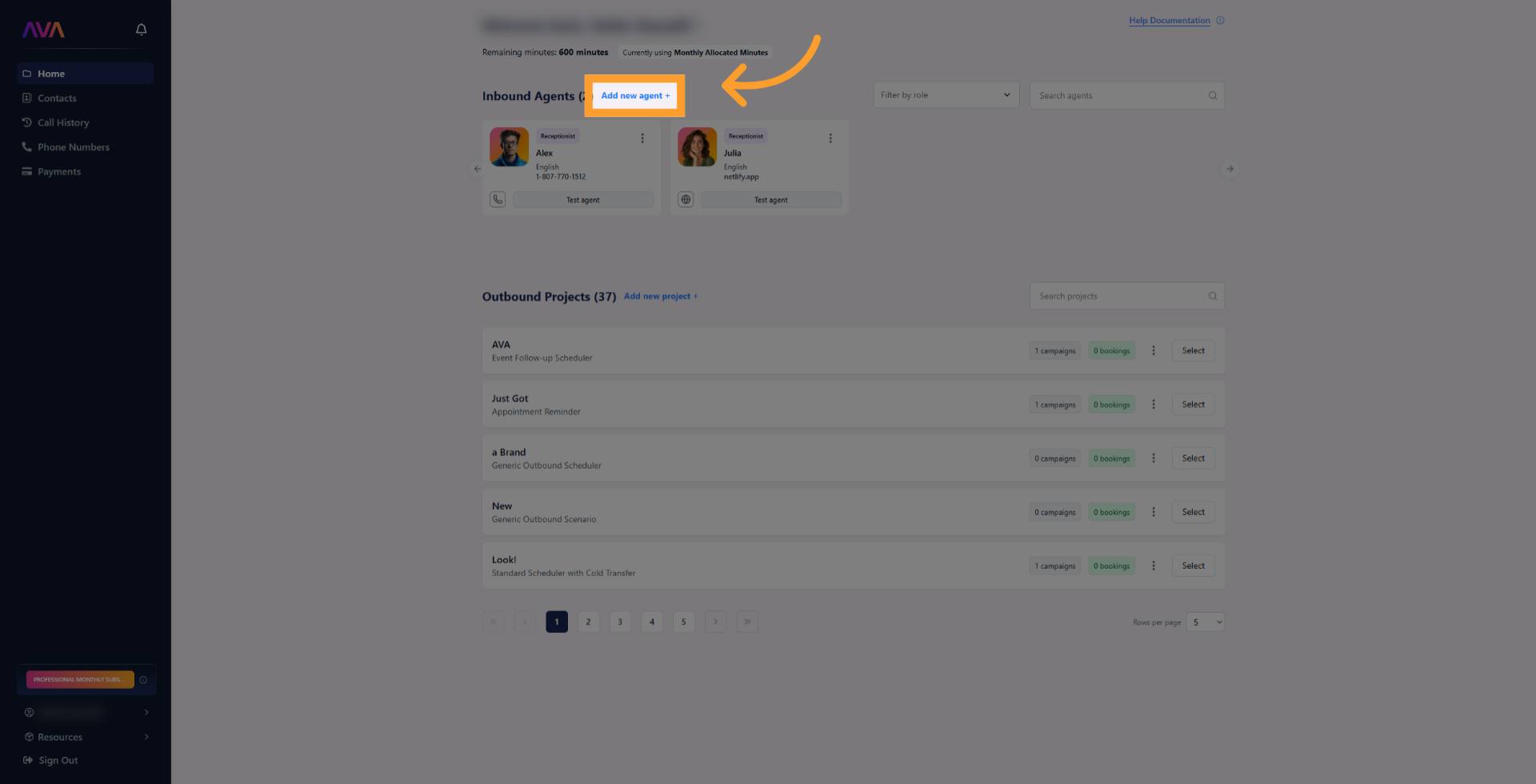
-
Choose whether the agent should be:
- Tied to a phone number
- Deployed to the web
-
Both
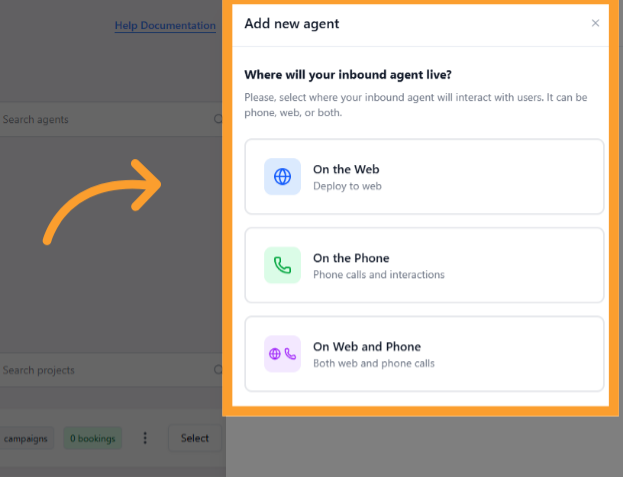
-
Agent Settings
- Agent Role – Select Receptionist to determine the agent’s function and tone.
- Agent Name – Customize how the agent refers to itself during calls. If left blank, it will use its default name.
- Language & Ethnicity – Choose the language and voice characteristics (Agents stick to the selected language and do not switch during conversations).
- Agent Voice – Use the Listen button to preview and select a voice.
- Phone Number – Assign an available number (Inbound Agents cannot share phone numbers).
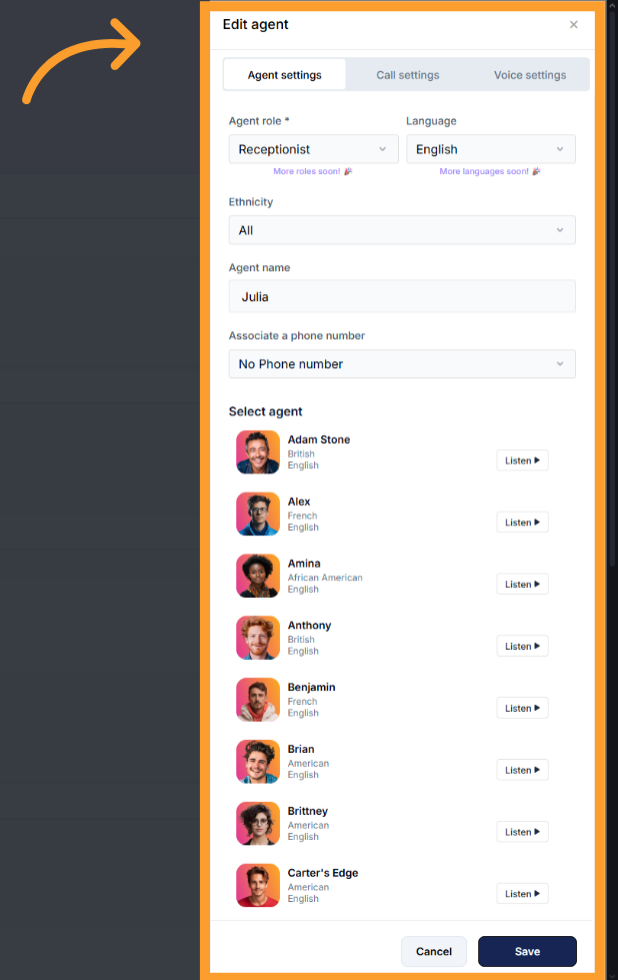
-
Call Settings
- Include History – Option to let the agent remember past conversations (phone agent only).
- Noise Isolation Mode – Filters out background voices.
- Maximum Call Duration – Caps call time (set in minutes).
- End Call After Silence – Ends calls automatically after a set period of silence.
- Background Sound – Add ambient noise (e.g., Coffee Shop).
- Background Volume Slider – Appears if background sound is enabled.
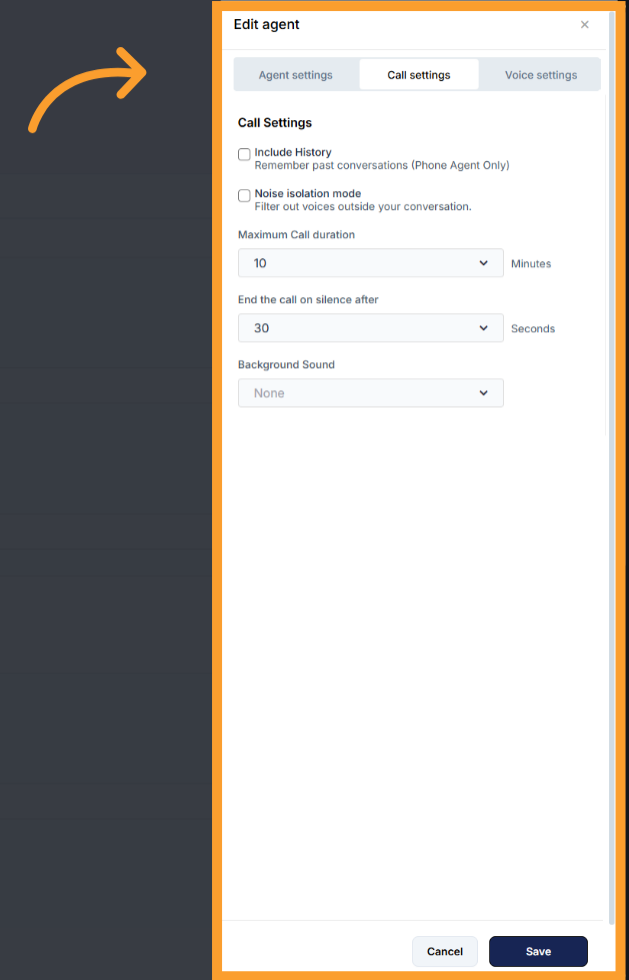
-
Voice Settings
- Loudness Level (volume) – Adjust how loud or soft your agent talks.
- Responsiveness – Decide how quickly your agent replies.
- Less responsive: Gives users more time to think or speak without interruption.
- More responsive: Makes for fast-paced chats or real-time assistance.
- Interruption Sensitivity – Controls how easily you can cut off the agent mid-sentence.
- High sensitivity: Easy to interrupt at any time.
- Low sensitivity: Agent will usually finish speaking before listening again.
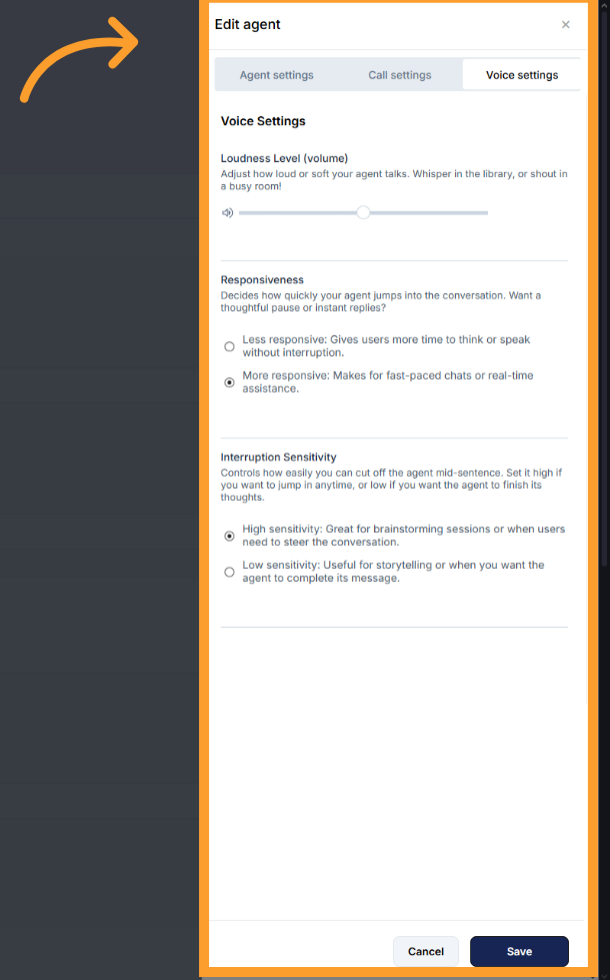
2. Defining the Receptionist’s Behavior
Once the Receptionist role is selected and your initial settings are configured, you will need to train the Inbound Agent to properly represent your business. If you need to revisit or update these settings later, click the Settings button at the top of the agent’s page. This reopens the same three tabs—Agent Settings, Call Settings, and Voice Settings—allowing you to make adjustments at any time. The following input fields determine how the agent will interact with callers:- How will the agent greet callers? – How the Receptionist answers calls or starts interactions (e.g., “Hello! Thanks for calling [Company Name]”).
- Introduction text (optional) – Optional text where the Agent introduces itself and its function.
- Representative name – Name of the business representative the AI is assisting.
- Representative title – Job title of the representative.
- Company name – The company the Agent is working on behalf of.
- Information to gather – What details the Agent should collect from the caller during the interaction.
- Key information – Business-specific data that the Agent should know.
- Primary goal – The main purpose of the Agent.
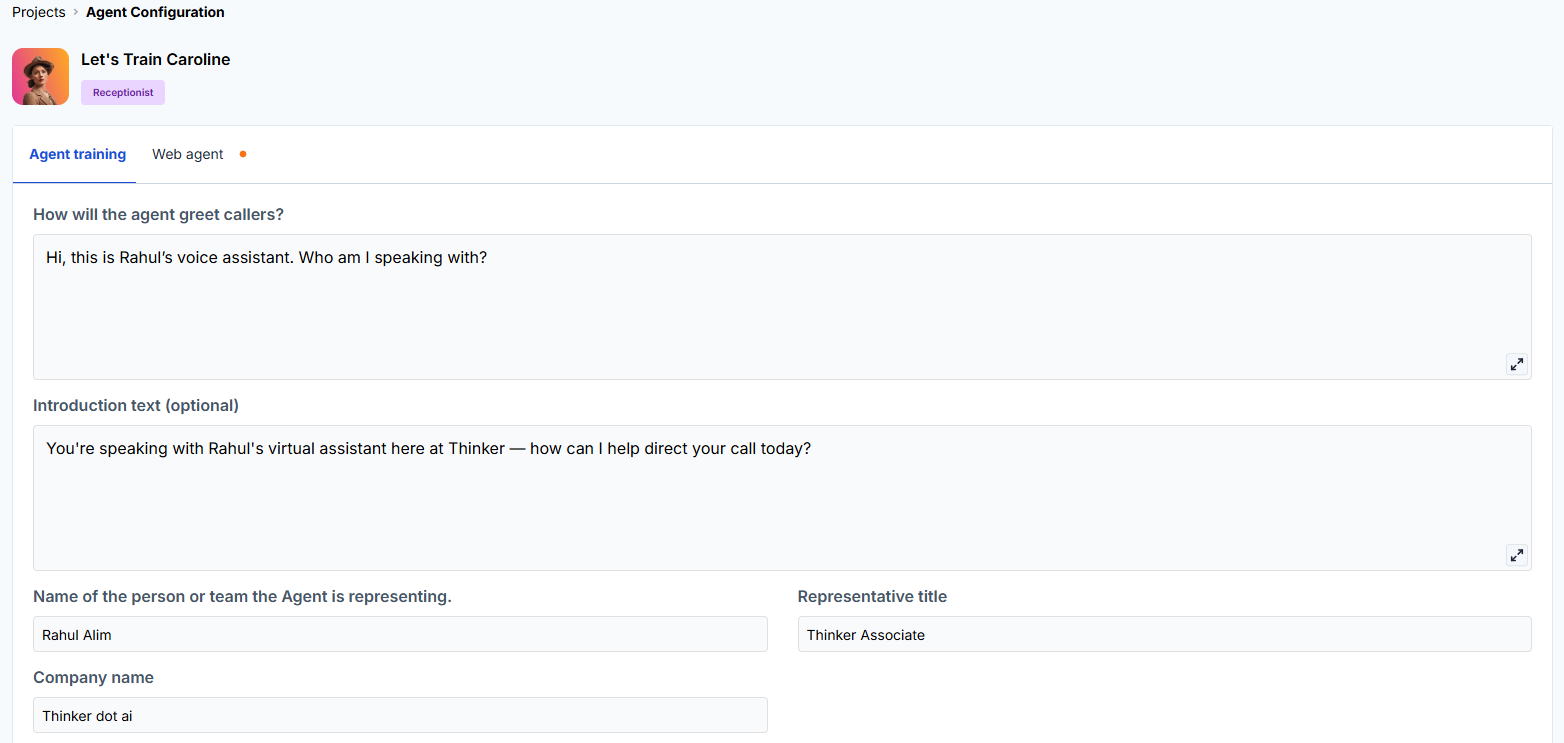
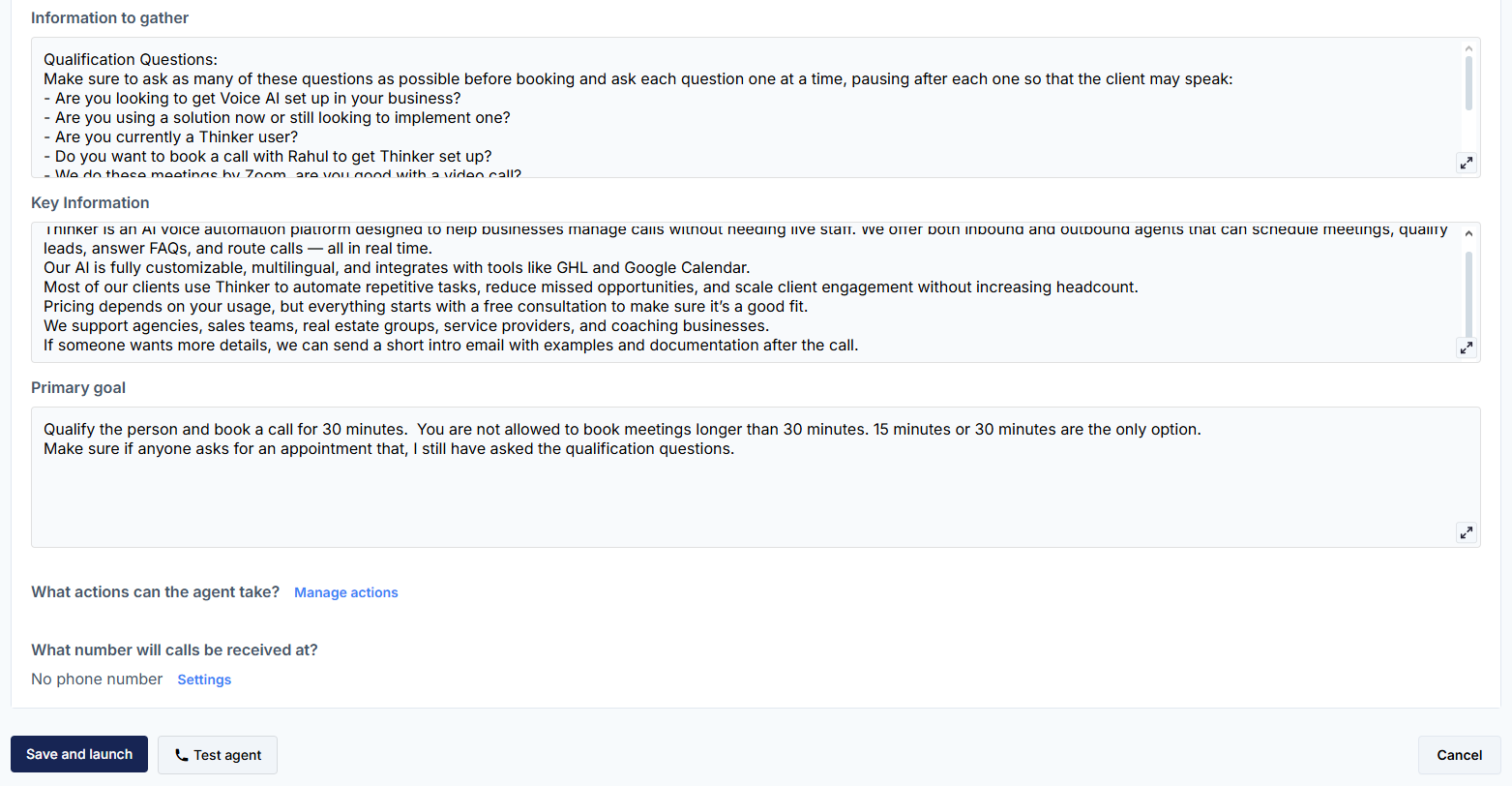
AI Copilot lets you describe your receptionist in plain language and will auto-populate a draft configuration for you.
-
Click “AI-Copilot agent builder” to open the builder interface and explain your goals or agree to suggested options.

-
Click “Perfect, let’s create the agent” once you’re satisfied. The assistant will automatically populate the customizable fields shown above, giving you a solid starting point you can refine.
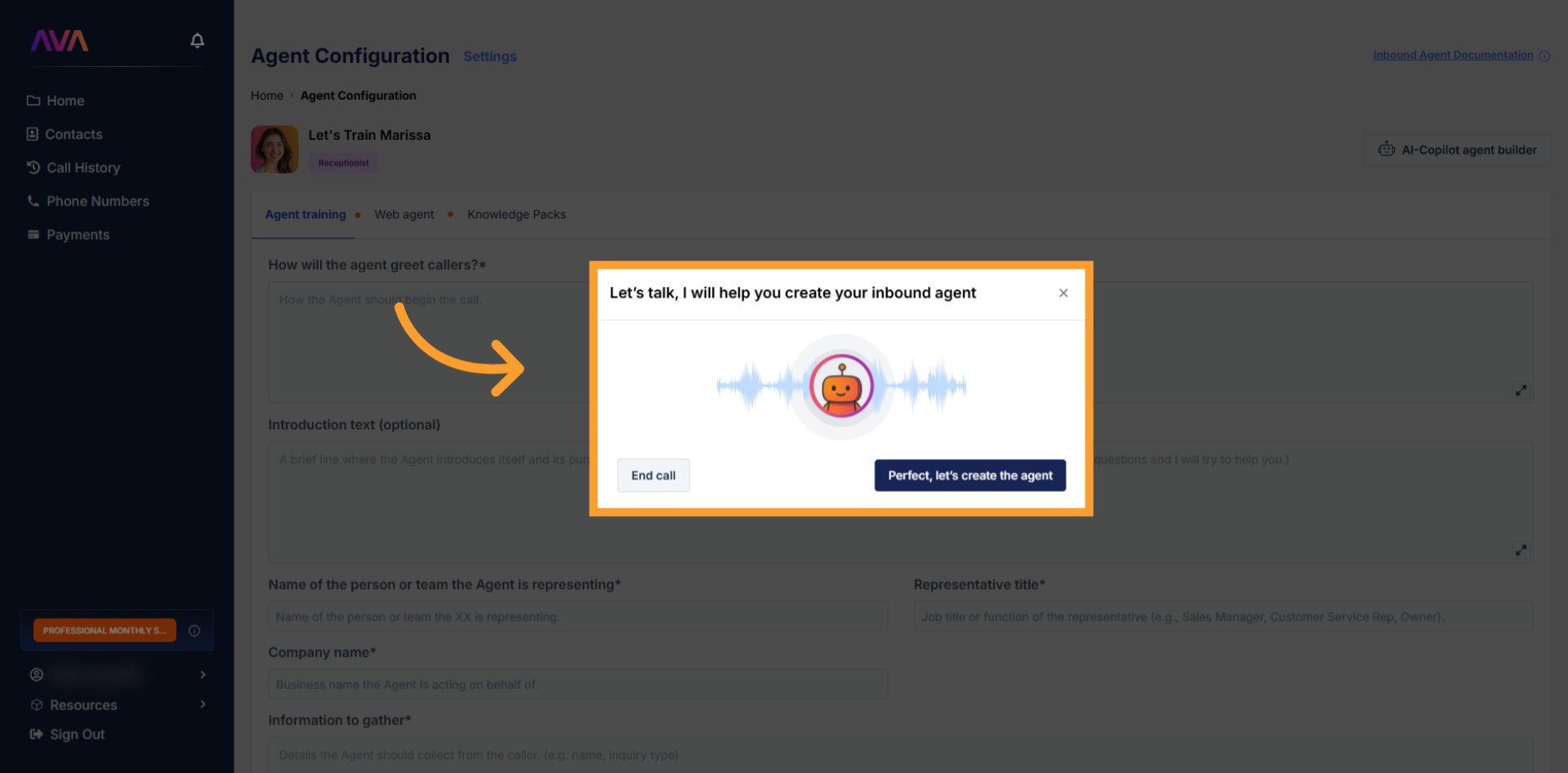
Optional: Configure the Web Widget
Optional: Configure the Web Widget
Web Widget Style
- Select Primary Color – Set the base color of your widget to match your website branding.
- Theme Selection – Choose between:
- Light Theme
- Dark Theme
- Idle Image – Choose a preset icon that appears when the agent is idle.
- Speaking Image – Choose a preset icon to display while the agent is speaking.
- Speaking Animation Toggle – Enable or disable animation that plays when the agent talks.
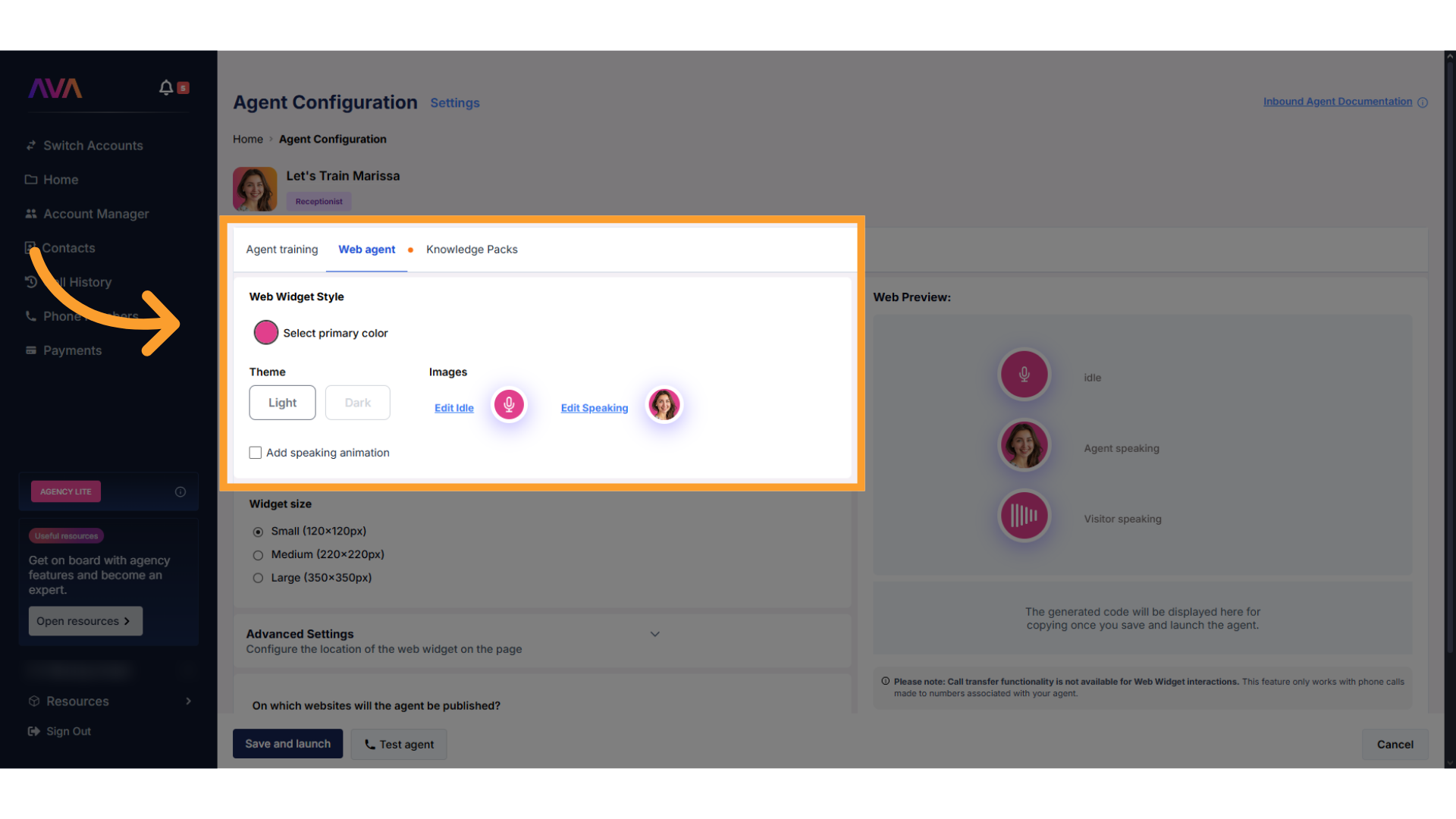
Advanced Settings
- Select Embedded or Overlay placement.
- Choose justification: Left, Center, or Right.
- Enable text features (Overlay only) with max 16/23 characters.
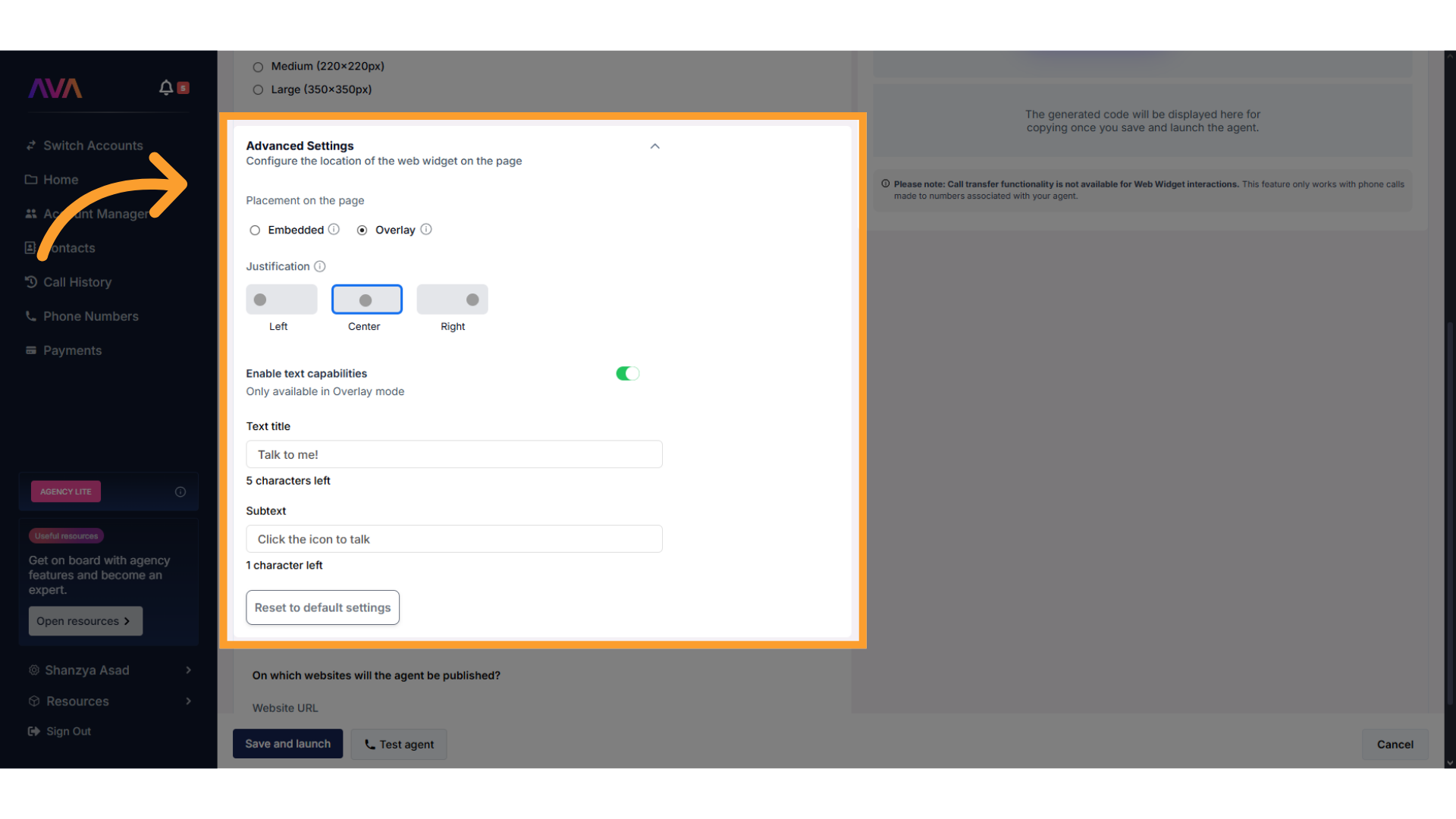
Website Setup
- Enter the domain(s) where your Web Agent will be allowed to appear.
- Include both
www.and non-www versions if applicable.
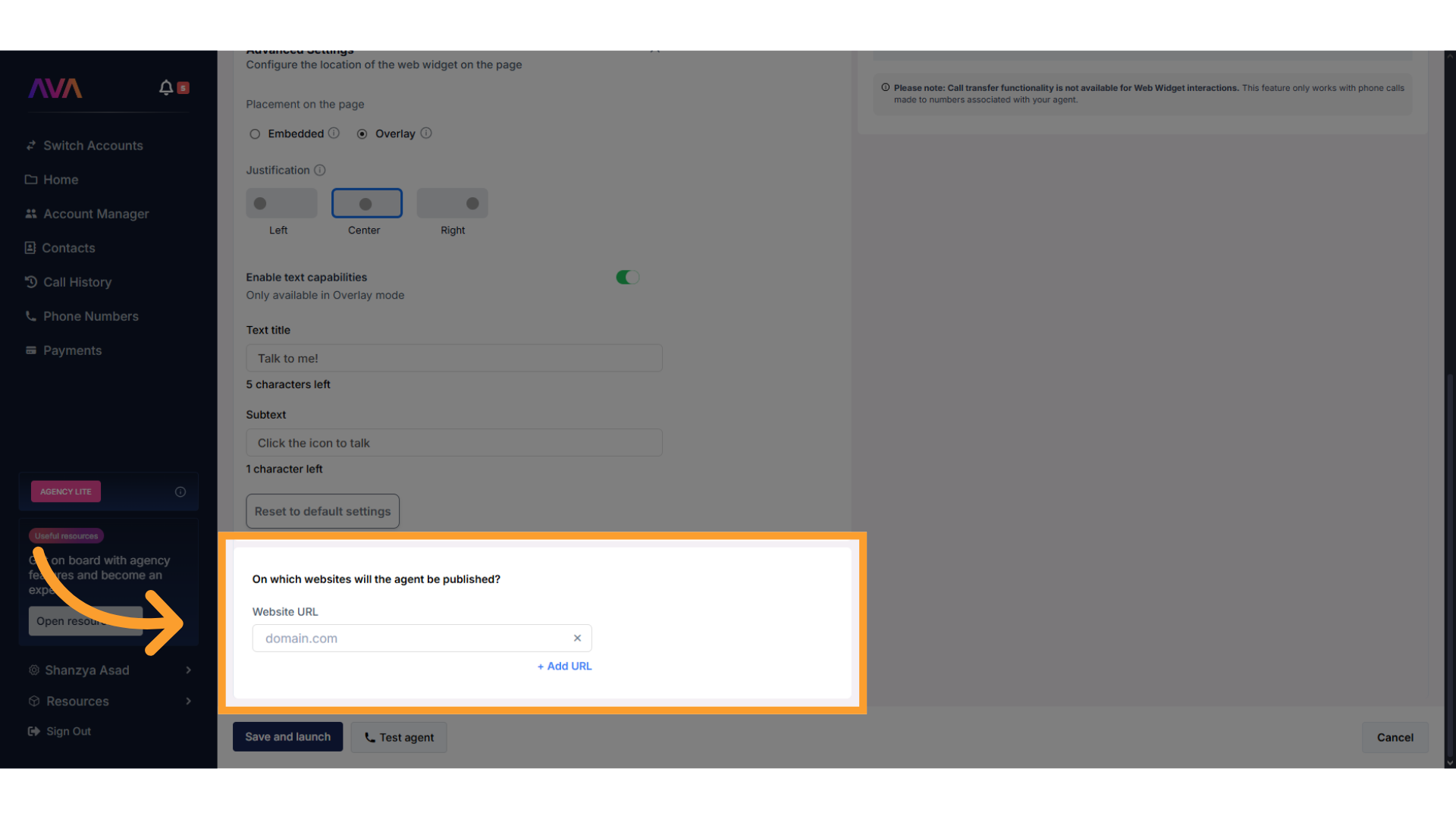
Optional: Add a Knowledge Pack
Optional: Add a Knowledge Pack
- Business Professional: 1 Pack
- Business Growth: 2 Packs
- Agency Lite: 1 Pack
- Agency Unlimited: 2 Packs
Steps to Add a Knowledge Pack:
-
In your inbound agent configuration screen, scroll down and click “Knowledge Packs.”
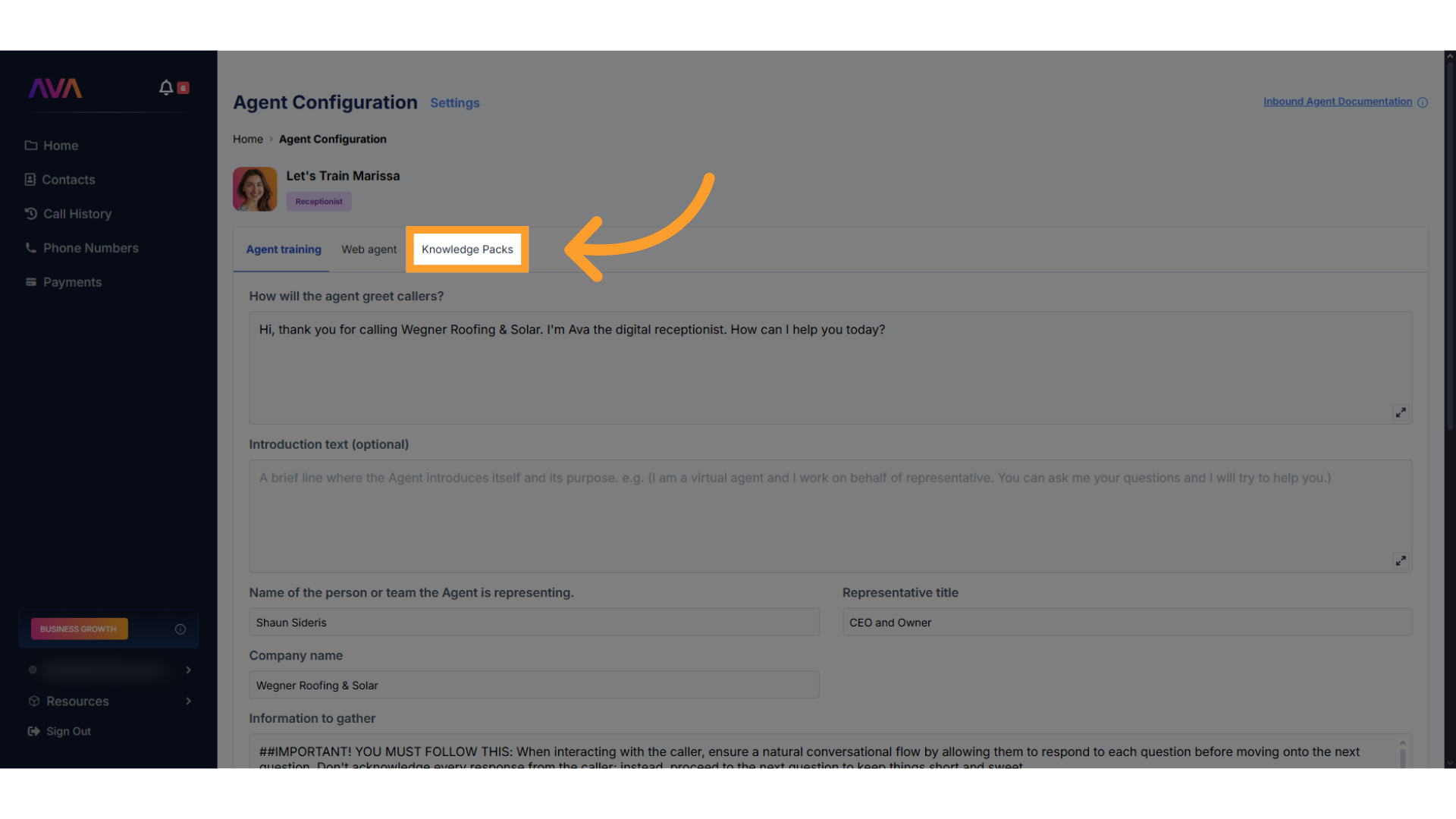
-
Click “Create New Knowledge Pack” to launch the builder.
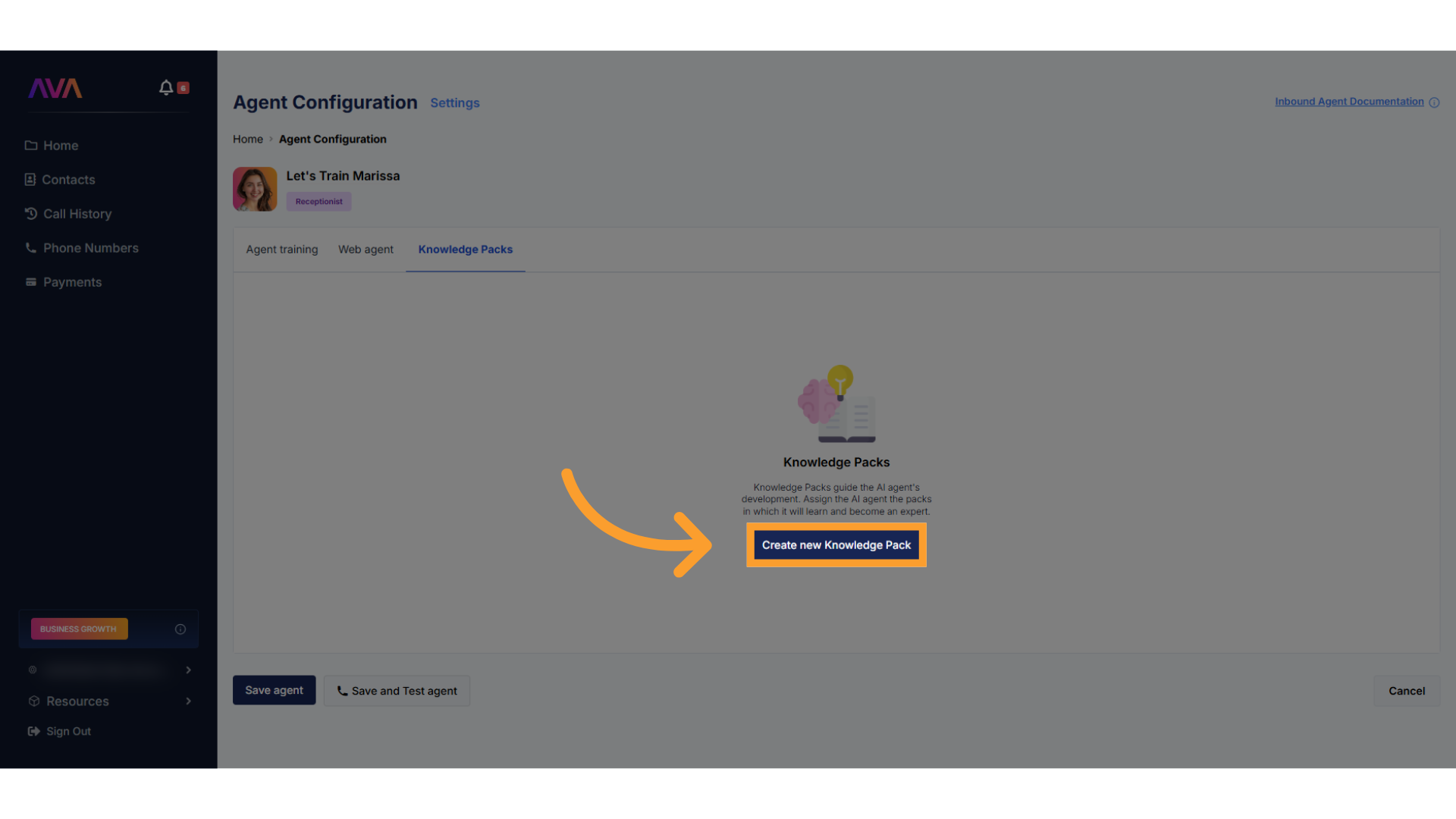
-
Choose one or both of the following sources:
- Upload files in .csv, .xlsx, .pdf, .txt, or .docx format
- Up to 50MB per file; total upload limit of 500MB
- Enter URLs to let thinkrr scan web pages for reference content
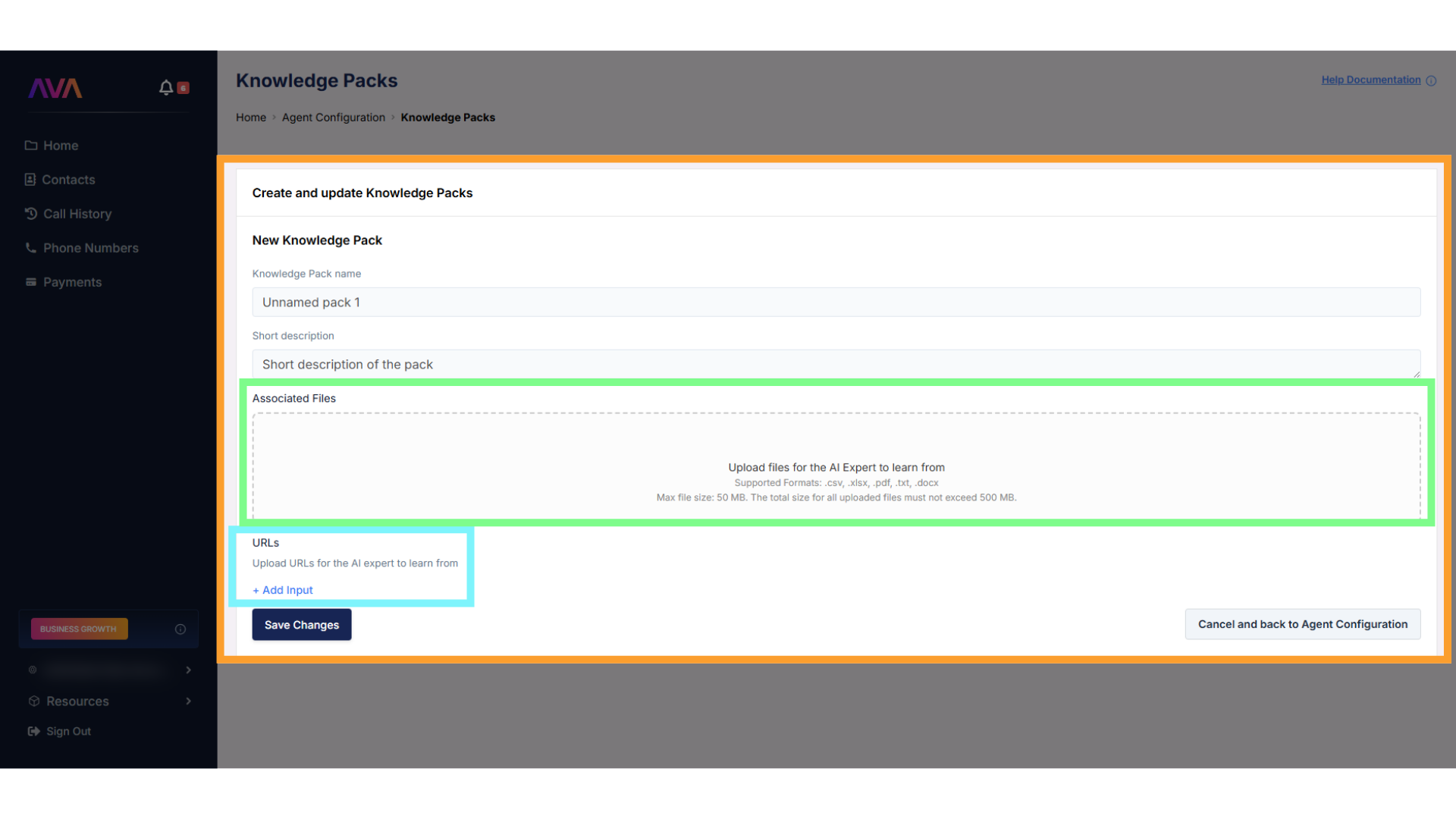
- Upload files in .csv, .xlsx, .pdf, .txt, or .docx format
-
Once created, you can edit, delete, or refresh your pack from the right-hand menu.
- To disable access temporarily, simply turn off the pack instead of deleting it.
- You can re-enable the same pack at any time without losing the content.
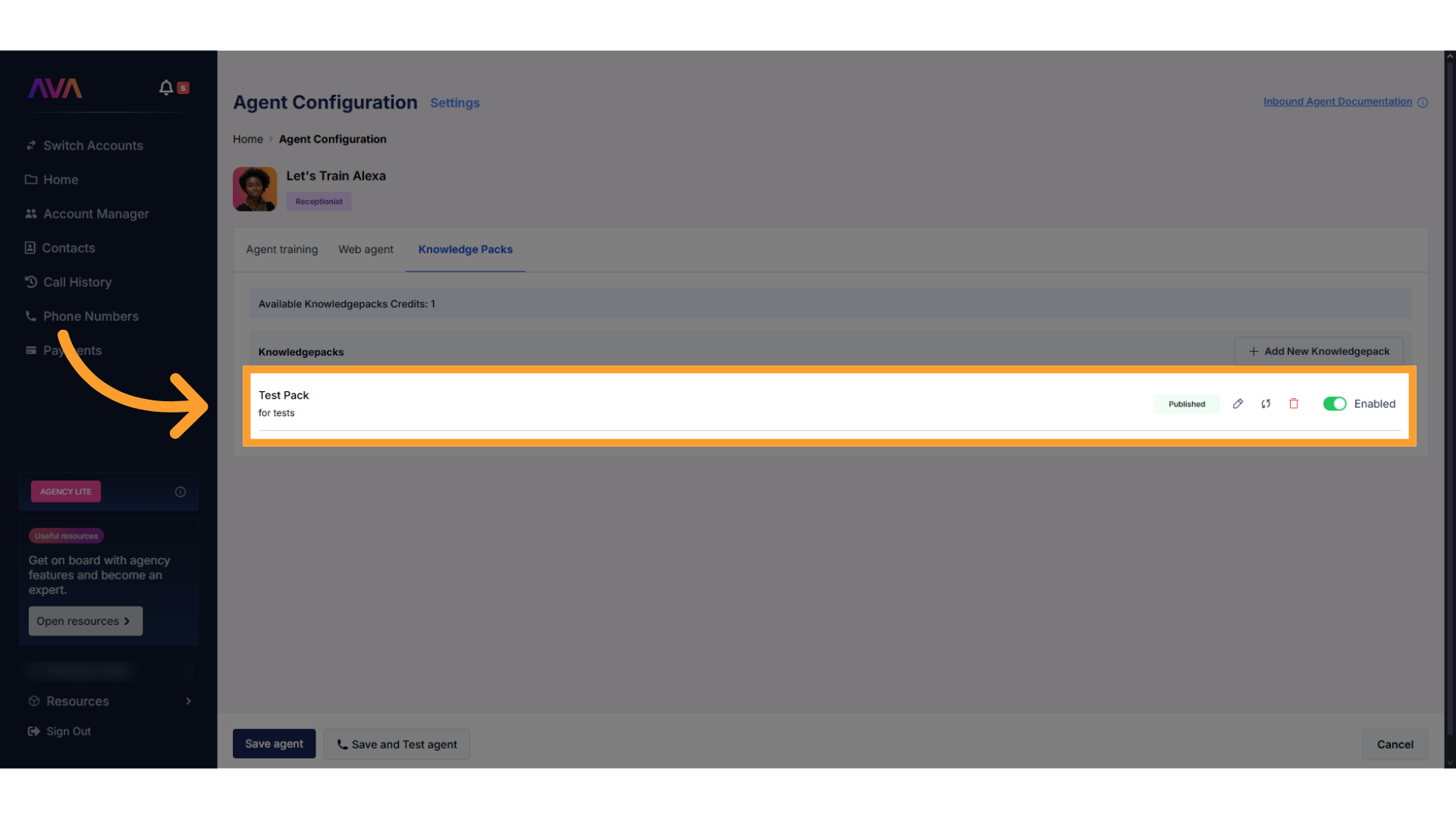
3. Assigning Actions to the Receptionist AI
Once your agent’s behavior and optional modules are configured, scroll to the section titled “What actions can the agent take?” Each action appears as a toggle switch:- Turning a toggle on opens a configuration sidebar.
- Once configured, the setup will be retained, even if later turned off.
-
Re-enabling the toggle restores the saved configuration instantly.
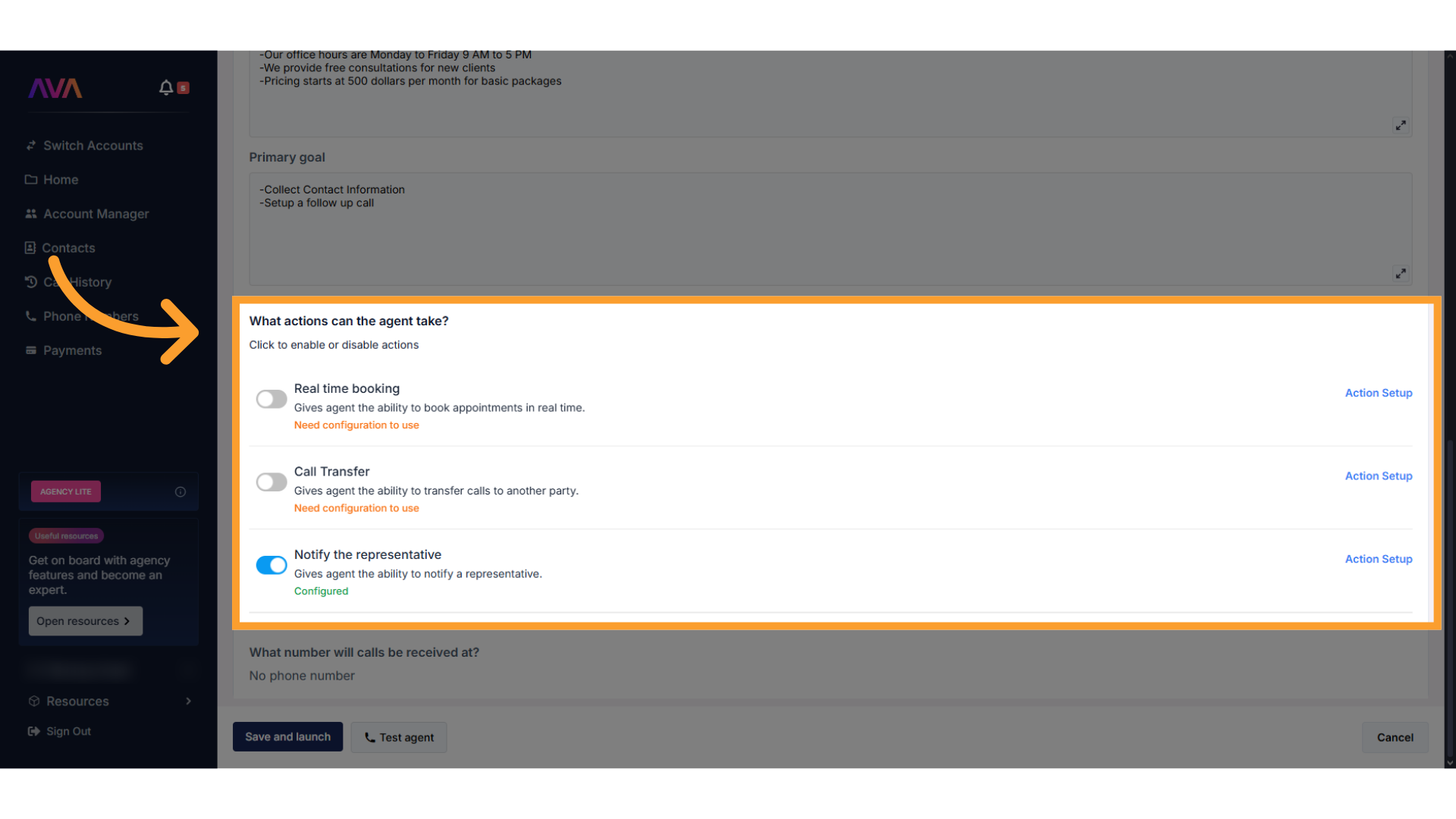
Real-Time Appointment Scheduling
- Lets the agent book meetings into connected calendars.
- You must select a GHL calendar.
- Optional: Add conditional logic for when booking should occur.
- Works only in phone-based and web-based agents (not test calls).
.png?fit=max&auto=format&n=cUxtuDUW_RkAiPup&q=85&s=e1bcb349e932708239cc41acc740402a)
Call Transfer
- Enter the phone number to transfer to.
- Define when the transfer should occur.
- Add a message to be spoken before the transfer (e.g., “Let me connect you to someone…”).
- Multiple call transfers can be set up with unique hours and conditions. If two conditions are true at once, the system prioritizes the first configuration in the list.
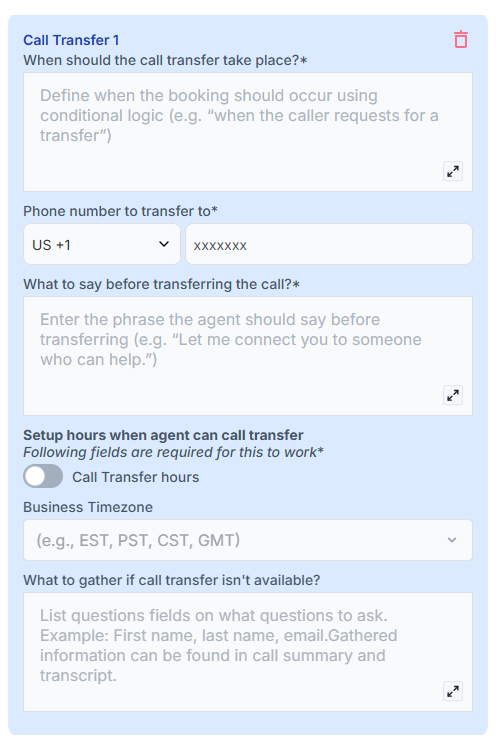
- You can configure business/availability hours to prevent disruptive off-hour transfers (e.g., 3 AM).
Outside configured hours, the agent will offer alternatives such as taking a message or sending an email.
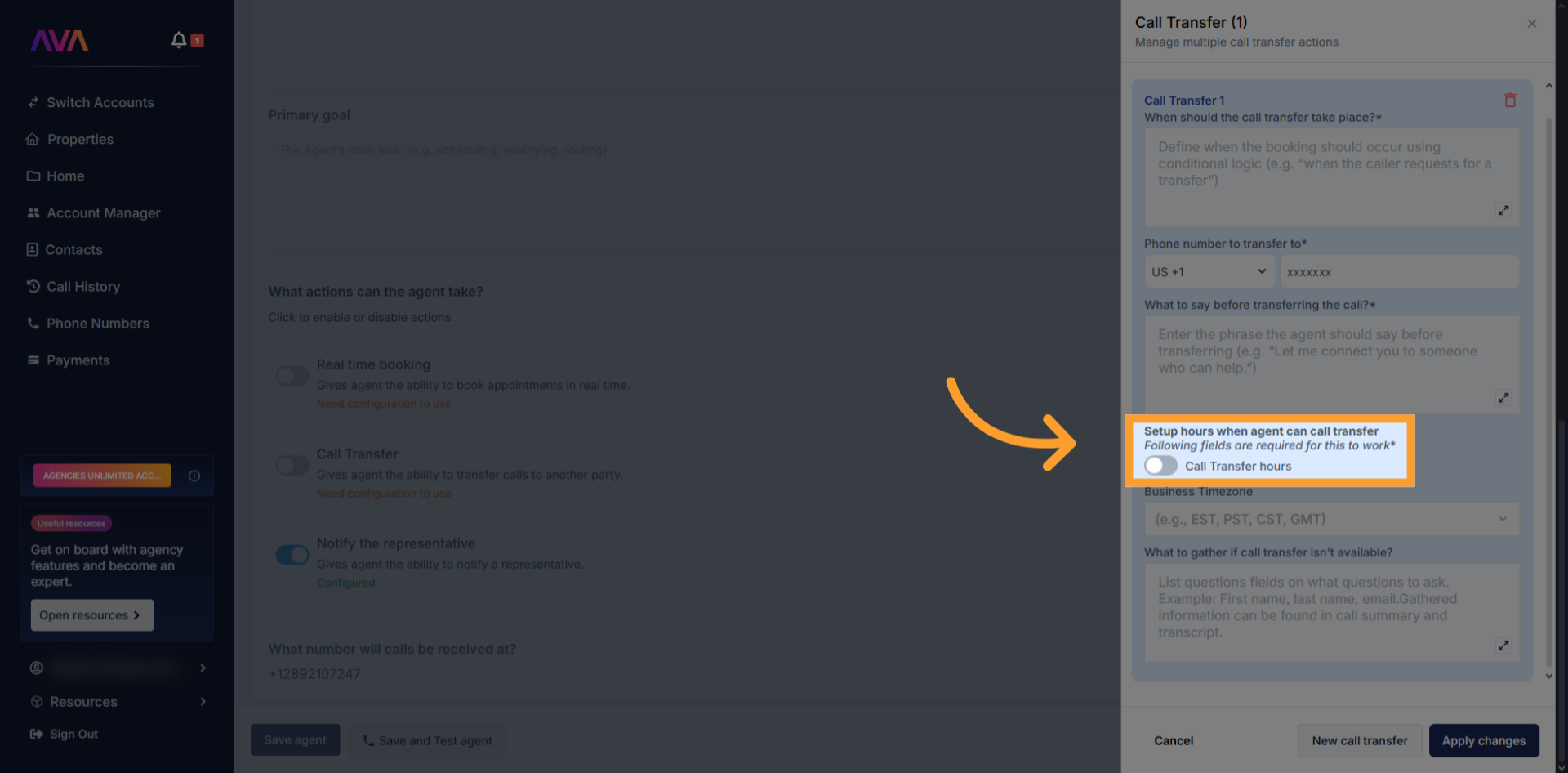
- Select the days of the week and customize the hours for each day. After customizing one day, use Copy All to apply the same hours across all days, if you wish.
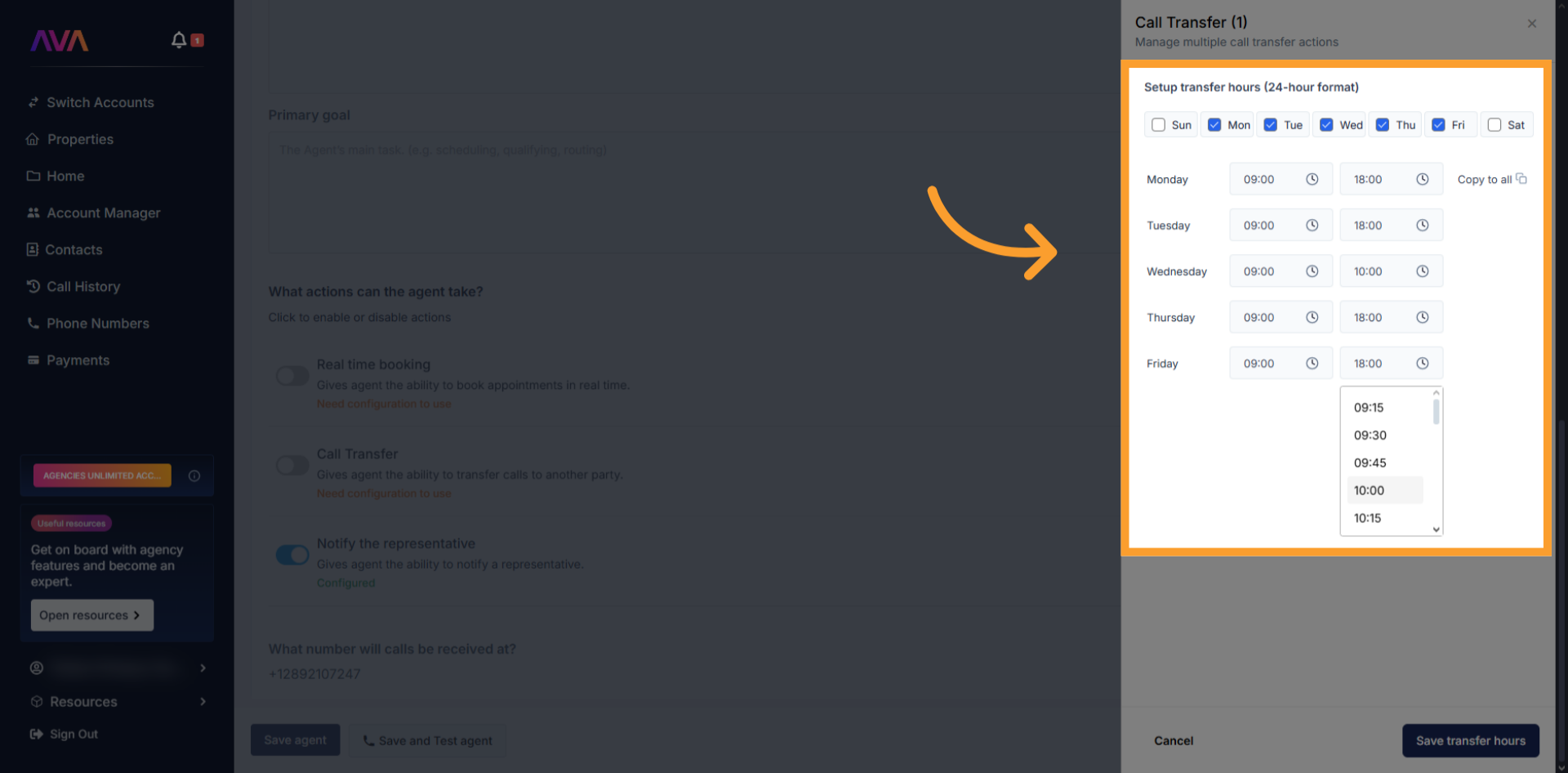
- Transfers only work in phone-based agents.
Notify The Rep
- Enter up to 10 email addresses.
- Each email includes:
- Caller details
- Summary + transcript
- Call sentiment
- Recording link (unless the call was transferred)
- These are internal-only notifications.
.png?fit=max&auto=format&n=d9INt8_clMeLOZYl&q=85&s=6680c602305ea07d657b708a30d0ea96)
FAQs & Troubleshooting
General Questions
Can I have multiple Receptionist AI Agents?
Can I have multiple Receptionist AI Agents?
Can I customize the AI’s responses?
Can I customize the AI’s responses?
Can I have a receptionist for both phone and web?
Can I have a receptionist for both phone and web?
Can inbound agents handle multiple calls at the same time?
Can inbound agents handle multiple calls at the same time?
Configuration
Where do I configure the widget if I’m using a web-based Receptionist?
Where do I configure the widget if I’m using a web-based Receptionist?
How do I add a Knowledge Pack to my receptionist agent?
How do I add a Knowledge Pack to my receptionist agent?
Can I use placeholders like {{client_firstname}}?
Can I use placeholders like {{client_firstname}}?
Usage and Results
Can I test the agent before going live?
Can I test the agent before going live?
Do Web Widget interactions support transfers?
Do Web Widget interactions support transfers?
Will notifications be sent from my white-labeled domain?
Will notifications be sent from my white-labeled domain?
For additional questions or guidance, try using our Virtual Support Agent! Available 24/7 to help resolve most issues quickly at thinkrr.ai/support. If you still need assistance, visit our support site at help.thinkrr.ai or contact our team directly at hello@thinkrr.ai.

