Overview
Linking your account, setting up actions and triggers, and capturing all the call data for your own workflows and automations has never been so easy, and we’ll show you everything you need to know to get started, right here. Let’s get started.Terms & Definitions
- GoHighLevel - (also referred to as GHL or just HL) defines a multi-purpose CRM system that allows users to organize their contacts and contact history, as well as define business logic via automations and workflows, but most importantly, define a custom version of the software, including tailored automations, workflows, contact management/customer journey, and share all of this to their clients/sub-accounts via “snapshot”, allowing for highly specific, highly tailored, and easily shareable GHL experiences.
- Snapshot - defines an “instance” of GHL with all current configurations for the purposes of creating specific and customized business logic, which can then be shared to sub-accounts and installed in their view while maintaining read/write permissions and keeping a clear separation between an Agency Admin and all other sub-accounts (typically clients).
- Primary Account - (a.k.a Admin Account) defines the main operating account for an Agency/Business. This is the Admin account that typically reserves all read/write permissions and manages all clients that the Agency/Business supports.
- Secondary Account - (a.k.a Secondary Sub-account or Client Account) defines the account that represents the client of the Agency/Business. These accounts are typically linked to, visible to, and accessible by only the Primary Account. For example, it is common for an Agency/Business to operate and manage their own business in the Primary Account, create workflows and automations to install into Secondary Accounts, and provide troubleshooting and support by logging into their Client Account.
- Location ID - defines the unique character string associated with a particular account in GHL, regardless of whether it is a Primary Account or Secondary Account. It is necessary for successfully connecting a GHL Secondary Sub-Account with thinkrr functionality for Partner Plan Agencies, and can be found by navigating to Settings > Business Profile > General Information.
- Calendar ID - defines the unique character string associated with a particular GHL native calendar. This Calendar ID is necessary for successfully connecting a calendar in thinkrr, enabling your AI Agents to check for available time slots in your calendar and create bookings .
Details
thinkrr Voice AI was built to fit natively within GHL to afford maximum ease of use and advanced AI voice functionality for all GHL users. thinkrr can be added from the marketplace and easily inserted into your automations and workflows without having to make any modifications to your business logical. This is voice AI made simple, and built to be plug & play for any business. Let’s take a look at how this works.Signing Into thinkrr
Signing Into thinkrr
- First, we need to install the thinkrr application from the GHL marketplace. To do this, ensure that you are signed into your GHL Agency account/view. This is the higher level admin account from which you manage your agency and clients within GHL. Navigate to App Marketplace in the side-panel and then search for thinkrr. Click it, then click install and you will have the thinkrr GHL integration available.
-
Navigate to thinkrr.ai to sign into thinkrr and link your account. You will be redirected to the GHL Account Selector page. Please select and login with your Primary Account FIRST and NOT your Agency Account. Your account selector page drop-down menu will most likely have an Agency section, and a Sub-Account section. DO NOT select any account that appears within the Agency section.
 It is imperative that you sign into thinkrr with your Primary Account first and not your Agency Admin Account, otherwise the sign-in will fail and the integration will not work
It is imperative that you sign into thinkrr with your Primary Account first and not your Agency Admin Account, otherwise the sign-in will fail and the integration will not work -
Follow the on-screen setup instructions in thinkrr which includes getting one free gift phone number from us! Alternatively, you have the option to import Twilio phone numbers as well. You can always add additional Twilio phone numbers later by navigating to Phone Numbers > Setup Phone Number.
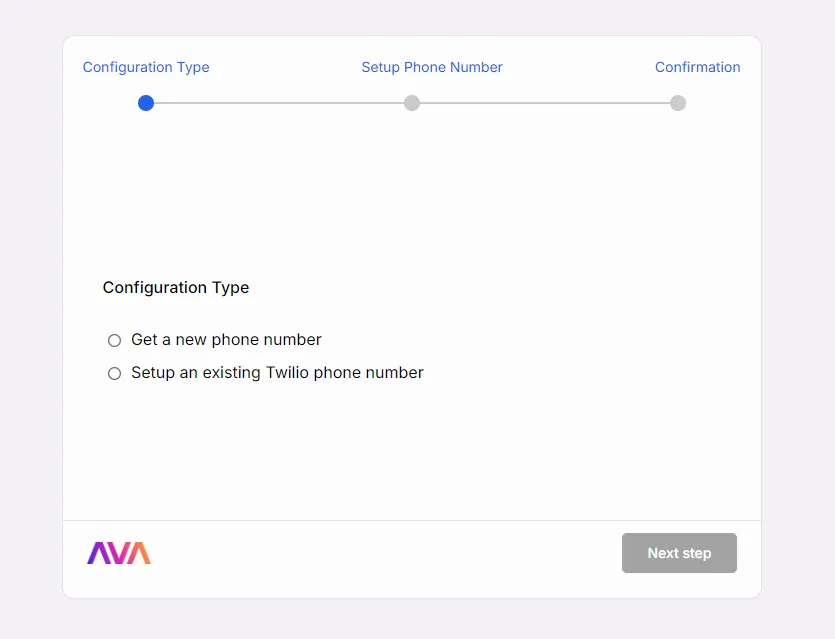
-
Please note that for Partner Plan Agencies, the integration of thinkrr with additional Sub-Accounts incurs a fee. In order to link a new Sub-Account with thinkrr, make sure that you are logged into the Sub-Accounts and grab the Location ID. Navigate to Settings > Business Profile and copy the Location ID from the General Information. Our support team will ask you for this information to assist you in adding a new Sub-Account.

thinkrr In GHL
thinkrr In GHL
-
First, you want to ensure you have thinkrr properly installed in your working account. Simply navigate to App Marketplace in the GHL side-panel and then click on Installed Apps and look for thinkrr Voice AI. If you do not find it, you can click on All Apps and search for thinkrr and install it.
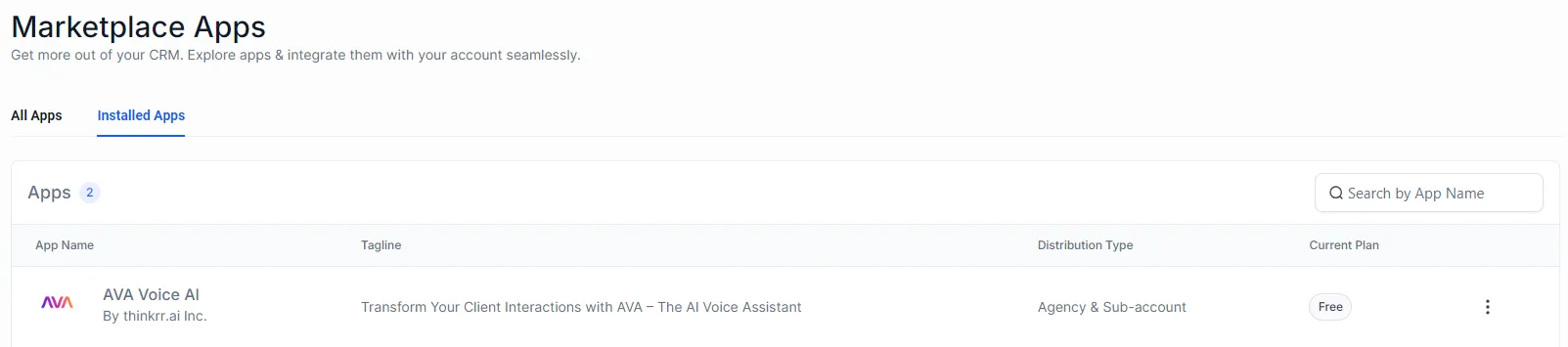
-
You can go into any Workflow you may have, or even create a new one, and add thinkrr into it. We will demo two workflows; one where thinkrr is an action, and the other where thinkrr is a trigger.
-
thinkrr as an Action - We will create a simple workflow where an outbound call goes out to a contact who has just filled in a form.
- Go ahead and create your workflow with the Form Submitted trigger.
- Then, hit the “+” to add an action and scroll down until you find thinkrr Voice AI - Dynamic Outbound Call
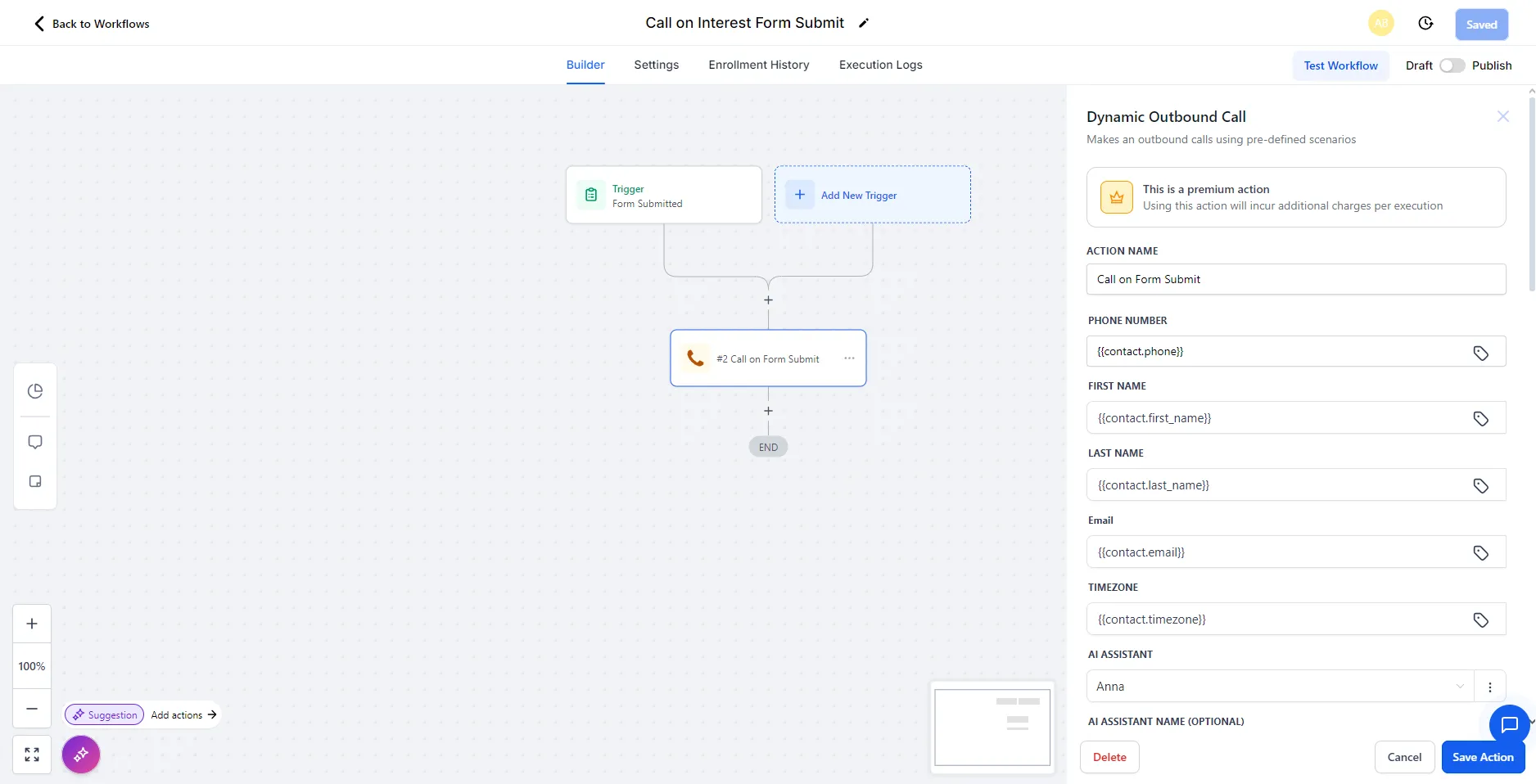
-
thinkrr as a Trigger - We will create a simple workflow where an outbound call has occurred and we would like to collect the Call Summary and Sentiment of that call and add it as notes to the contact.
- Click “Add New Trigger” and scroll down until you find thinkrr Voice AI - Contact Called.
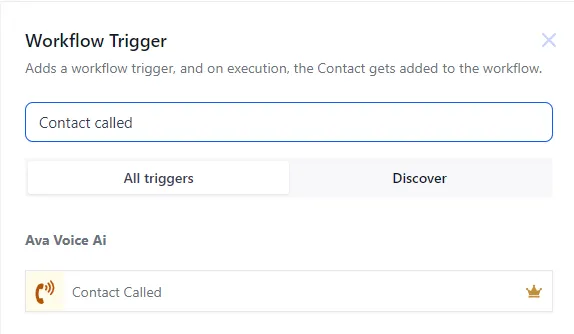
- This trigger works just like any other GHL trigger and so we will add a filter on the Call Status and select only calls that have the status Meeting Booked.
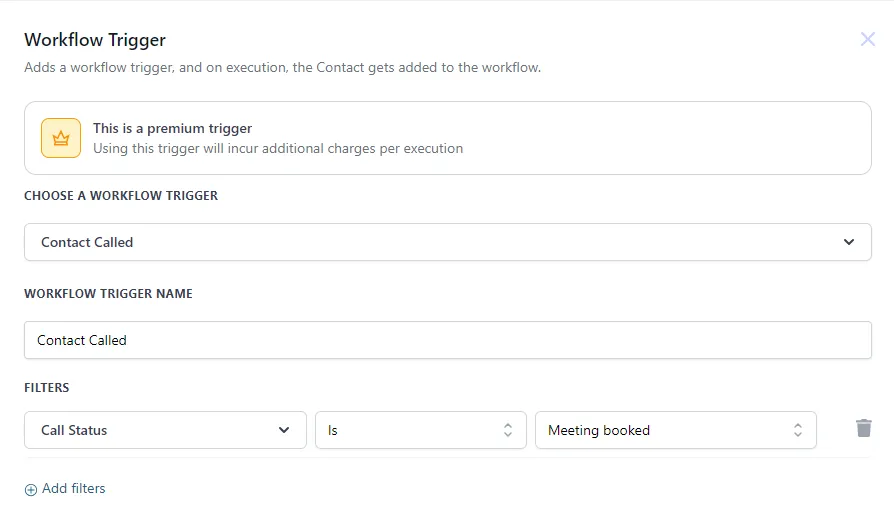
- We will then search in our database for the contact that was called using thinkrr’s response payload. We will use the contact phone number as the ID as it is a unique value between contacts.
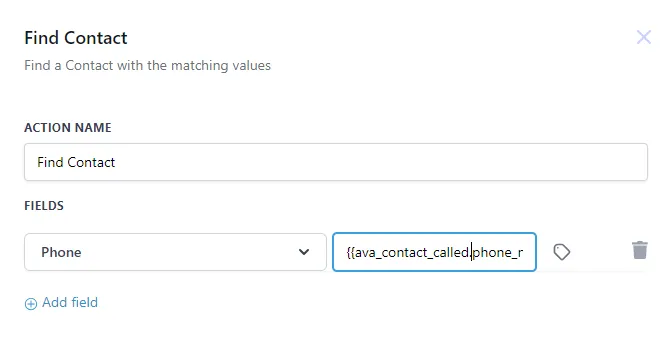
- Next, we will tag the contacts that were identified with a unique tag so that we can segment them appropriately. You can use any tag you want. We advise to make it super clear and descriptive.
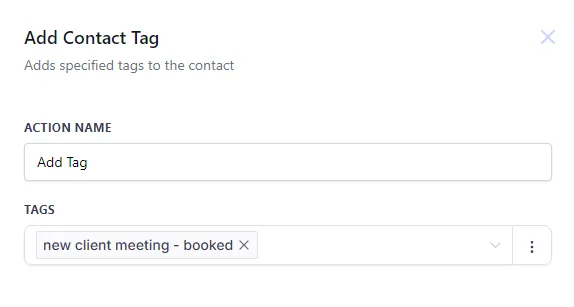
- Now comes the fun part; the conditional logic. We’ll introduce an if/else branch that checks through the tags of the contacts and if they have the tag we set, we can separate them in a bucket to extract the summary and sentiment, and if they don’t, we will do nothing for now.
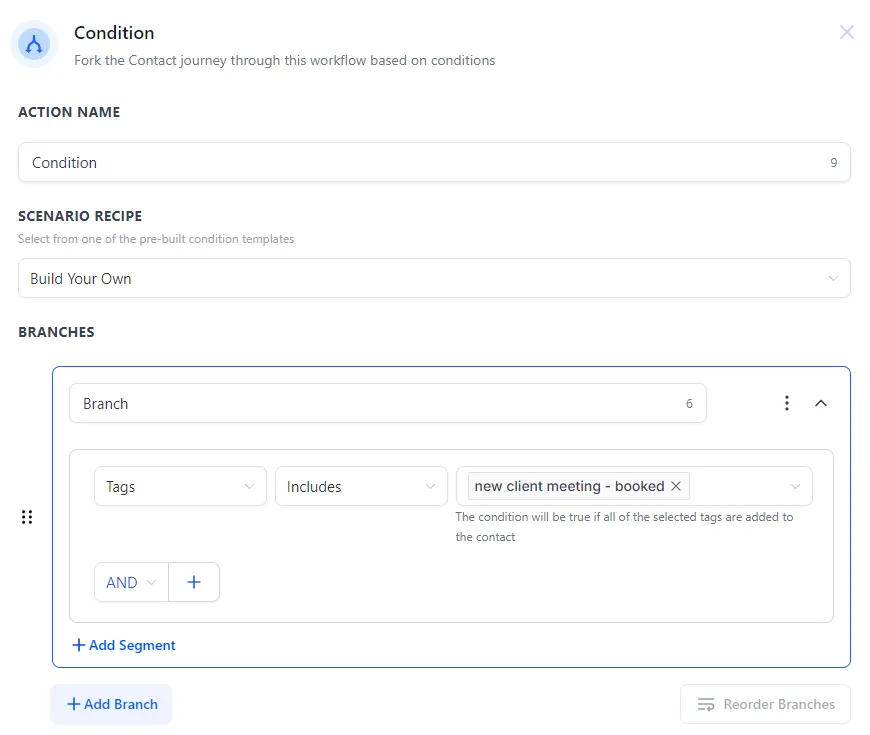
- And for the final step, we will just update the contact information with the thinkrr payload call summary and call sentiment. You can add the information to any contact field you want. It’s advisable to have dedicated contact fields for this information, like depicted in the image.
And that’s it! In a few easy steps, we were able to create 2 simple, yet incredibly powerful workflows that completement each other very well; if someone fills out a form, they immediately get called by thinkrr Voice AI, and from that call, key pieces of information are extracted, such as the call summary and the sentiment analysis, and appended to the contact in question.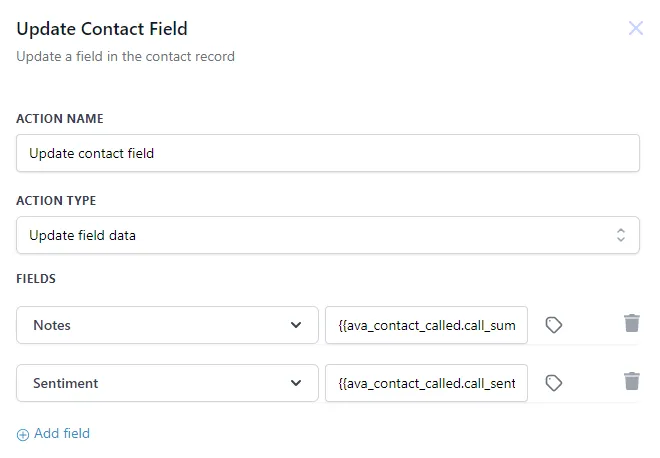
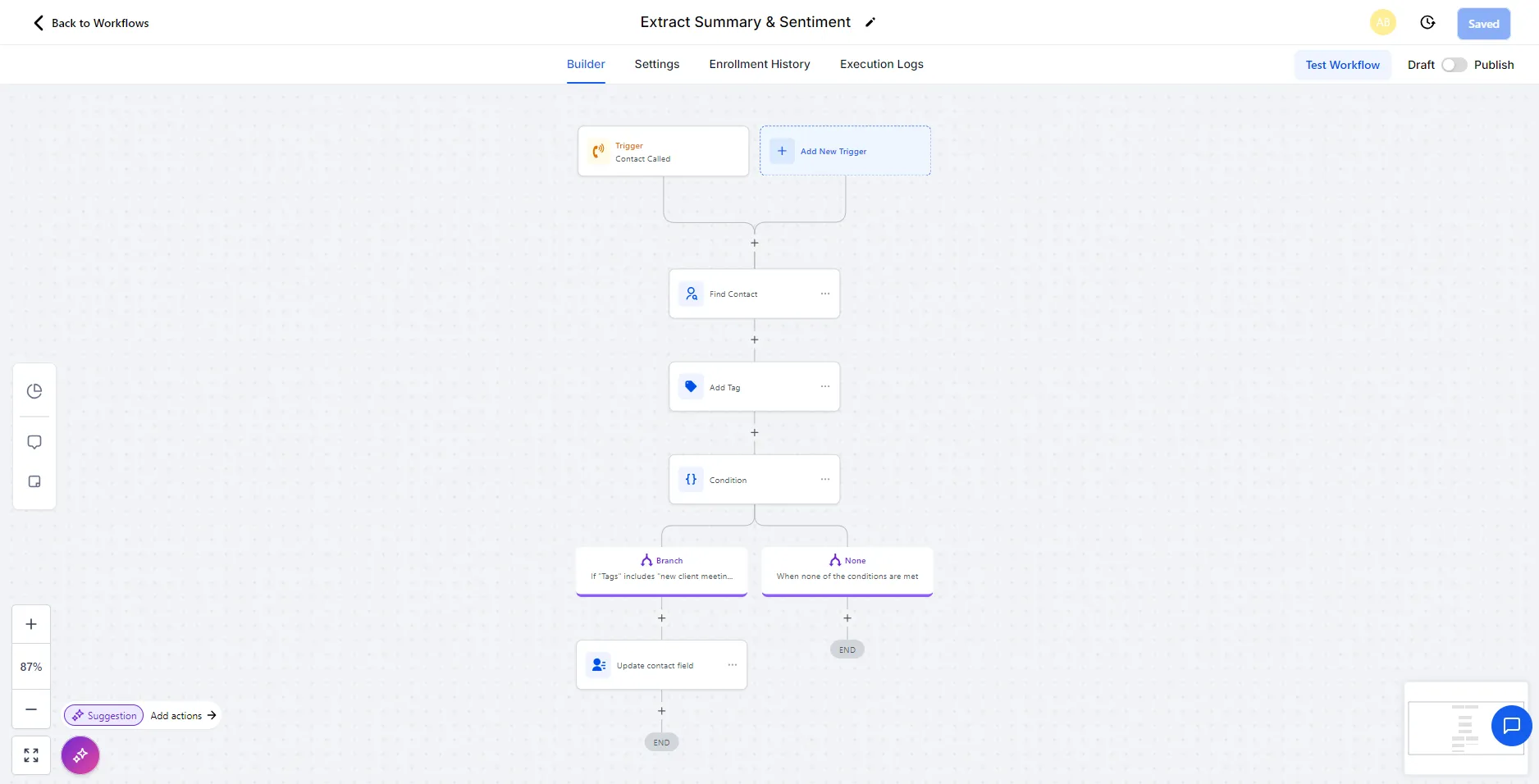
thinkrr Actions & Triggers are Premium Features and will not be accessible to users and accounts which do not have Premium Feature access within GHL -
thinkrr as an Action - We will create a simple workflow where an outbound call goes out to a contact who has just filled in a form.
FAQs & Troubleshooting
General Questions
What is the purpose of the thinkrr integration with GHL?
What is the purpose of the thinkrr integration with GHL?
Is thinkrr compatible with all GHL accounts?
Is thinkrr compatible with all GHL accounts?
Do I need any specific permissions to integrate thinkrr with GHL?
Do I need any specific permissions to integrate thinkrr with GHL?
Installation and Setup
How do I install thinkrr in GHL?
How do I install thinkrr in GHL?
- Navigate to the App Marketplace in the GHL side-panel.
- Search for thinkrr Voice AI and click Install.
- Follow the instructions to connect your GHL account to thinkrr.
What is the Location ID, and where do I find it?
What is the Location ID, and where do I find it?
What happens if I select the wrong account during the thinkrr setup?
What happens if I select the wrong account during the thinkrr setup?
Workflow Integration
What actions can I perform with thinkrr in GHL workflows?
What actions can I perform with thinkrr in GHL workflows?
- thinkrr as an Action: Initiate dynamic outbound calls directly from a workflow.
- thinkrr as a Trigger: Capture call summaries, sentiment analysis, and meeting outcomes to use in automations or update contact records.
How do I set up thinkrr as an Action in a workflow?
How do I set up thinkrr as an Action in a workflow?
- Create a workflow with your desired trigger (e.g., Form Submitted).
- Add an action and select thinkrr Voice AI - Dynamic Outbound Call from the list.
- Configure the action parameters to suit your needs.
How do I use thinkrr as a Trigger in a workflow?
How do I use thinkrr as a Trigger in a workflow?
- Add a new trigger and select thinkrr Voice AI - Contact Called.
- Filter by specific Call Status values, such as Meeting Booked.
- Use the call data in conditional logic or update contact fields with details like call summary and sentiment.
Sub-Account Integration
Can I integrate thinkrr with Secondary Sub-Accounts?
Can I integrate thinkrr with Secondary Sub-Accounts?
Can I share thinkrr workflows across multiple Sub-Accounts?
Can I share thinkrr workflows across multiple Sub-Accounts?
Do I need a separate thinkrr setup for each Sub-Account?
Do I need a separate thinkrr setup for each Sub-Account?
Features and Limitations
What happens if I don’t have Premium Features enabled in GHL?
What happens if I don’t have Premium Features enabled in GHL?
Can I use thinkrr to update contact details automatically?
Can I use thinkrr to update contact details automatically?
Are there limits to what thinkrr can do in GHL workflows?
Are there limits to what thinkrr can do in GHL workflows?
For additional questions or guidance, try using our Virtual Support Agent! Available 24/7 to help resolve most issues quickly at thinkrr.ai/support. If you still need assistance, visit our support site at help.thinkrr.ai and submit a Ticket or contact our team directly at hello@thinkrr.ai.

