Overview
There are a number of “actions” that an agent can take, including call forwarding, sending SMS or emails, and Appointment Scheduling. This affords the AI agent full autonomy in a phone call by allowing it to reference your calendar to find available booking times, negotiate with the contact for their preferred time, and then schedule the meeting in your calendar on your behalf. Let’s take a look at how this works.Details
In order for the Appointment Scheduling action to work — and ultimately for your AI agents to be able to reference your calendar and create bookings in it — a calendar needs to be properly configured in the GHL account associated with thinkrr. This is also true for any additional sub-accounts or client accounts. Here is a brief of what that looks like:Setting Up Google/Outlook Calendar
Setting Up Google/Outlook Calendar
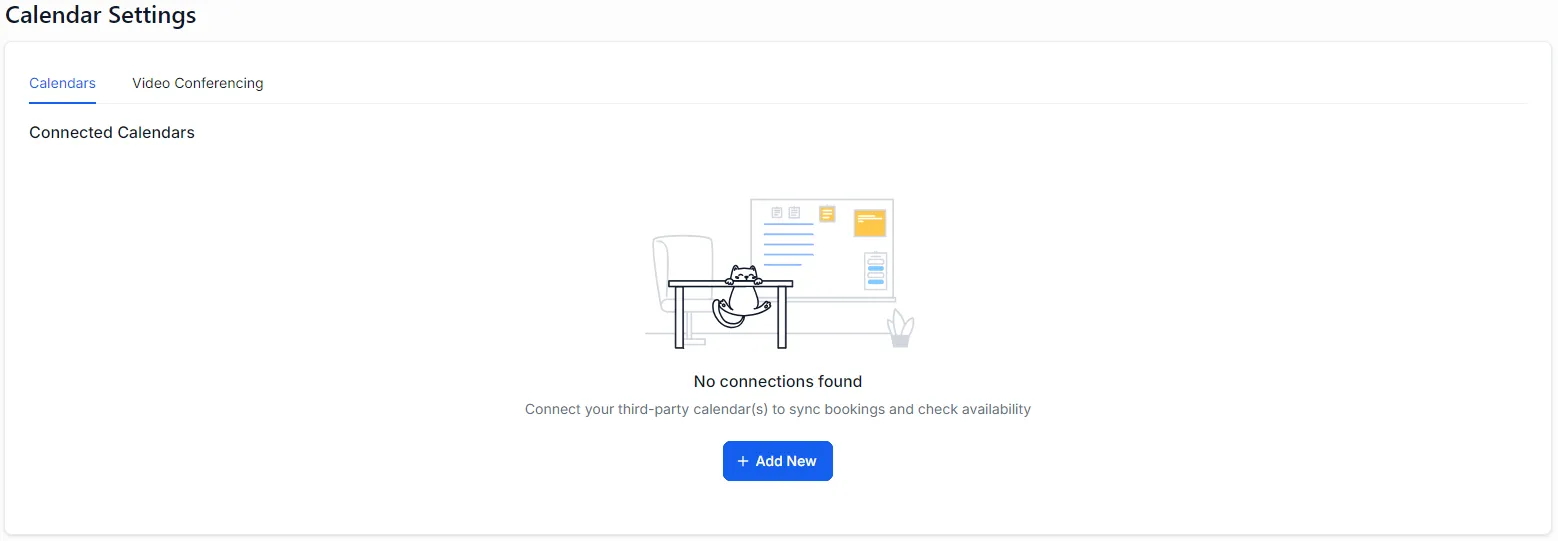
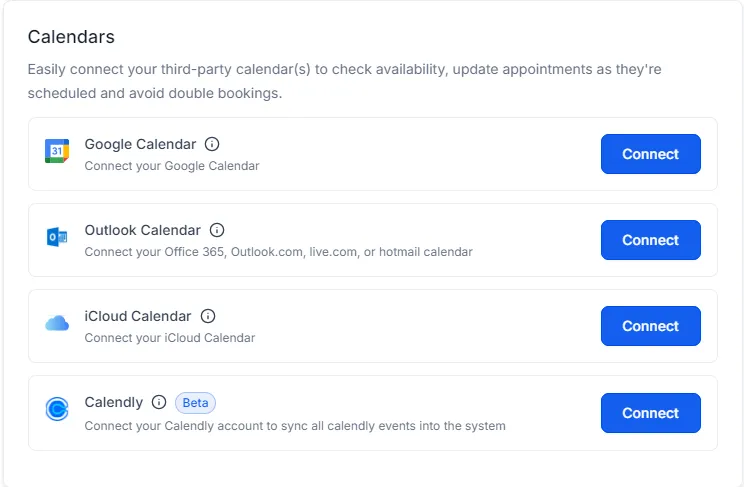
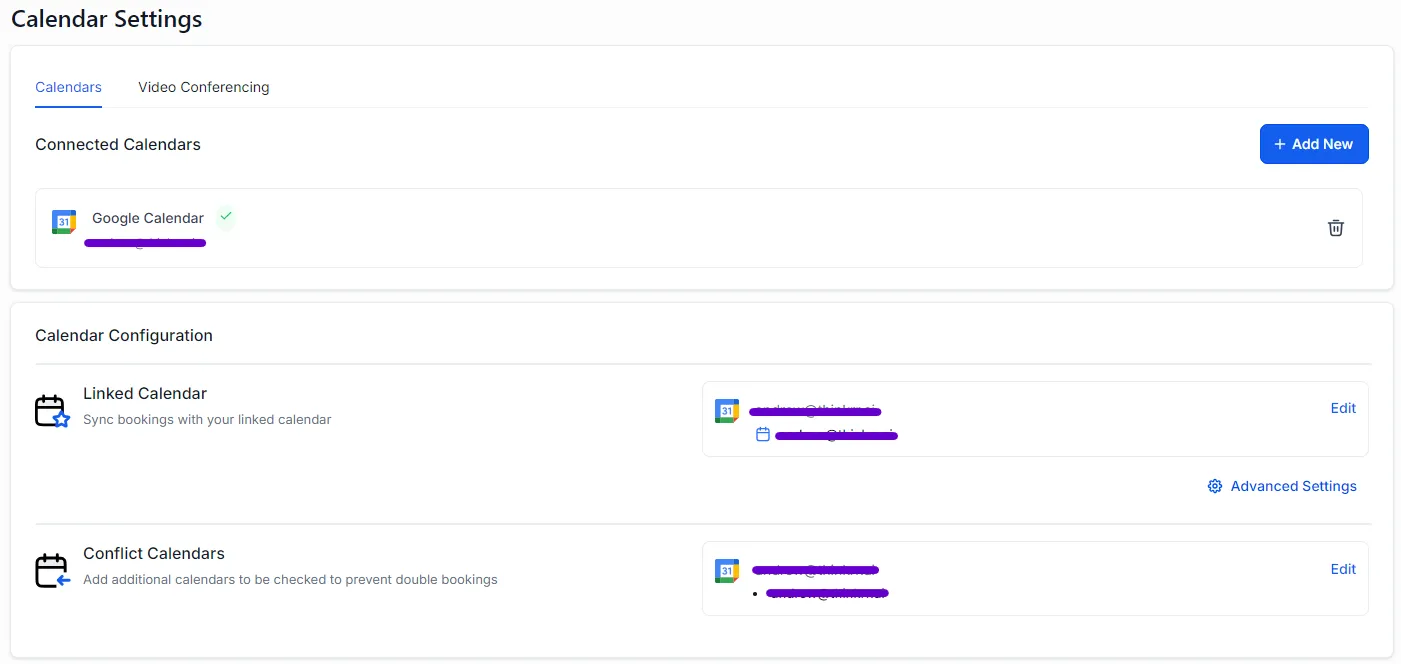
Setting Up GHL Calendar
Setting Up GHL Calendar
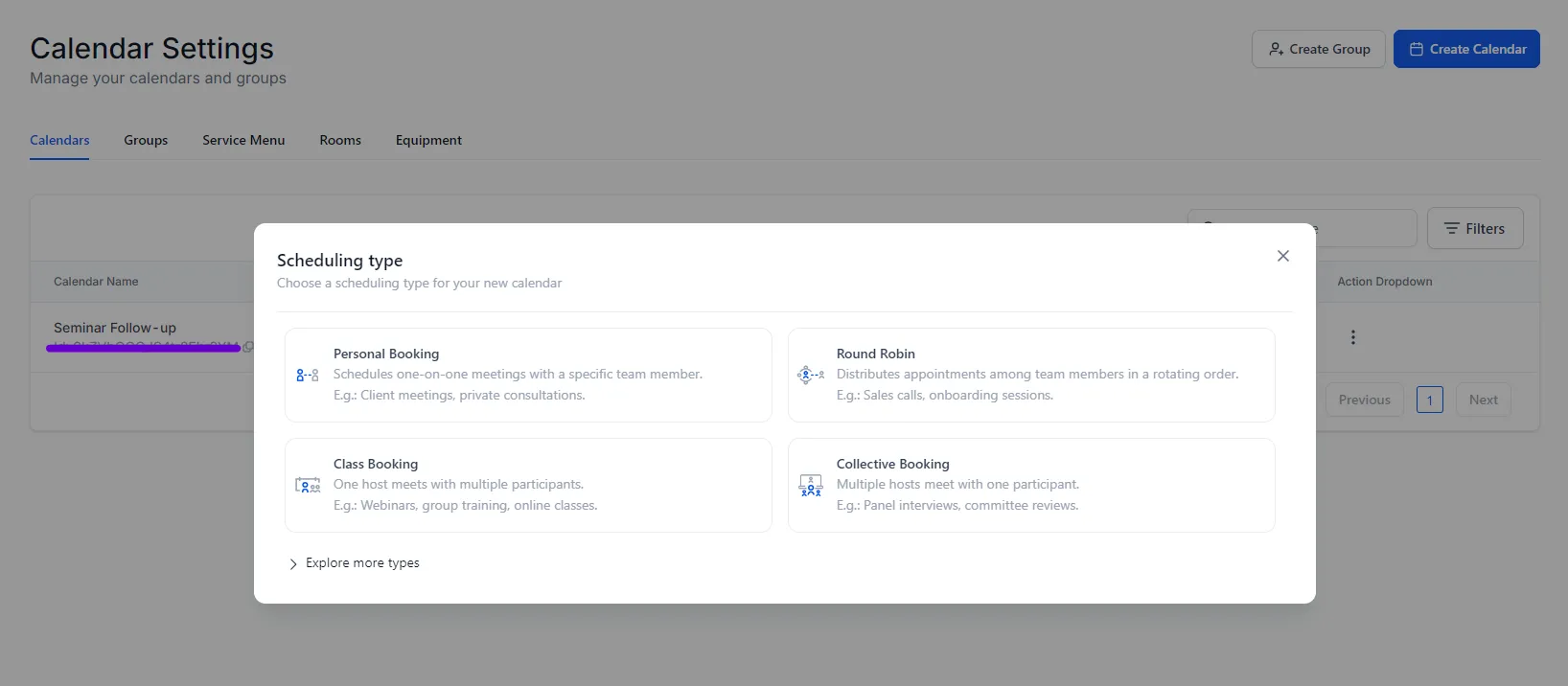
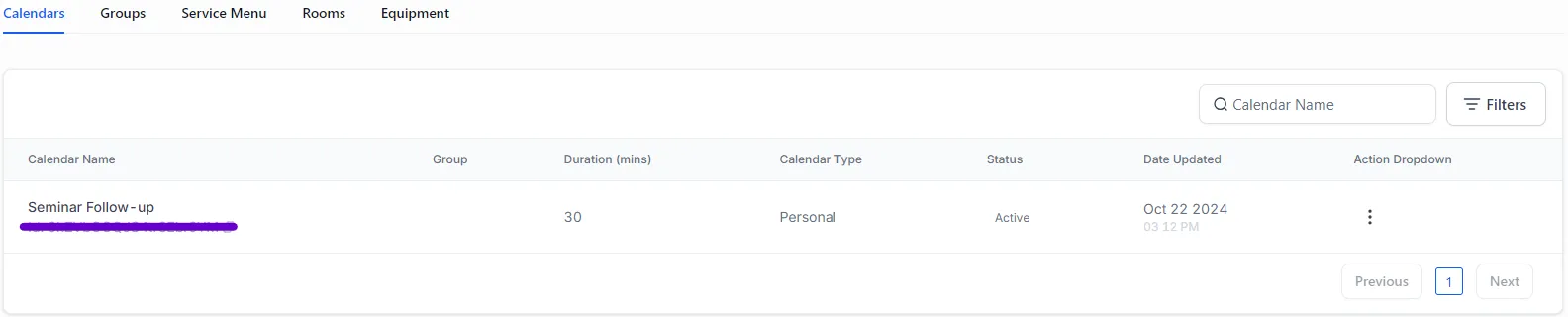

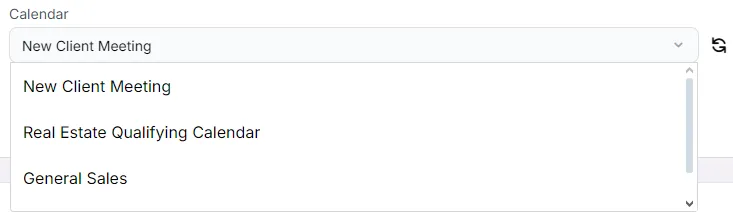
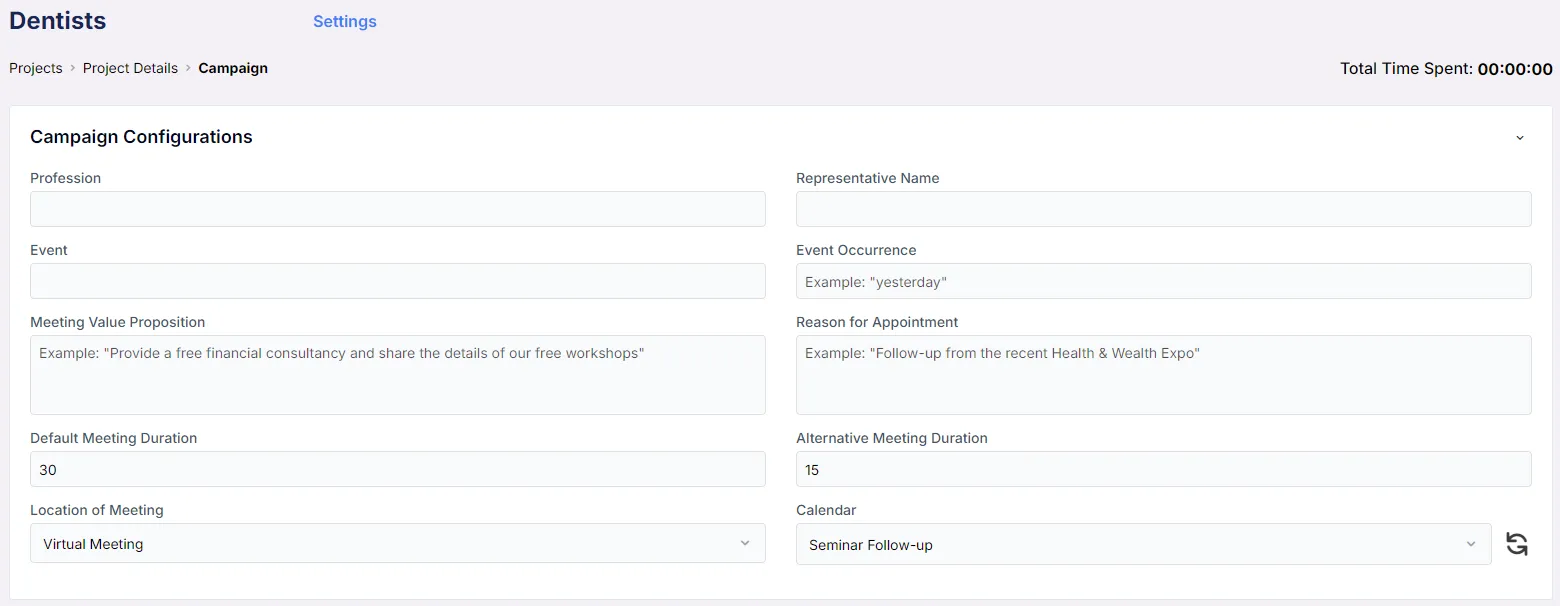
-
First, you will see the number of booked meetings per project in green on the thinkrr homepage. This is a nice and easy way to see at a glance how many appointments have been booked per executed project as depicted in the image below. Remember that a project can hold multiple campaigns, and so you will need to click into the project to see which campaign these bookings belong to.
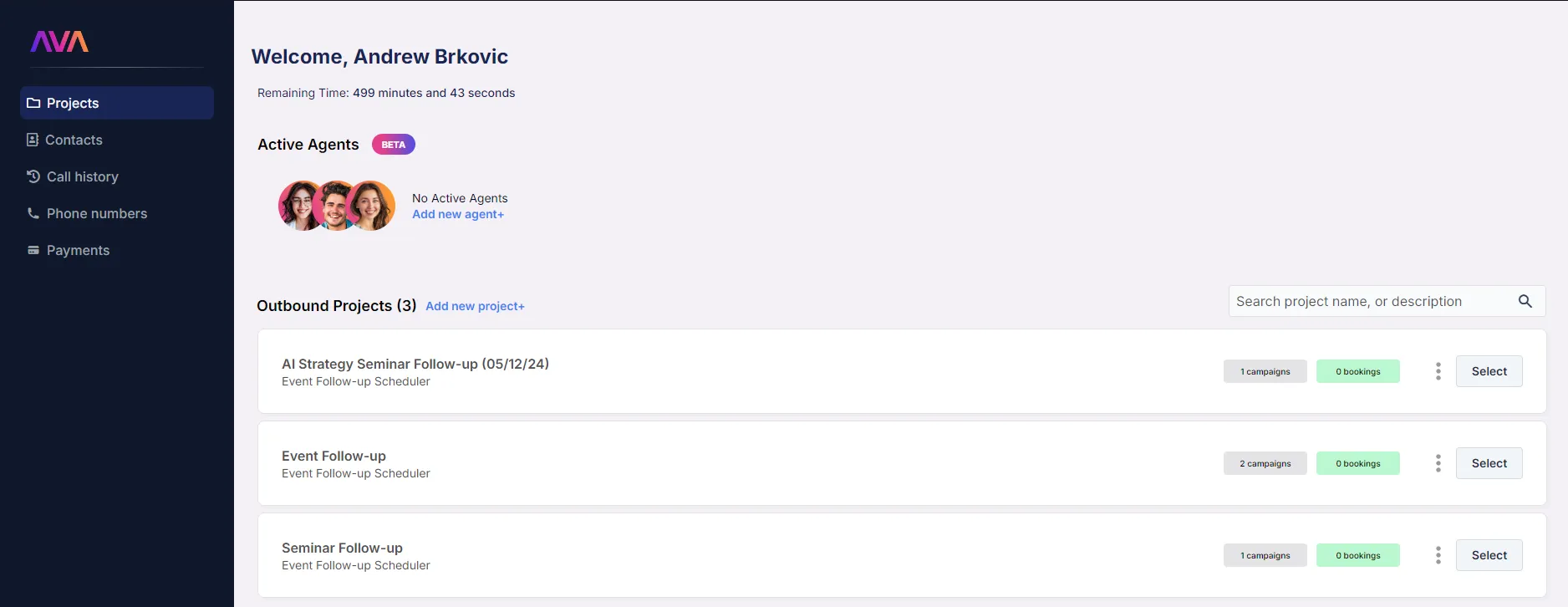
-
Clicking into the project will show you all campaigns associated with that project, with priority placed on displaying the current status of the campaign — whether it is In Progress, Paused, Completed, or Not Started, amongst other available statuses.
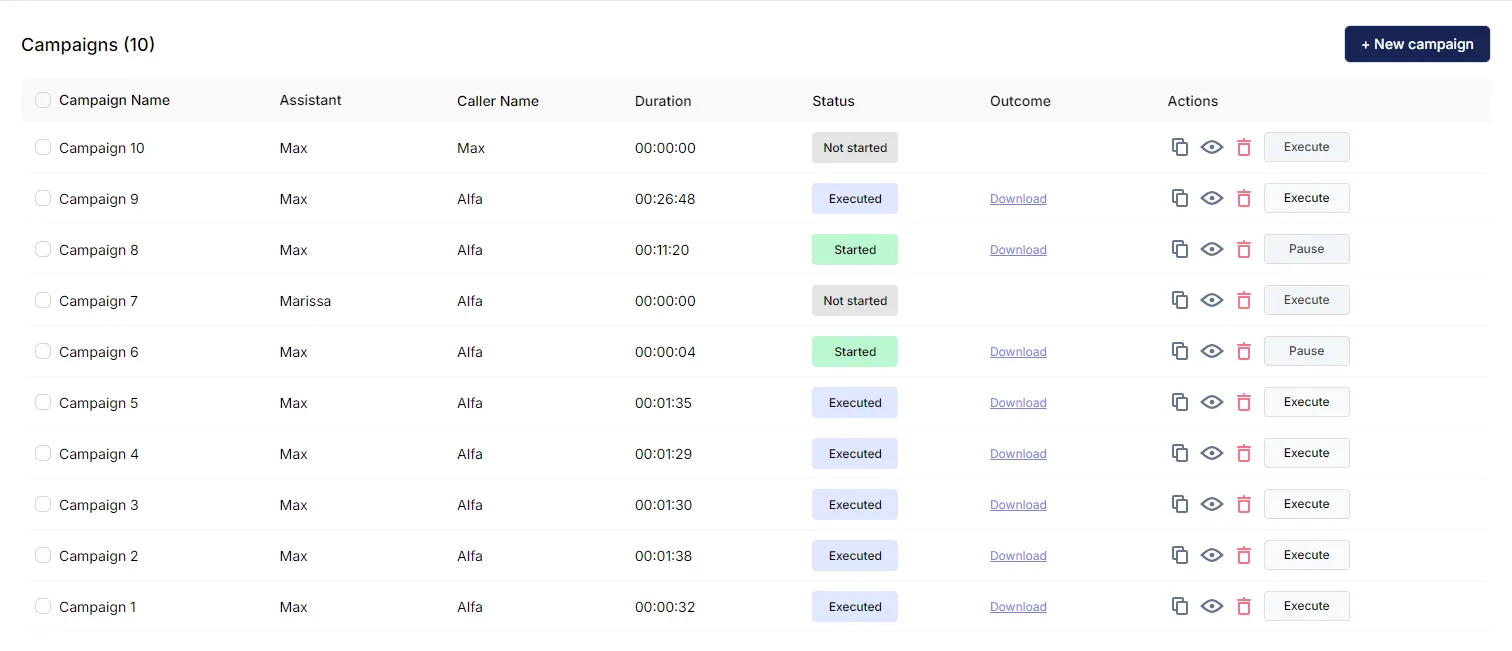
-
When clicking into a campaign, in the Contacts section, you will find contacts separated into two buckets: Contacts To Reach and Reached Contacts. This shows you the status of the campaign in terms of which contacts have been reached and who is left on the list to be called. In the Reached Contacts tab, you will see the results of the calls including if a meeting has been scheduled with a contact or not.
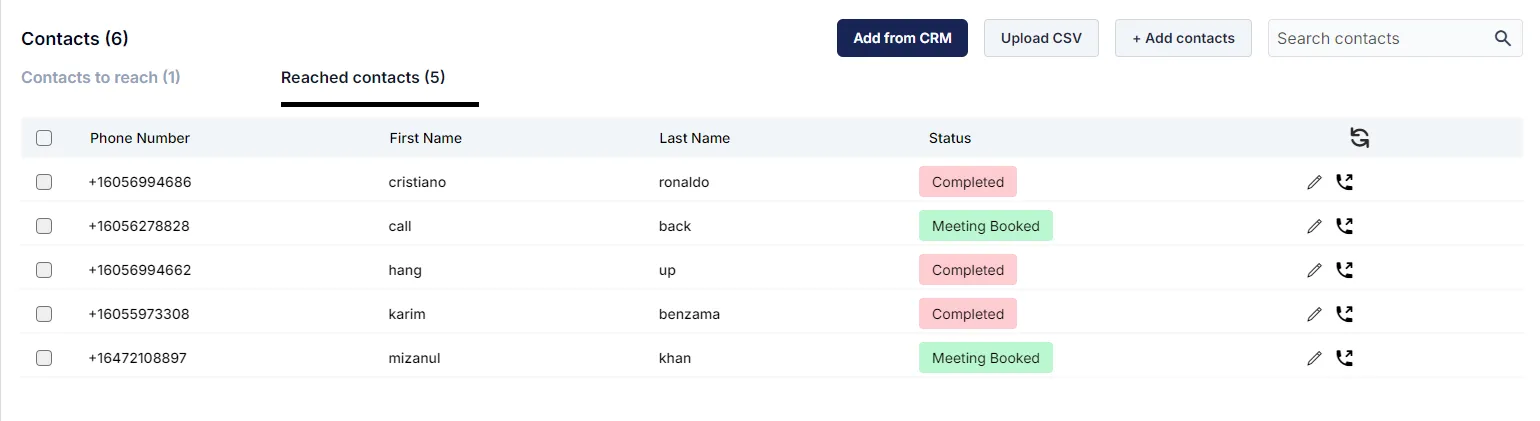
-
You may also consolidate your efforts by opening the Call History section of thinkrr in the thinkrr side-panel, where you will be able to filter your search by a number of parameters, including Meeting Booked. In this way, you will be able to see information about the call such as: which agent called, when the call occurred, a summary of the call, a full transcript, sentiment analysis, and more.
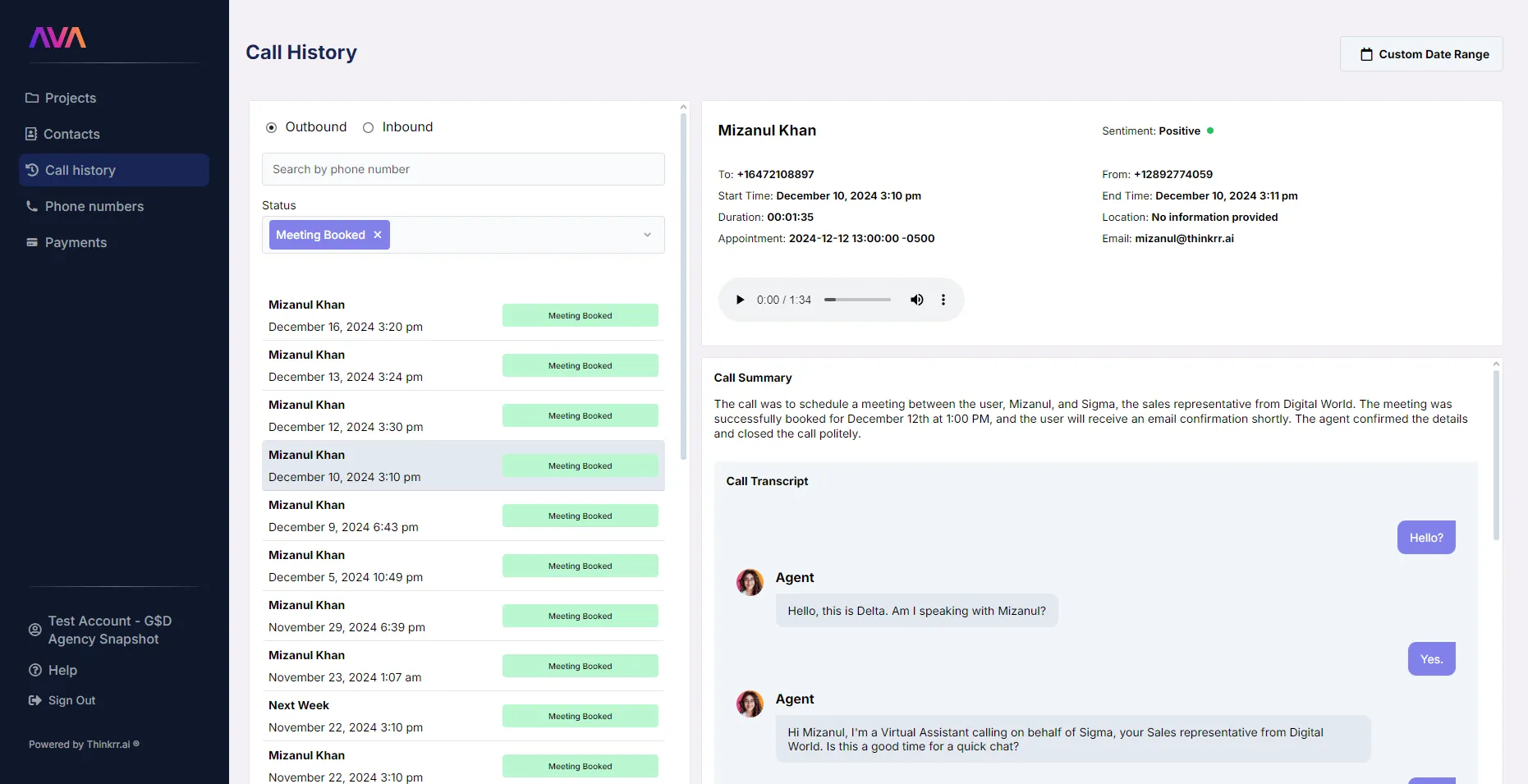
- The Call Status is also available in the output of the thinkrr Contact Called trigger, which means that it can be used to form the basis of some conditional logic within GHL — for instance sending a follow-up text/email reminder sequence for contacts with booked meetings, or separating into a nurture sequence the contacts who completed a call but didn’t book. For more information on using the Contact Called trigger output in conditional logic, please refer to the Integration with GHL chapter.
FAQs & Troubleshooting
General Questions
What is the purpose of Appointment Scheduling in thinkrr?
What is the purpose of Appointment Scheduling in thinkrr?
Do I need a calendar to use the Appointment Scheduling feature?
Do I need a calendar to use the Appointment Scheduling feature?
Can I use multiple calendars with thinkrr?
Can I use multiple calendars with thinkrr?
Calendar Integration
How do I connect my Google or Outlook calendar to GHL?
How do I connect my Google or Outlook calendar to GHL?
- Navigate to Settings > My Profile in the GHL side-panel.
- Scroll to Calendar Settings, click Add New, and select your calendar provider.
- Follow the prompts to authorize and connect your account.
What should I do if my connected calendar doesn’t appear in thinkrr?
What should I do if my connected calendar doesn’t appear in thinkrr?
Can I integrate calendars from other platforms like iCloud or Calendly?
Can I integrate calendars from other platforms like iCloud or Calendly?
Managing Appointments
Where can I see the number of appointments booked by thinkrr?
Where can I see the number of appointments booked by thinkrr?
- On the thinkrr homepage, booked appointments are displayed per project in green for easy tracking.
- Within each project, you can see which campaigns contributed to those bookings.
Can I filter for appointments in thinkrr?
Can I filter for appointments in thinkrr?
Are appointment details visible in GHL workflows?
Are appointment details visible in GHL workflows?
Advanced Configurations
Can I customize appointment scheduling parameters for specific campaigns?
Can I customize appointment scheduling parameters for specific campaigns?
What happens if I have overlapping availability in multiple calendars?
What happens if I have overlapping availability in multiple calendars?
How do I organize different types of appointments?
How do I organize different types of appointments?
For additional questions or guidance, try using our Virtual Support Agent! Available 24/7 to help resolve most issues quickly at thinkrr.ai/support. If you still need assistance, visit our support site at help.thinkrr.ai and submit a Ticket or contact our team directly at hello@thinkrr.ai.

