Overview
By setting up Auto-Recharge, users can automate credit top-ups when their account balance falls below a specified Threshold, preventing service disruptions and ensuring smooth call operations. This guide walks you through how to configure Auto-Recharge and manage your Threshold Settings to optimize credit usage. It also highlights key considerations, especially under thinkrr’s credit-based billing model, where your USD credit converts into minutes dynamically based on your current pricing rate.What Is Auto-Recharge?
Auto-Recharge is a feature that allows users to automatically purchase additional credit when their wallet balance falls below a predefined Threshold amount. This ensures uninterrupted service without requiring manual top-ups each time your credit runs low. For example:- Threshold Amount: $10
- Auto-Recharge Amount: $50
💡 Since thinkrr uses dynamic per-minute pricing, the number of minutes your $50 will generate will depend on your selection: $0.16/min for Premium minutes or $0.09/min for Basic minutes.
How to Set Up Auto-Recharge & Threshold Settings
1
Navigate to the Payments Section
- In the thinkrr Voice AI platform, click on Payments from the main side panel to access your wallet.
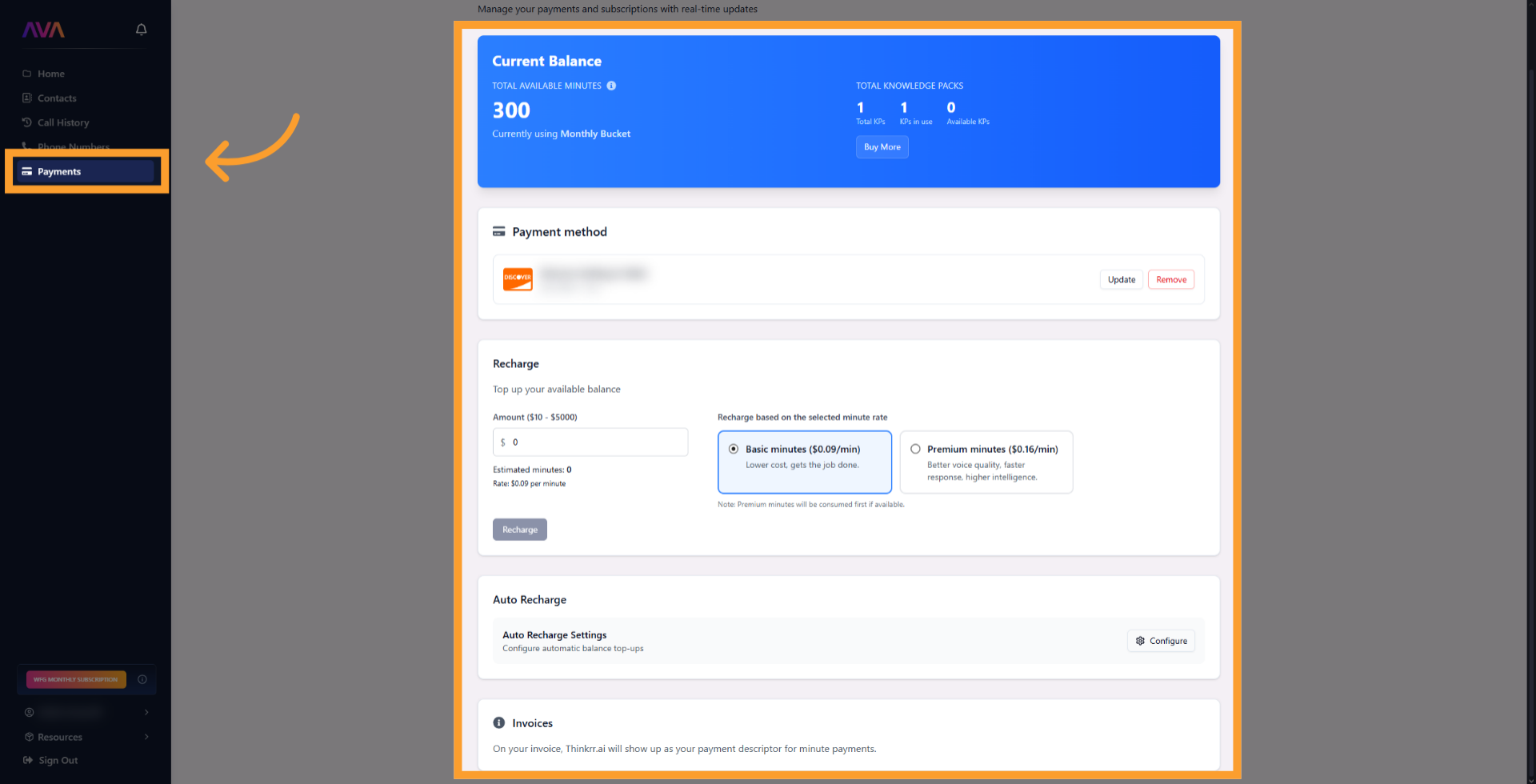
2
Add a Payment Method (if not already done)
- Ensure you have a valid credit or debit card added to your account.
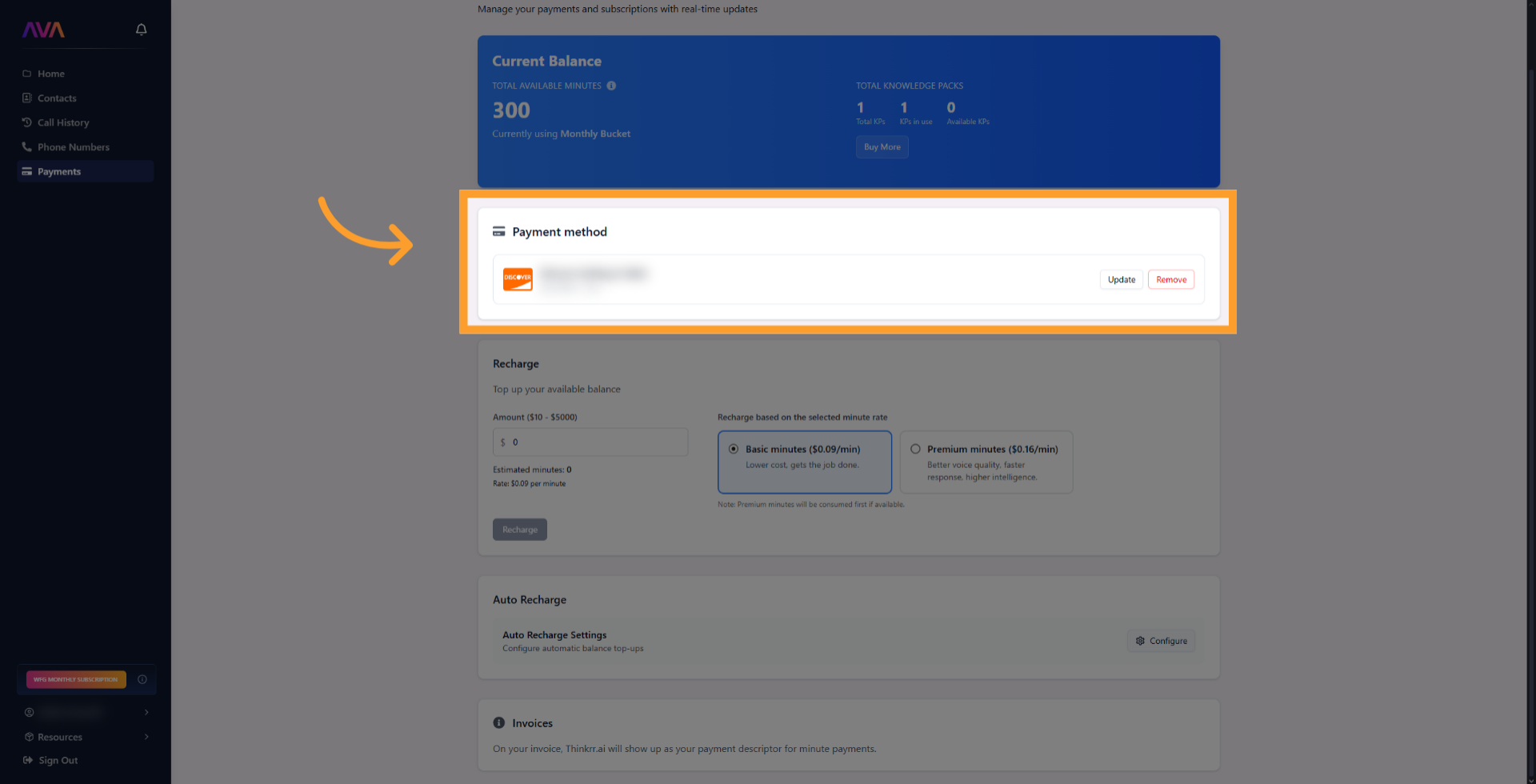
3
Set Your Threshold & Auto-Recharge Amount
- Click the ‘Configure’ button to open the recharge conditions interface
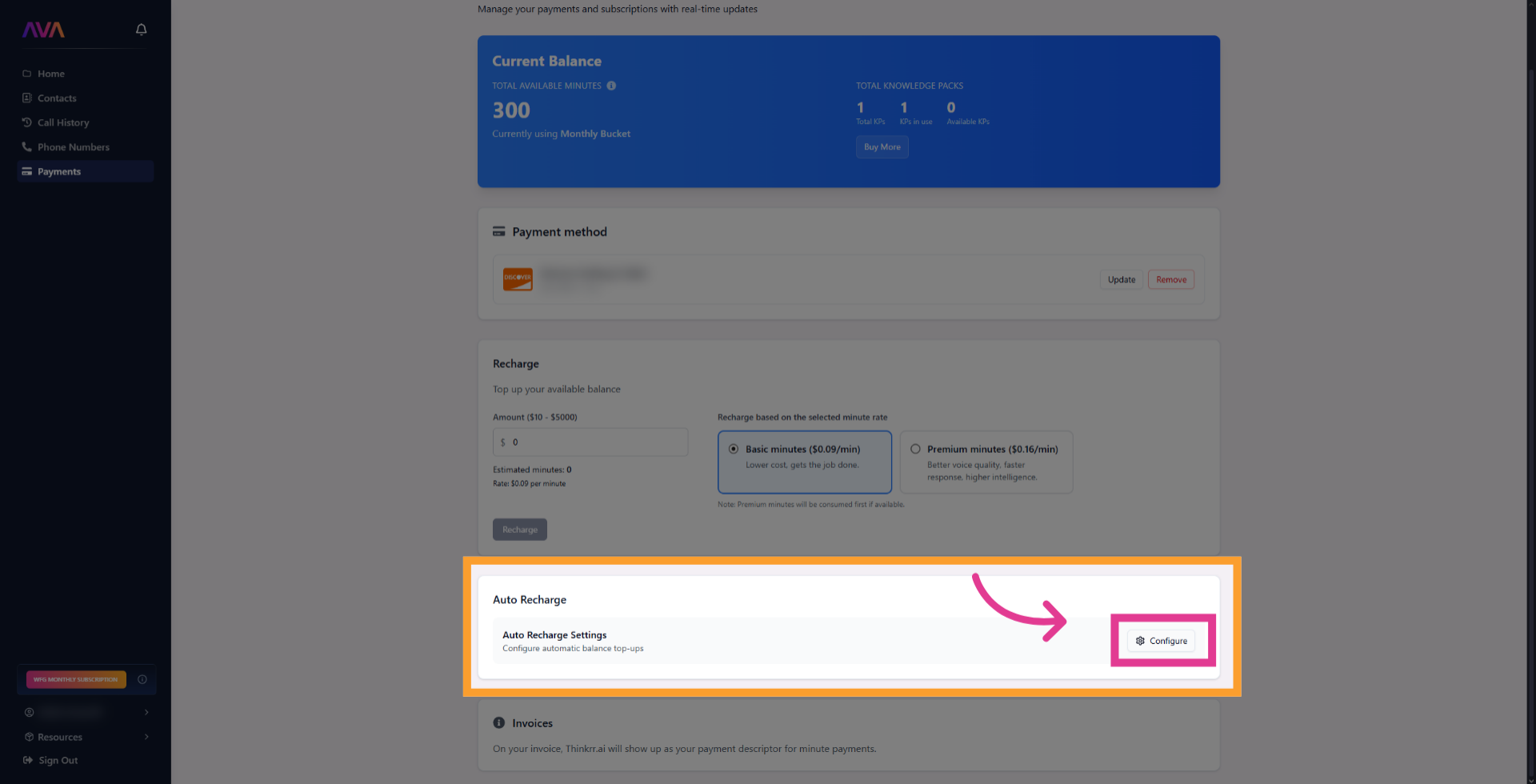
4
Save Settings
- In the new interface, set the following values:
- Minimum Threshold: The wallet balance that triggers an Auto-Recharge.
- Auto-Recharge Amount: The amount of credit purchased when your balance drops below the threshold.
- Toggle the slide on for the recharge to be done automatically when you current balance drops below the set amount.
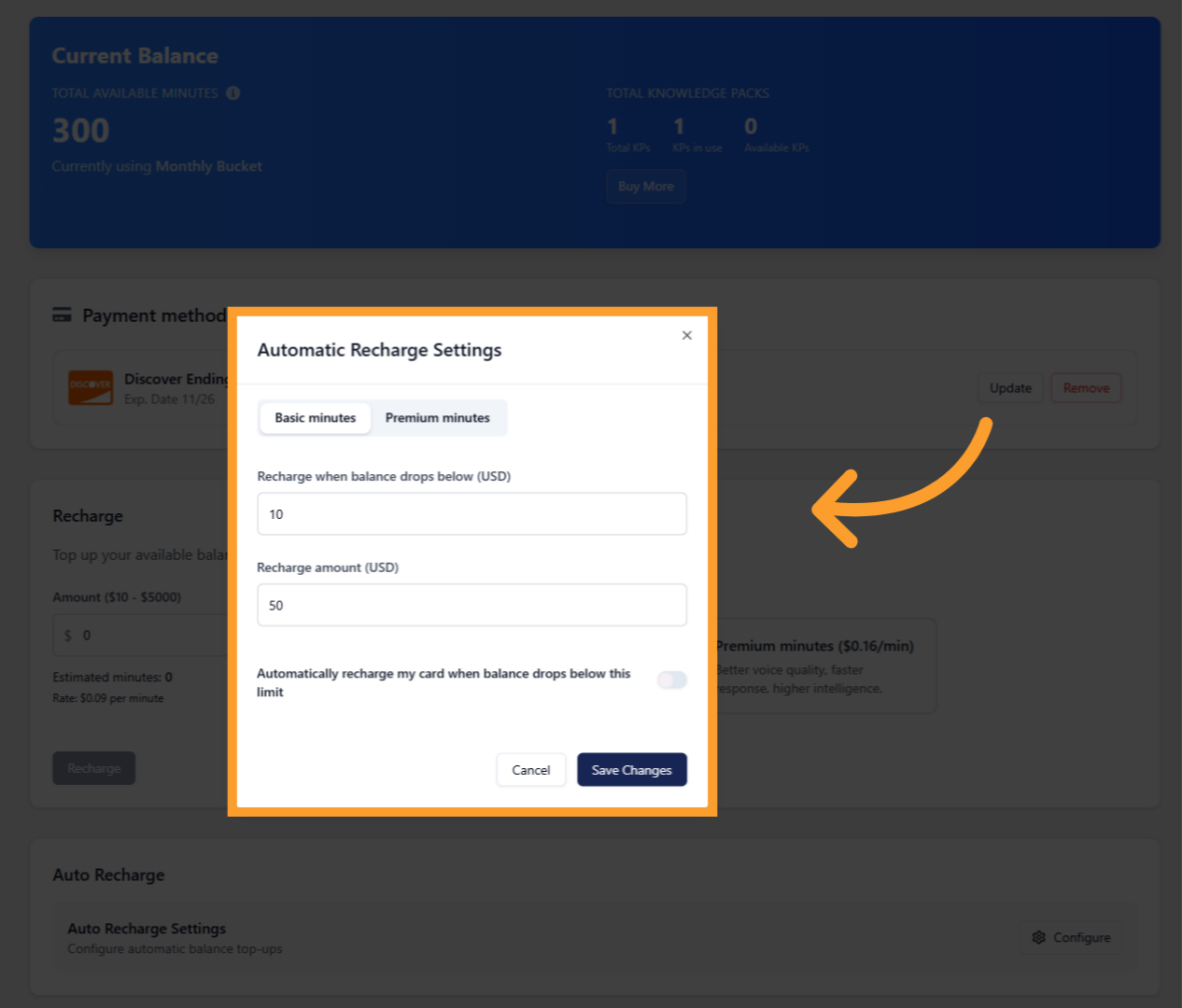
Important Considerations
- Dynamic Pricing Impact: Credit does not equate to a fixed number of minutes. The amount of minutes your credit buys depends on your current per-minute rate.
- Minute Type Affects Value: Premium minutes are billed at $0.16/min and Basic minutes at $0.09/min. Your credit balance converts to minutes dynamically based on which rate applies to your current usage.
- Threshold Sync: If your balance is below the threshold when you set it, the system will immediately trigger a recharge.
You set a threshold of 15 → the system recharges your wallet immediately to push your balance above the threshold.
FAQs & Troubleshooting
General Questions
What is Auto-Recharge?
What is Auto-Recharge?
Auto-Recharge automatically purchases more credit when your wallet balance falls below a set threshold, preventing interruptions in service.
Why should I use Auto-Recharge?
Why should I use Auto-Recharge?
It ensures you never run out of credit, avoiding disruptions to your AI Agent’s call flow or campaign delivery.
Configuration
How do I set up Auto-Recharge?
How do I set up Auto-Recharge?
Go to the Payments section, add a payment method, then define your Threshold and Auto-Recharge Amount. Click Save to activate.
What if my wallet balance is already below the threshold?
What if my wallet balance is already below the threshold?
The system will immediately trigger a recharge to bring your balance above the threshold using your saved payment method.
Can I change my Auto-Recharge settings later?
Can I change my Auto-Recharge settings later?
Yes, you can adjust or disable Auto-Recharge at any time from the Payments tab.
Usage and Results
How does dynamic pricing affect Auto-Recharge?
How does dynamic pricing affect Auto-Recharge?
Auto-Recharge purchases USD credit, not minutes. The number of minutes that credit translates to depends on your current pricing rate, which is $0.16 for Premium minutes or $0.09 for Basic minutes.
What happens if my payment method fails during an Auto-Recharge?
What happens if my payment method fails during an Auto-Recharge?
You’ll receive an error notification and your account may be paused until the issue is resolved. Make sure your payment details are always up to date.
Is Auto-Recharge available for all users?
Is Auto-Recharge available for all users?
Yes. Agencies, subaccounts, and regular users can all use Auto-Recharge to automate credit purchases.
Can agencies manage Auto-Recharge for subaccounts?
Can agencies manage Auto-Recharge for subaccounts?
No. Subaccounts must configure Auto-Recharge themselves. Agencies can monitor usage but cannot enforce recharge settings directly.
For additional questions or guidance, try using our Virtual Support Agent! Available 24/7 to help resolve most issues quickly at thinkrr.ai/support. If you still need assistance, visit our support site at help.thinkrr.ai and submit a Ticket or contact our team directly at hello@thinkrr.ai.

