Overview
Call statuses are used to track the outcome of each call made during a Campaign in thinkrr. These statuses provide crucial insights into the effectiveness of the outreach efforts, allowing users to evaluate their campaigns, identify issues, and optimize the process for better results. Each call can be classified into one of several statuses, offering a clear picture of how the call progressed and whether any follow-up actions are required.Status Description
Displays the final outcome of the call as per our Call Statuses definitions. Can be one of:| Status | Description |
|---|---|
| Completed | The conversation was completed with no specific outcome like a booked meeting. |
| User Hung Up | The callee ended the call before the AI completed the conversation. |
| Issue Dialing | The system encountered a network or formatting error and could not place the call. |
| Failed | The call attempt failed entirely due to a system, connection, or unknown error. |
| Busy | The callee’s line was busy, and the call could not be connected. |
| No Answer | The call rang but was not answered, and it did not go to voicemail. |
| Voicemail with no Message | The call went to voicemail, but no message was left by the AI. |
| Voicemail with Message | The call went to voicemail and the AI left a recorded message. |
| IVR Detected | The call was answered by an automated system (IVR) and was terminated. |
| Callback | The callee requested a callback during the conversation. |
| Call Transfered | The call was successfully transferred to another party. |
| Meeting Booked | A meeting was successfully scheduled during the call. |
How to Check Your Campaign Call Status
How do I check the call status for a specific Campaign?
How do I check the call status for a specific Campaign?
Access your Project Configuration
- Go to your Home screen.
-
Select any of your Outbound Projects to open its configuration page.
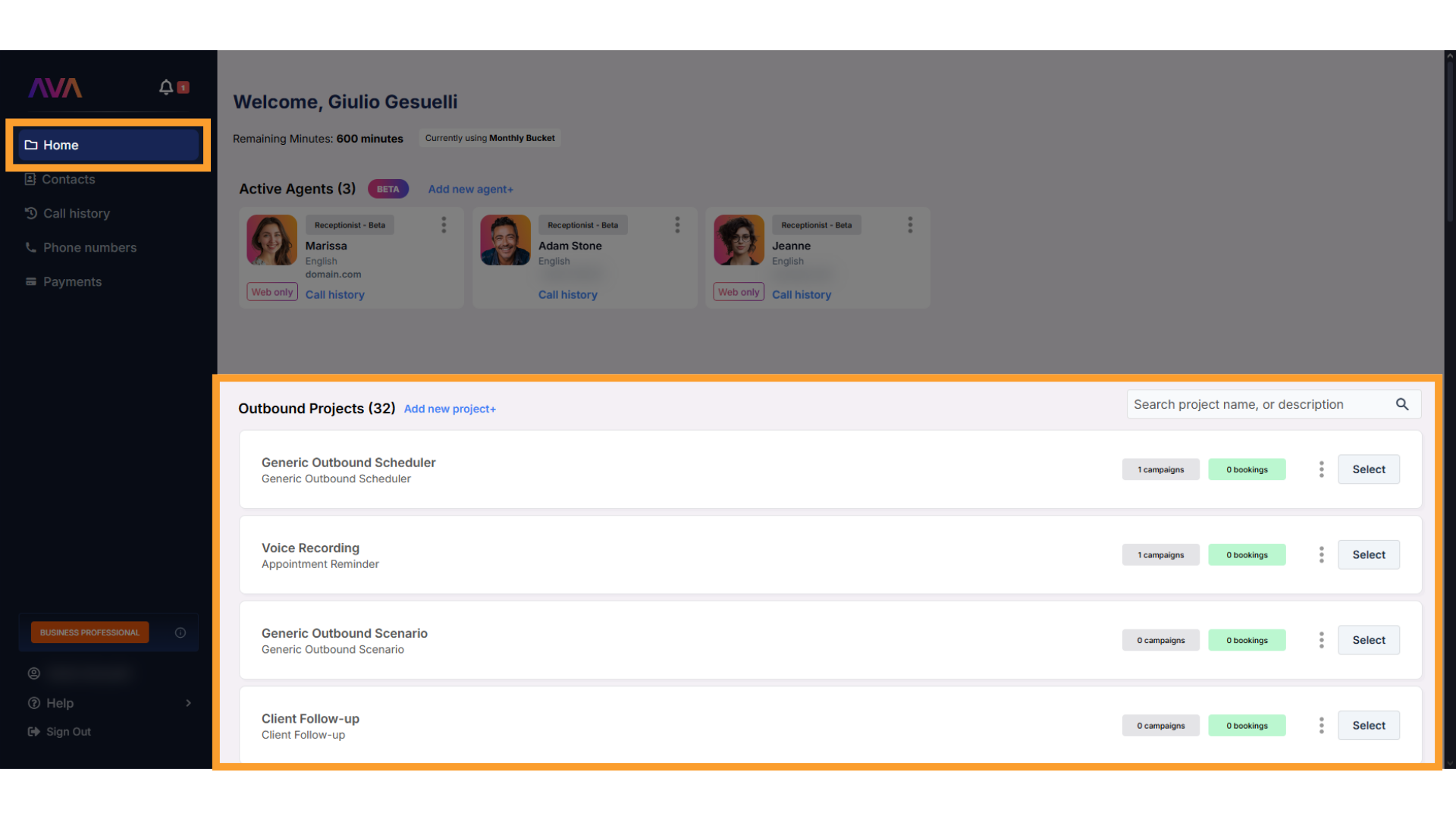
Find the relevant Campaign
- Scroll down to the Campaigns section.
-
Select the Campaign for which you’d like to check call statuses.
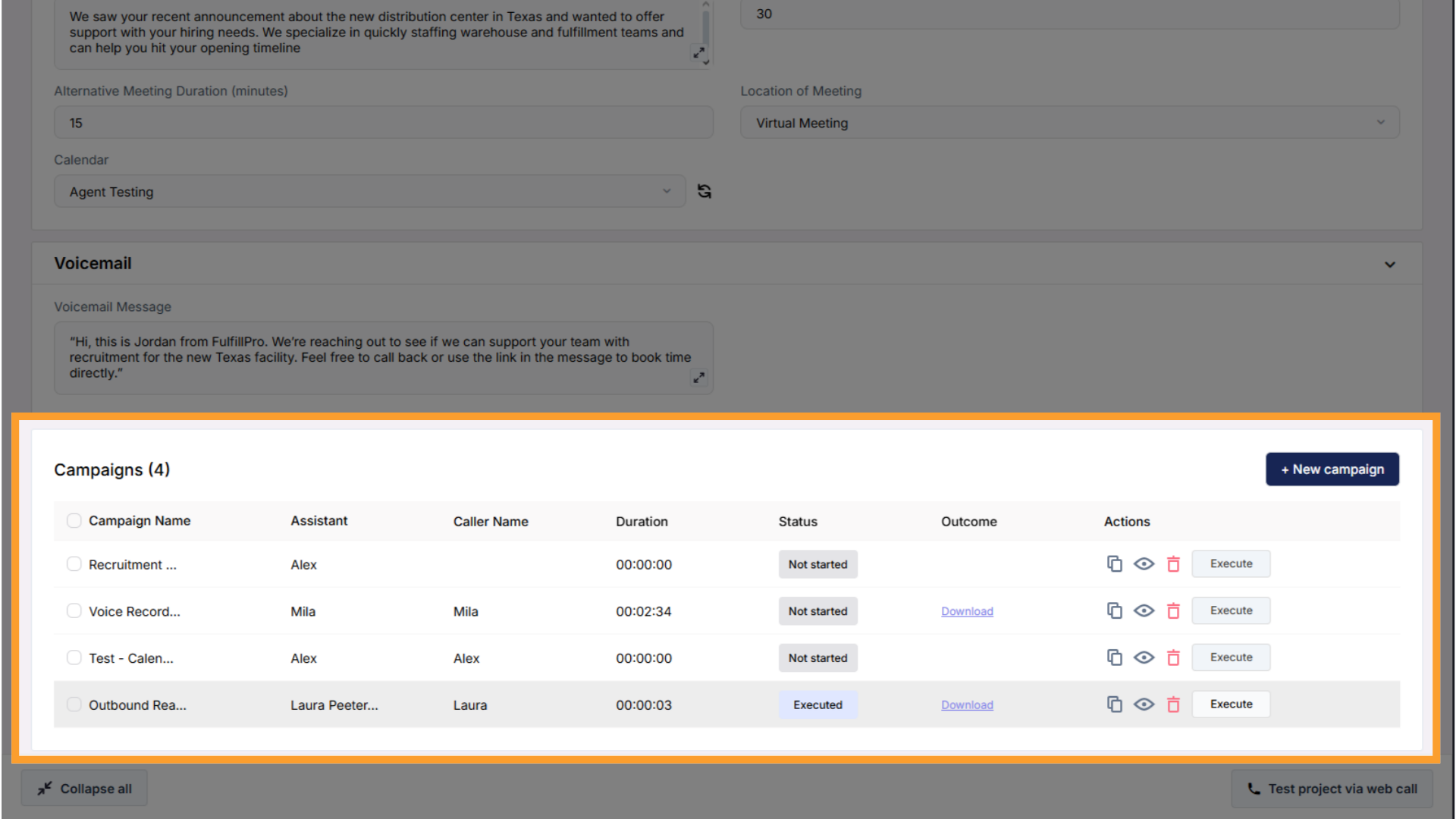
Check call statuses in the Contacts section
- In the Campaign Configurations view, scroll down to the Contacts section.
-
You will see the current call status associated with each contact.
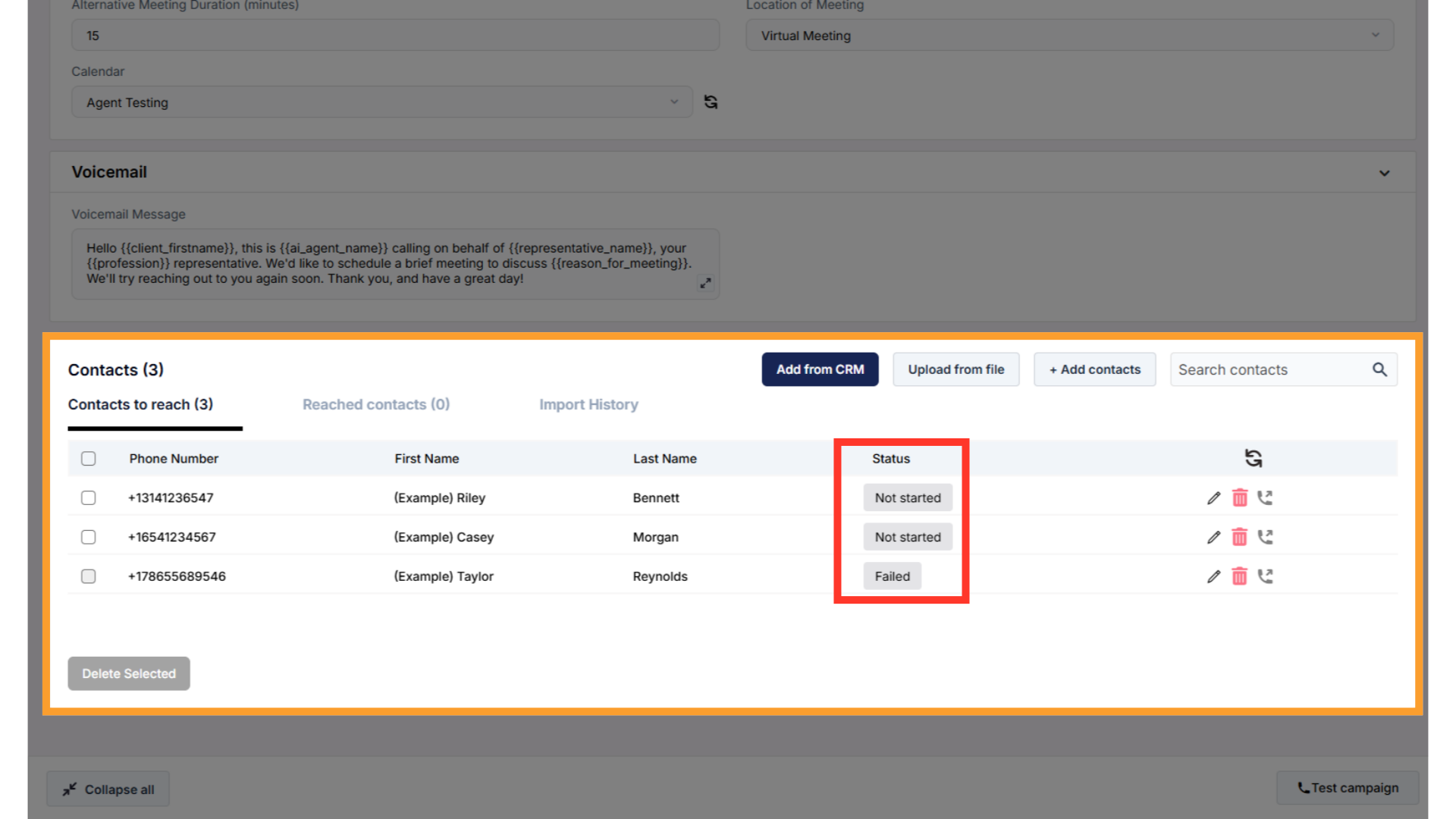
Handling Call Status in GHL
How can I use Call Status as a trigger in my GHL automation workflow?
How can I use Call Status as a trigger in my GHL automation workflow?
Add Contact Called as a workflow trigger
- In your GHL workflow builder, scroll down to thinkrr Voice AI’s premium actions.
-
Select Contact Called as the workflow trigger.
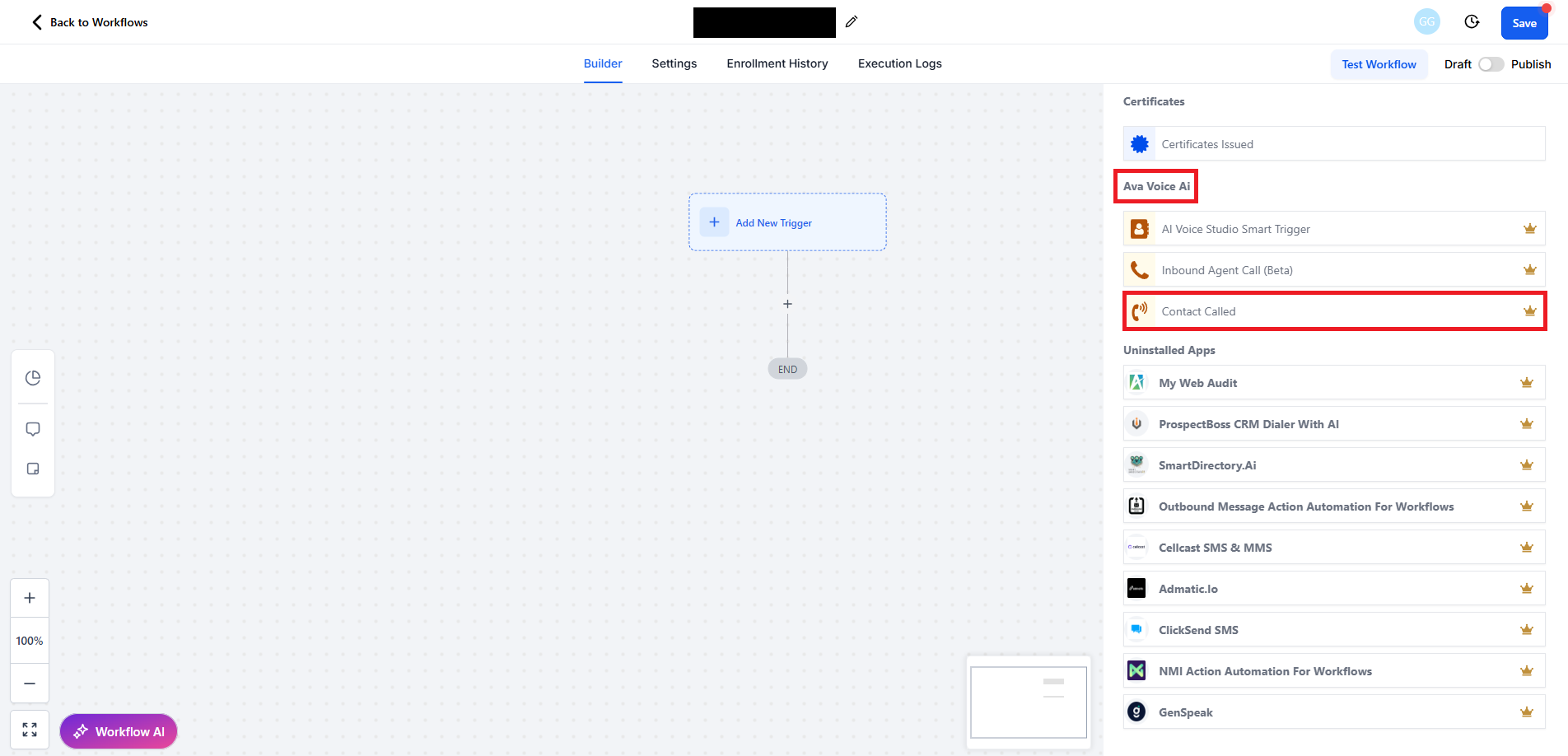
Apply a Call Status filter to the trigger
- Click +Add filters below the trigger.
- Choose Call Status from the Standard Fields section.
- Set the operator to is.
-
Select your desired Call Status from the dropdown to act as the trigger condition.
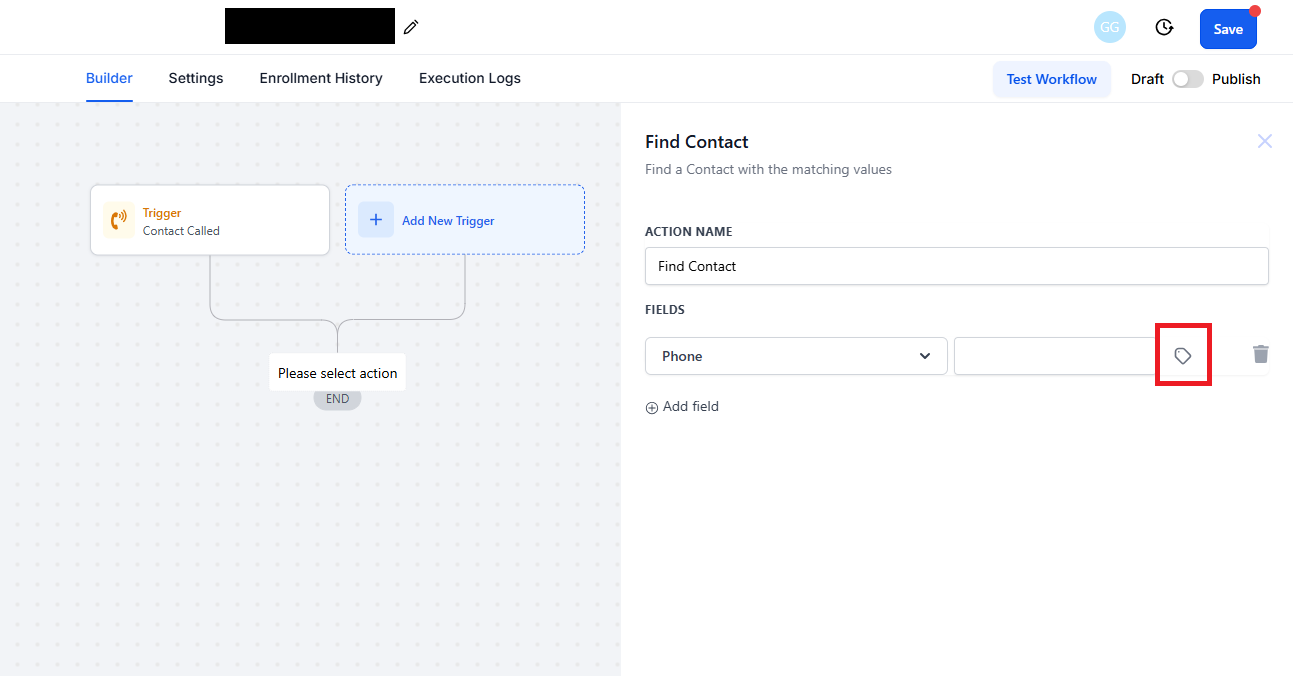
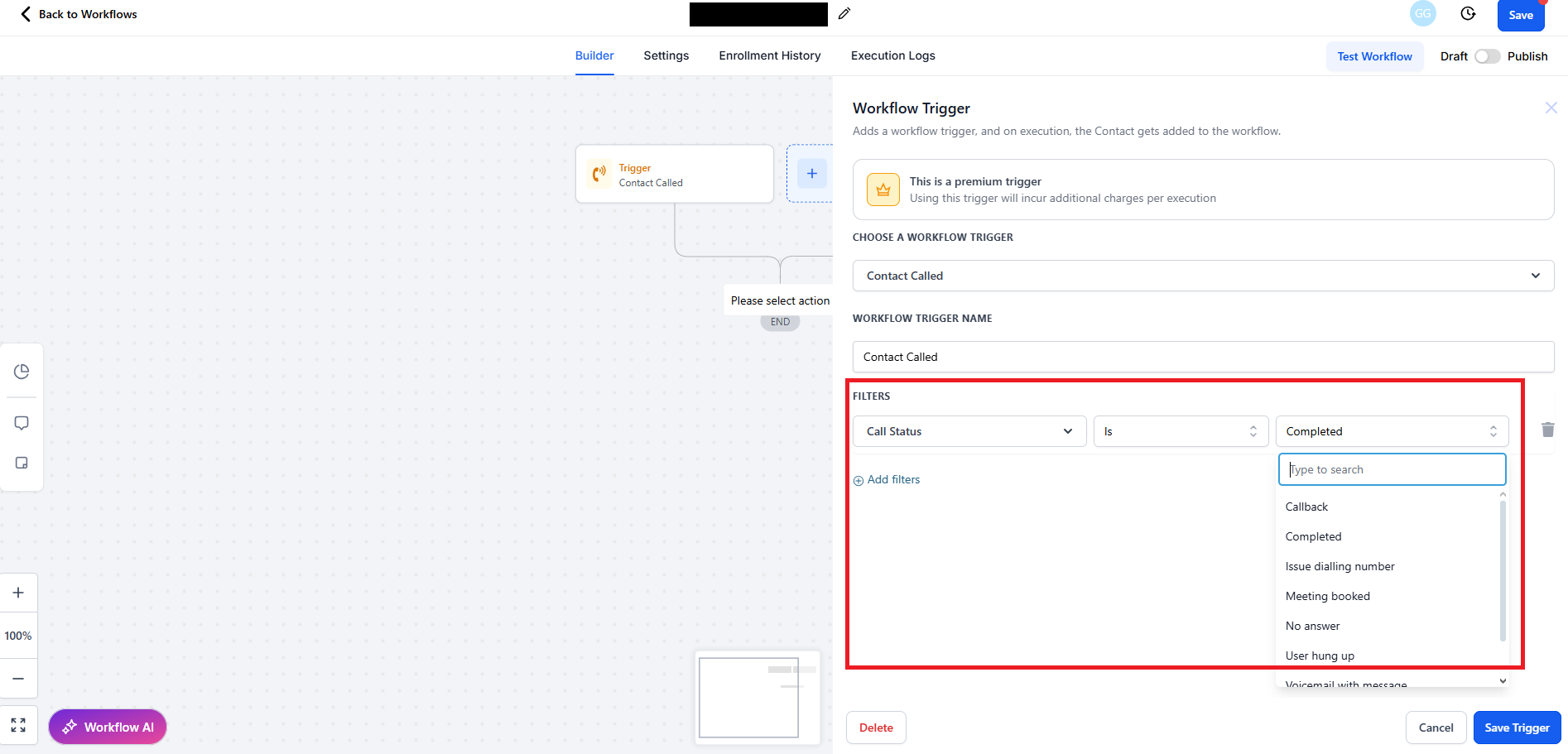
Locate the contact using Find Contact
- Click the + in the workflow and select Find Contact.
- Add a filter using the contact’s Phone Number, which is a unique identifier.
-
Use the custom field selector to access:
thinkrr Voice AI > Contact Called > Phone Number.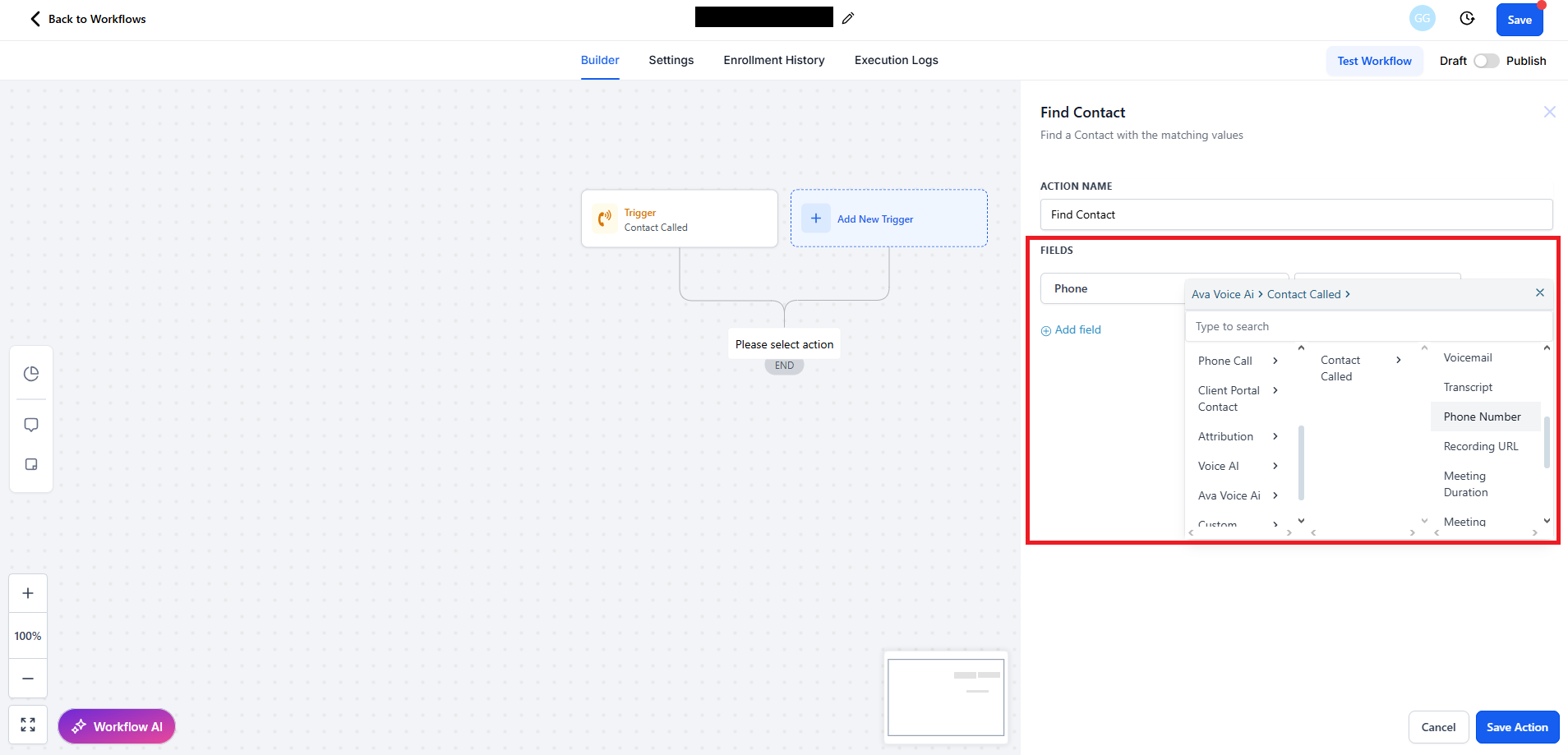
Update contact with transcript or other fields
- An IF/ELSE condition should be added automatically after Find Contact is added. If not, add manually.
- Under the Contact Found branch, add an action to Update Contact Field.
- Choose or create a custom field (e.g., Transcript) to store call data.
-
You can create new fields via GHL Settings > Custom Fields > Add Field.
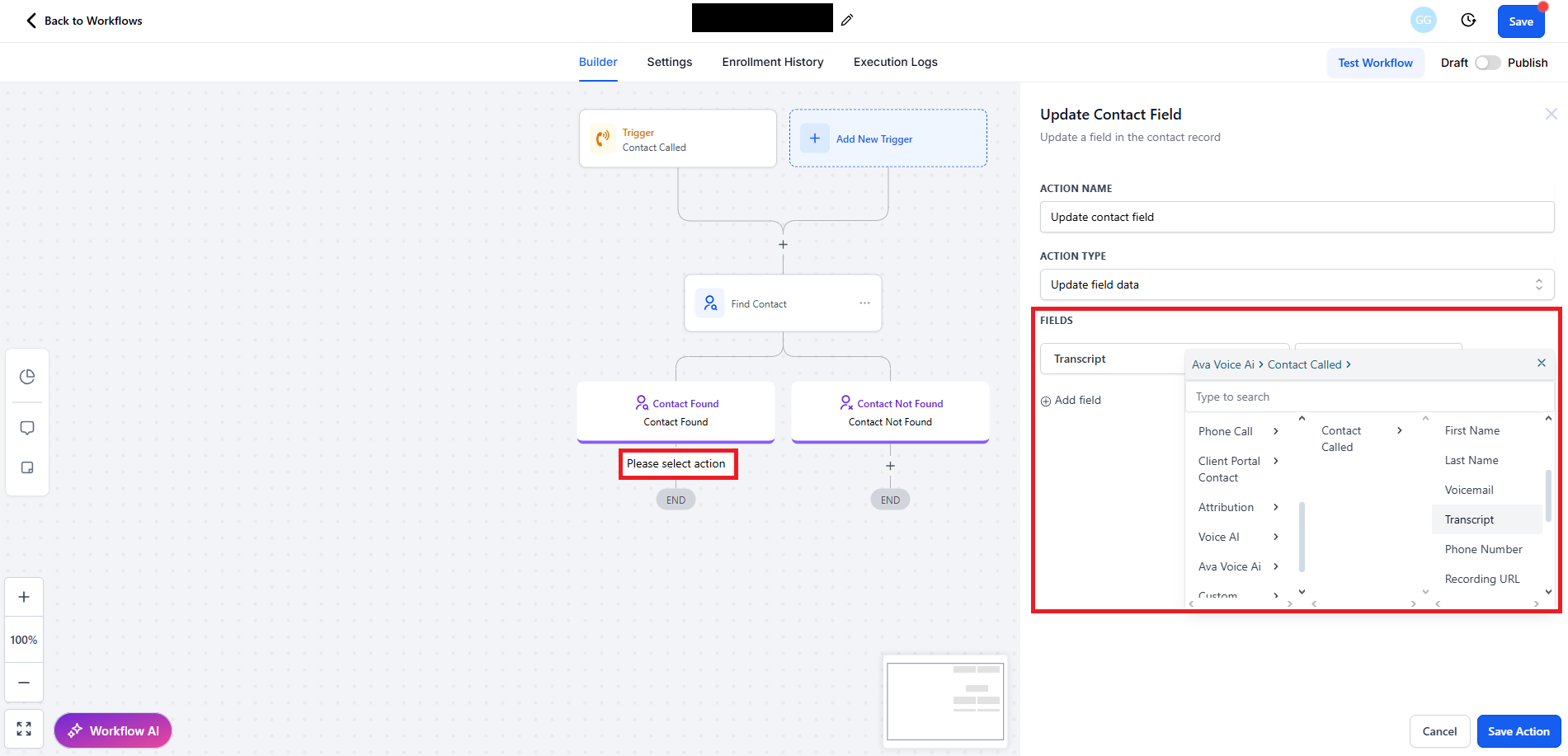
Additional Call Considerations
In addition to these statuses, it is important to note how call connection time is tracked in thinkrr. Calls that are successfully connected, whether answered or sent to voicemail, will count toward the Total Time Spent in the campaign. This includes calls marked as Completed, No Answer, No Message, and Left Message. Any failed connection, such as an Issue Dialing or Failed status, will not count toward the total time spent in the campaign. The call statuses provide valuable feedback for evaluating the overall performance of a Campaign and help guide decisions on whether to adjust call frequencies, campaign durations, or to engage in additional follow-up efforts, such as scheduling another call or sending an email reminder.FAQs & Troubleshooting
General Questions
Why are call statuses important in a Campaign?
Why are call statuses important in a Campaign?
Can I filter Campaign results by call status?
Can I filter Campaign results by call status?
Configuration
How are call statuses assigned?
How are call statuses assigned?
Can I customize the logic that defines a status?
Can I customize the logic that defines a status?
Do call statuses affect billing or usage metrics?
Do call statuses affect billing or usage metrics?
Usage and Results
What should I do with calls marked as Failed or Issue Dialing?
What should I do with calls marked as Failed or Issue Dialing?
How are callbacks handled in thinkrr?
How are callbacks handled in thinkrr?
Where can I view logs for each call status?
Where can I view logs for each call status?
For additional questions or guidance, try using our Virtual Support Agent! Available 24/7 to help resolve most issues quickly at thinkrr.ai/support. If you still need assistance, visit our support site at help.thinkrr.ai and submit a Ticket or contact our team directly at hello@thinkrr.ai.

