Overview
The Google Calendar integration allows you to connect your Google account directly to thinkrr so your inbound agents and outbound scheduler scenarios can create events in your calendar. This integration works across all plans — for both Business and Agency. Once connected, your Google Calendar will be available as a selectable option in any scheduler scenario or inbound agent with meeting-booking capabilities.Connection Steps
1
Click Profile Settings
In the thinkrr home screen, navigate to your profile icon at the bottom of the sidebar and click Profile Settings.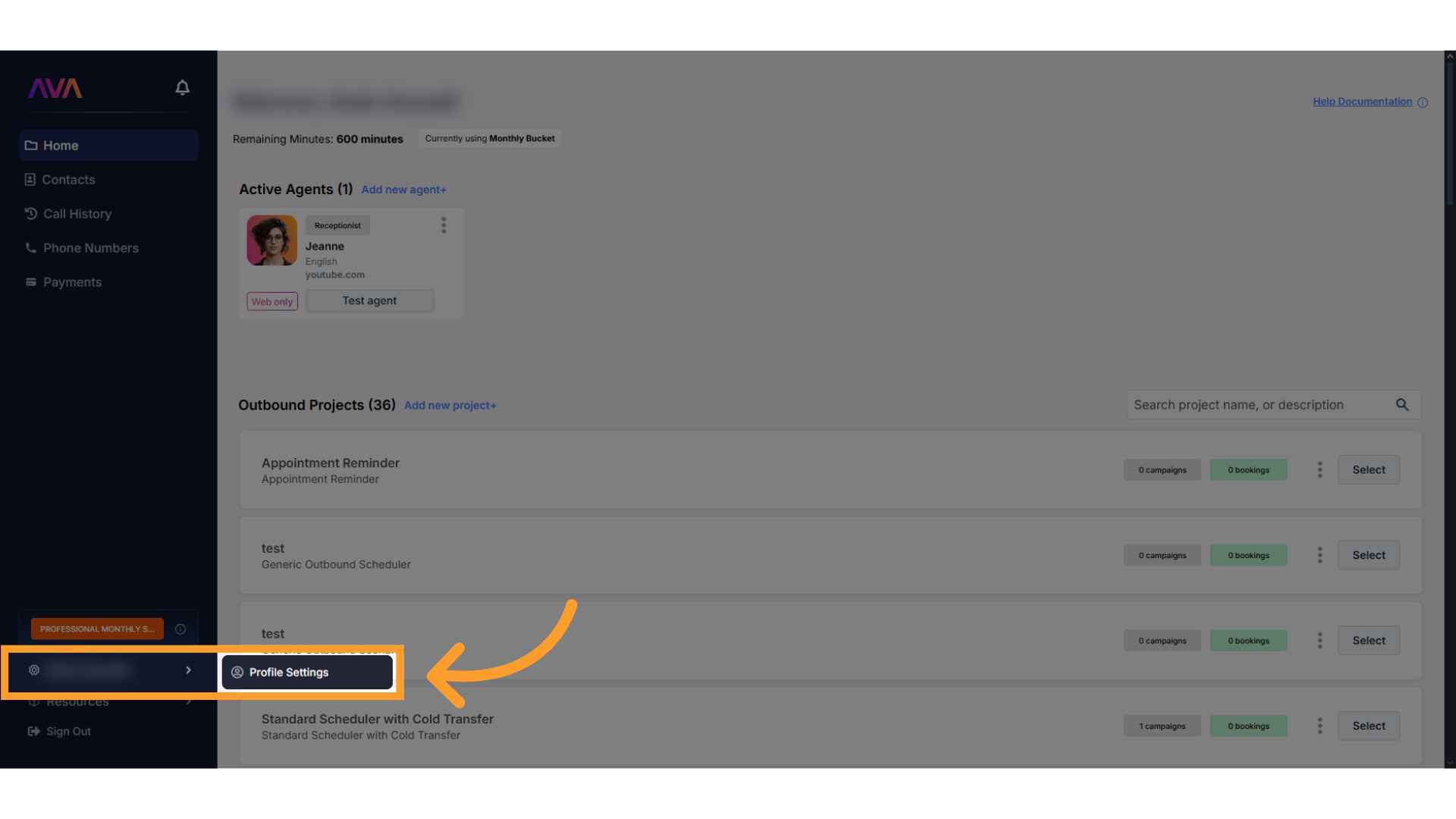
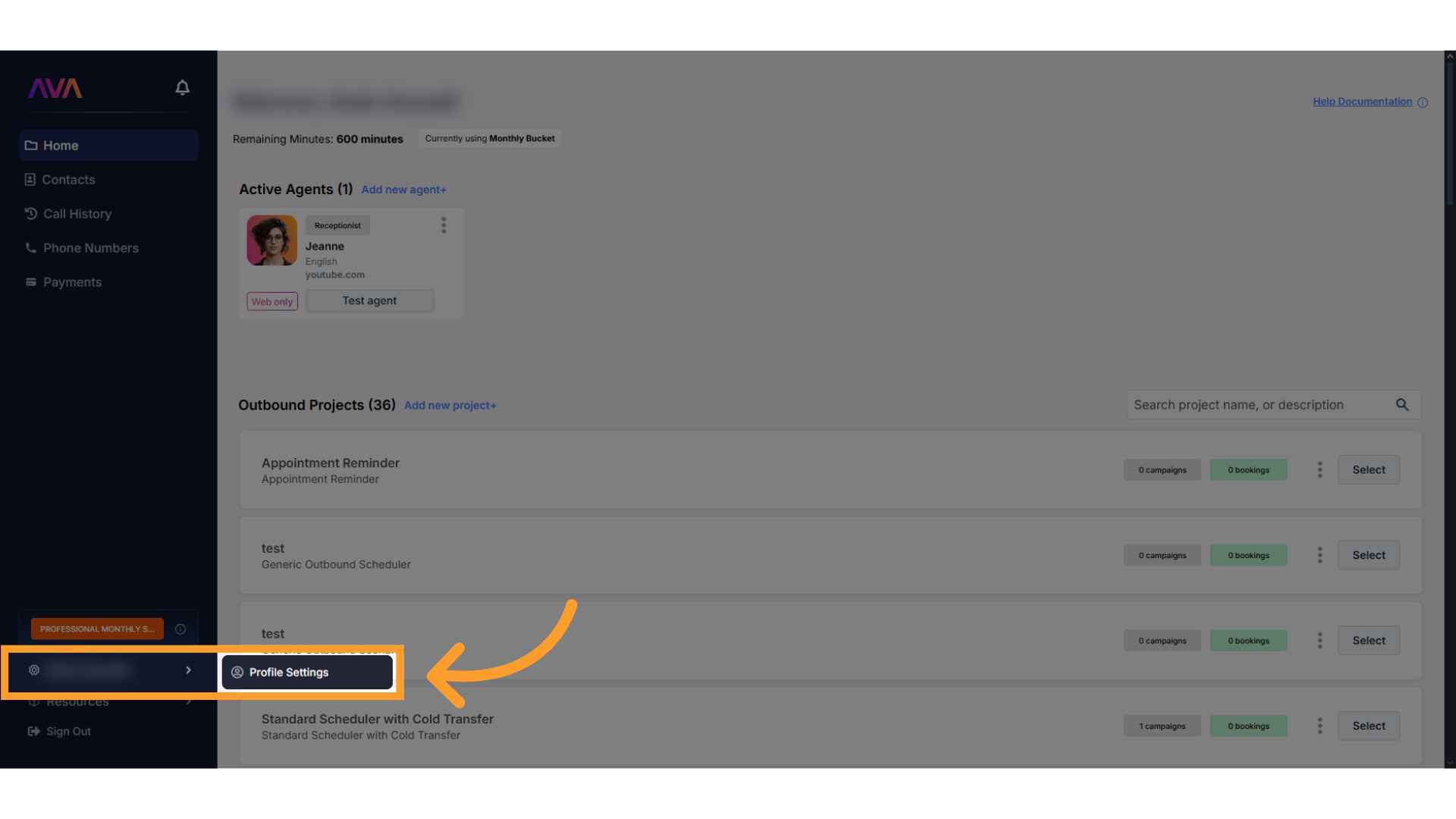
2
Select the 'Calendars' Tab
Open the Calendars section within your profile to manage your calendar connections.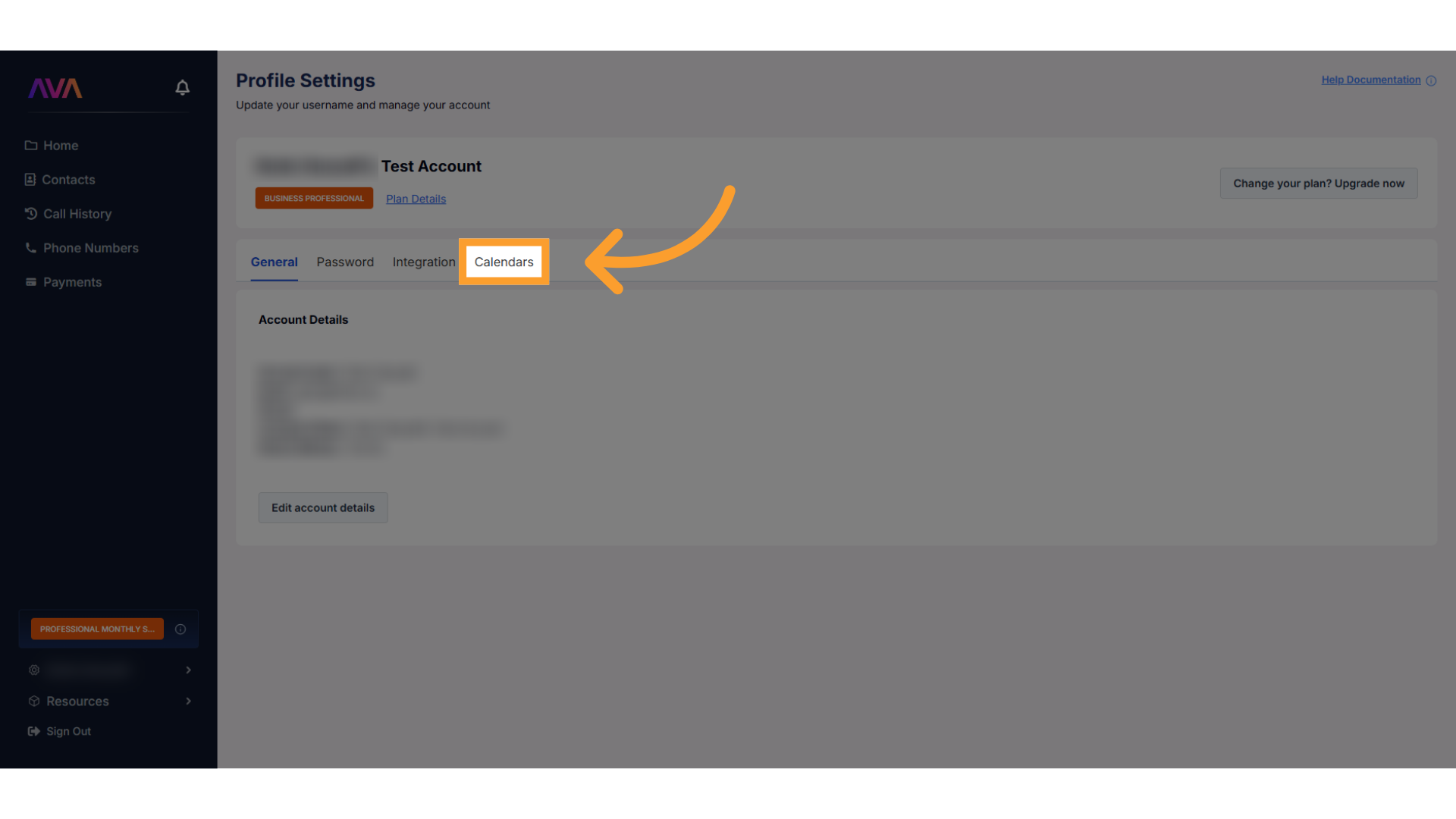
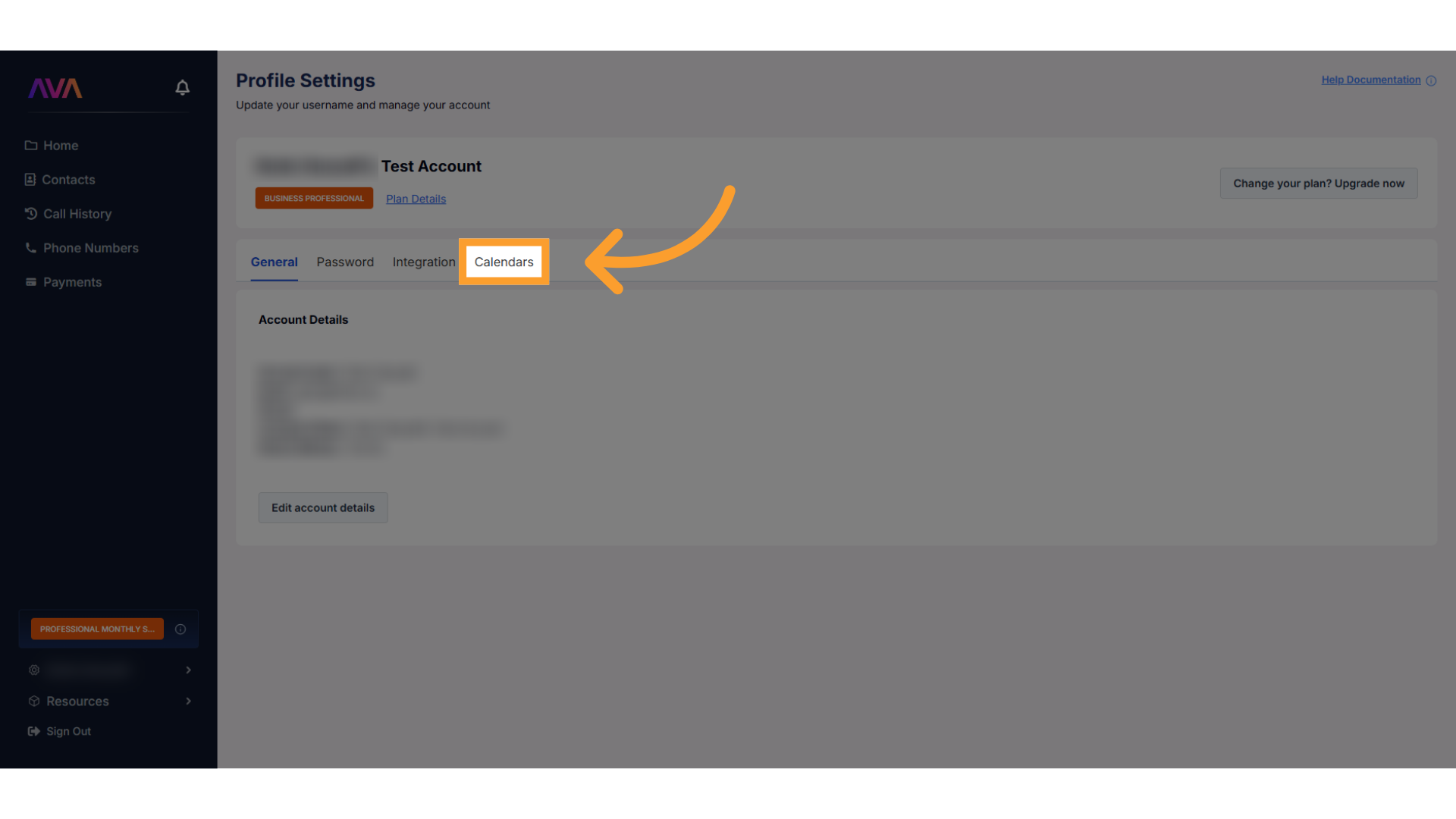
3
Click 'Connect'
Locate the Google Calendar option and click Connect.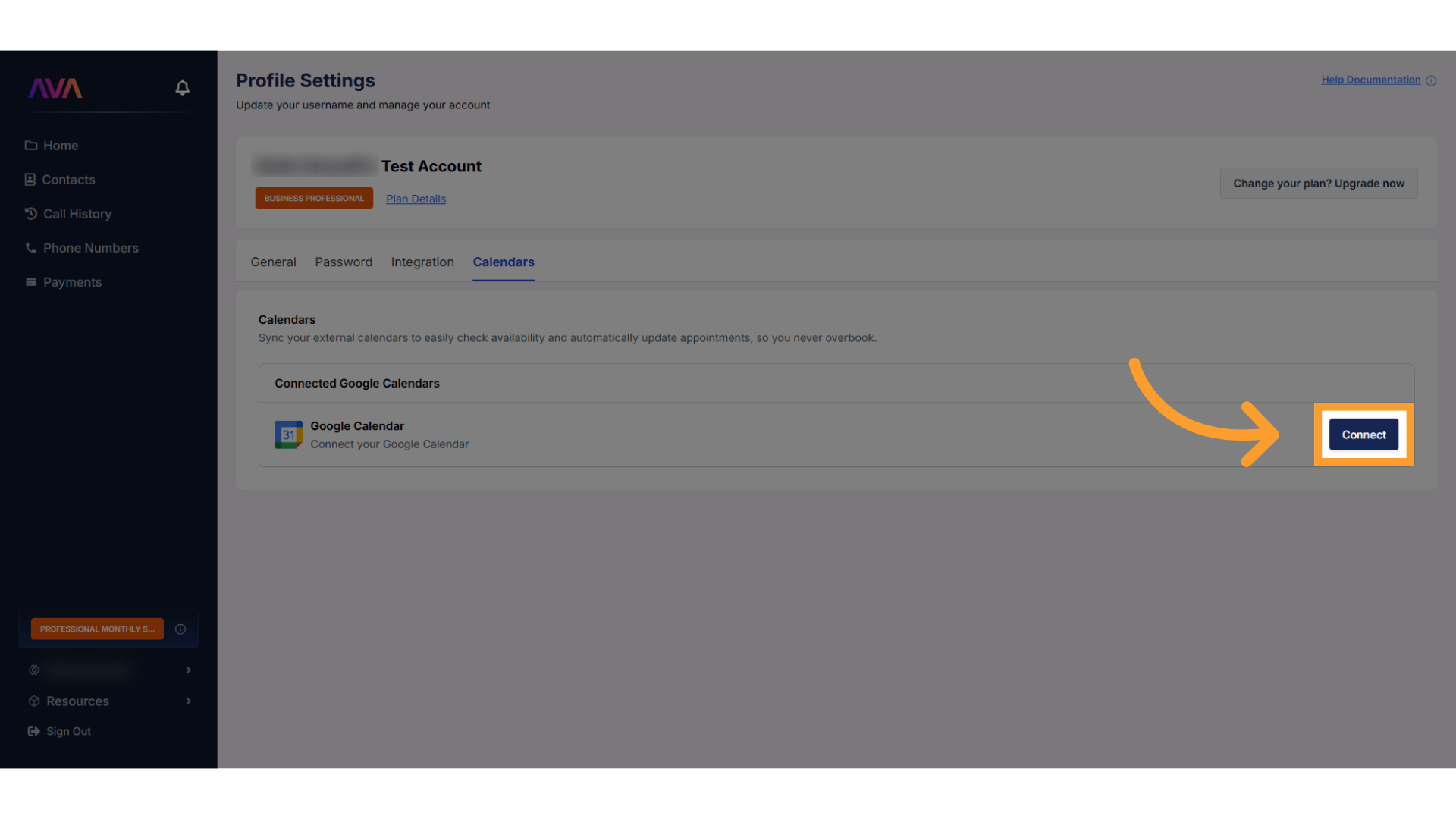
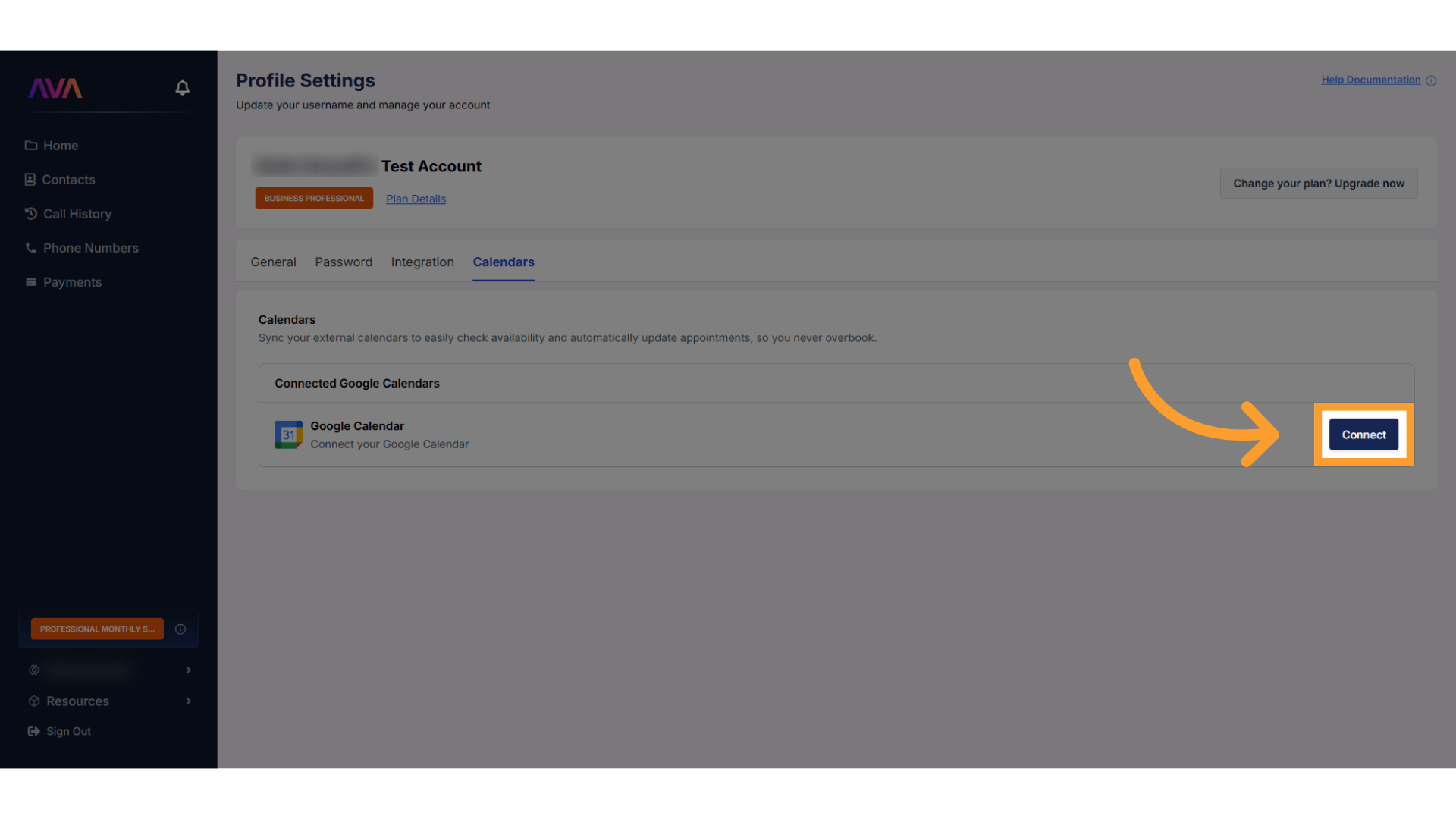
4
Proceed with the Google account permissions flow
- Select the Google account you wish to connect.
- Grant the requested permissions to thinkrr by confirming in the Google OAuth window.
- Complete the process to authorize access.
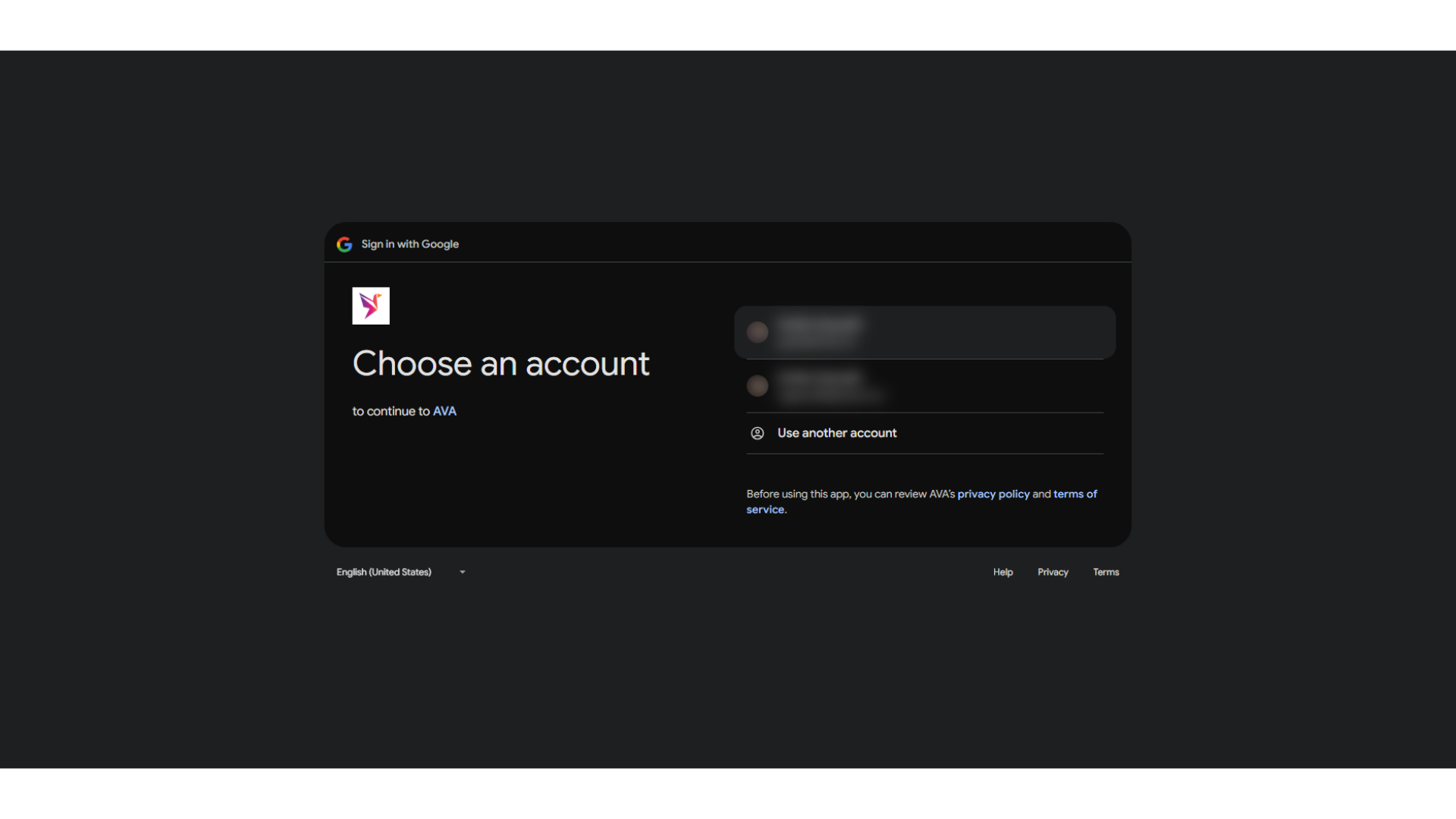
5
Use your connected calendar in thinkrr
Once your account is successfully connected, it will appear in the calendar selection fields across: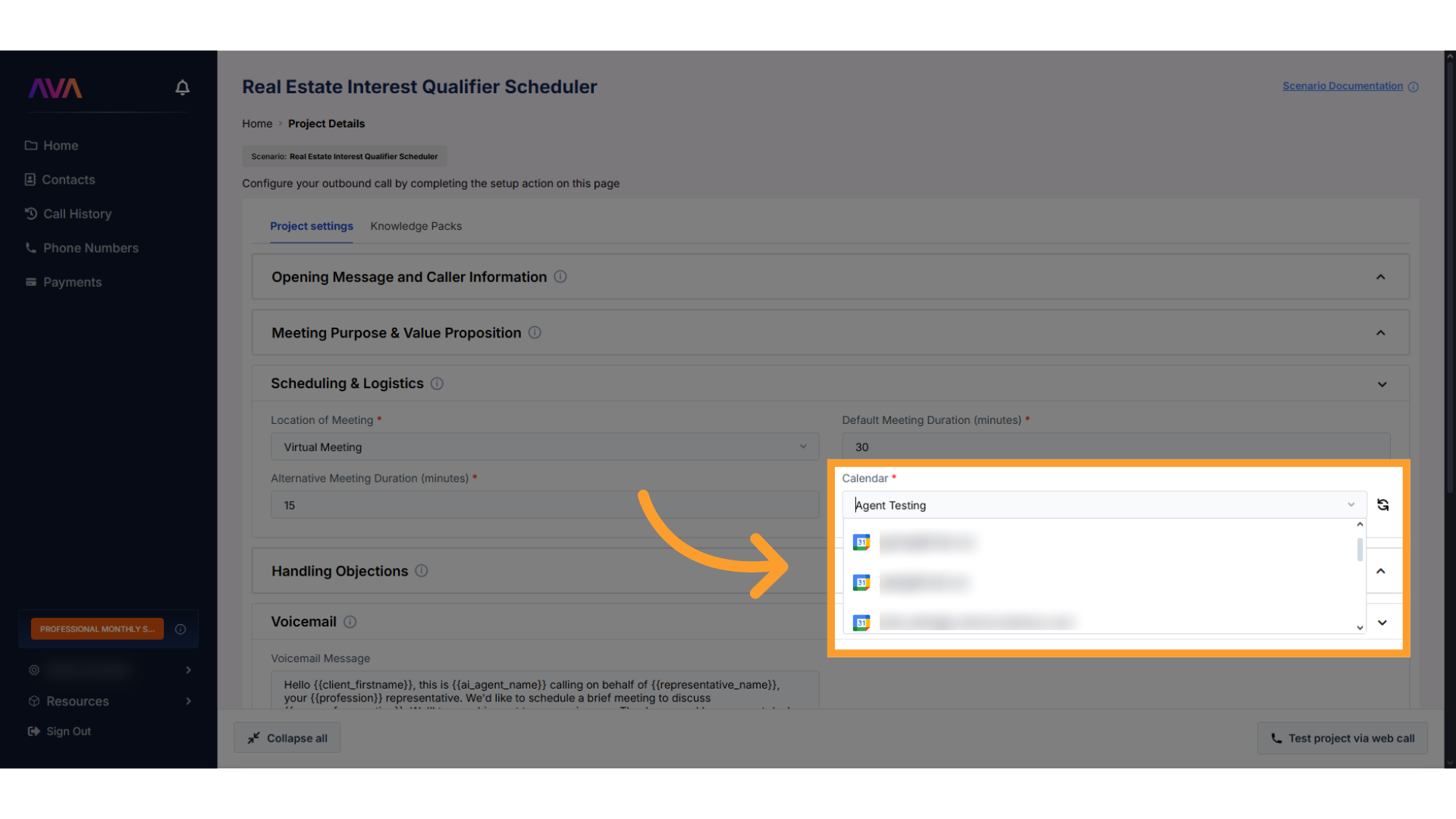
- Outbound scheduler scenarios
- Inbound agents with meeting-booking capabilities
Choose it from the dropdown in any scheduler or inbound agent configuration.
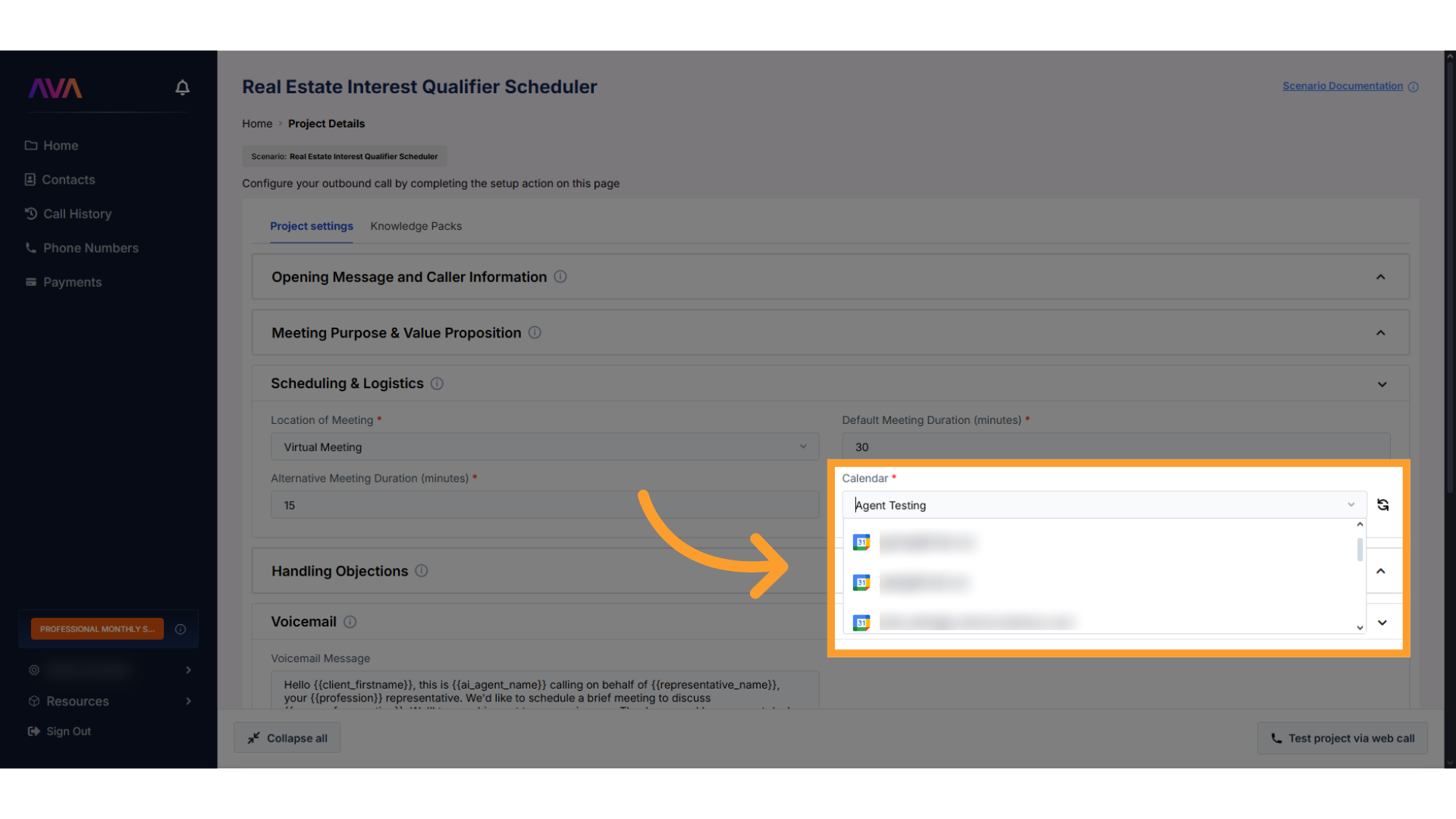
White-Label Considerations
If you are an Agency Unlimited user and plan to enable white-labeling:- Any existing Google Calendar connections (in your account or sub-accounts) must be disconnected first.
- You will not be able to enable white-label until Google Calendar is removed from all active projects and agents across all sub-accounts.
- Attempting to white-label while Google Calendar is still connected will display a modal instructing you to disconnect before proceeding.
FAQs
Do I need GoHighLevel to use Google Calendar?
Do I need GoHighLevel to use Google Calendar?
Google Calendar integration provides you with a calendar option that works directly in thinkrr, without requiring you to use GHL’s calendar.
Can I use Google Calendar with all plans?
Can I use Google Calendar with all plans?
Yes. Google Calendar integration is available for all thinkrr plans, including Business and Agency tiers.
What happens if I white-label my account?
What happens if I white-label my account?
If you have active Google Calendar connections in your account or sub-accounts, you must disconnect them before enabling white-label. Otherwise, thinkrr will block the process and display a disconnect warning modal.
For additional questions or guidance, try using our Virtual Support Agent! Available 24/7 to help resolve most issues quickly at thinkrr.ai/support. If you still need assistance, visit our support site at help.thinkrr.ai and submit a Ticket or contact our team directly at hello@thinkrr.ai.

