Overview
A Knowledge Pack is a structured collection of business-specific information that your thinkrr agents can reference during live calls. This could include documents, manuals, FAQs, policies, pricing sheets, and even entire web pages. By attaching a Knowledge Pack to an inbound agent or outbound project, you ensure that the AI responds with accurate, context-specific information every time. Key capabilities:- Attach to both inbound and outbound configurations.
- Upload multiple supported file types.
- Use URL scraping to pull and reference live web content.
- Enable or disable packs without losing stored content.
- Edit, refresh, and manage packs directly from the configuration panel.
- Maintain separate packs for different products, brands, or departments.
.csv,.xlsx,.pdf,.txt,.docx(up to 1MB per file, 10MB total per pack)- Web page content via URLs.
- Business Professional – 1 Pack
- Business Growth – 2 Packs
- Agency Lite – 1 Pack
- Agency Unlimited – 2 Packs
Setting Up a Knowledge Pack
Inbound Agent Setup
Inbound Agent Setup
1
Access the Knowledge Packs section
- In your inbound agent configuration screen, scroll down and click “Knowledge Packs.”
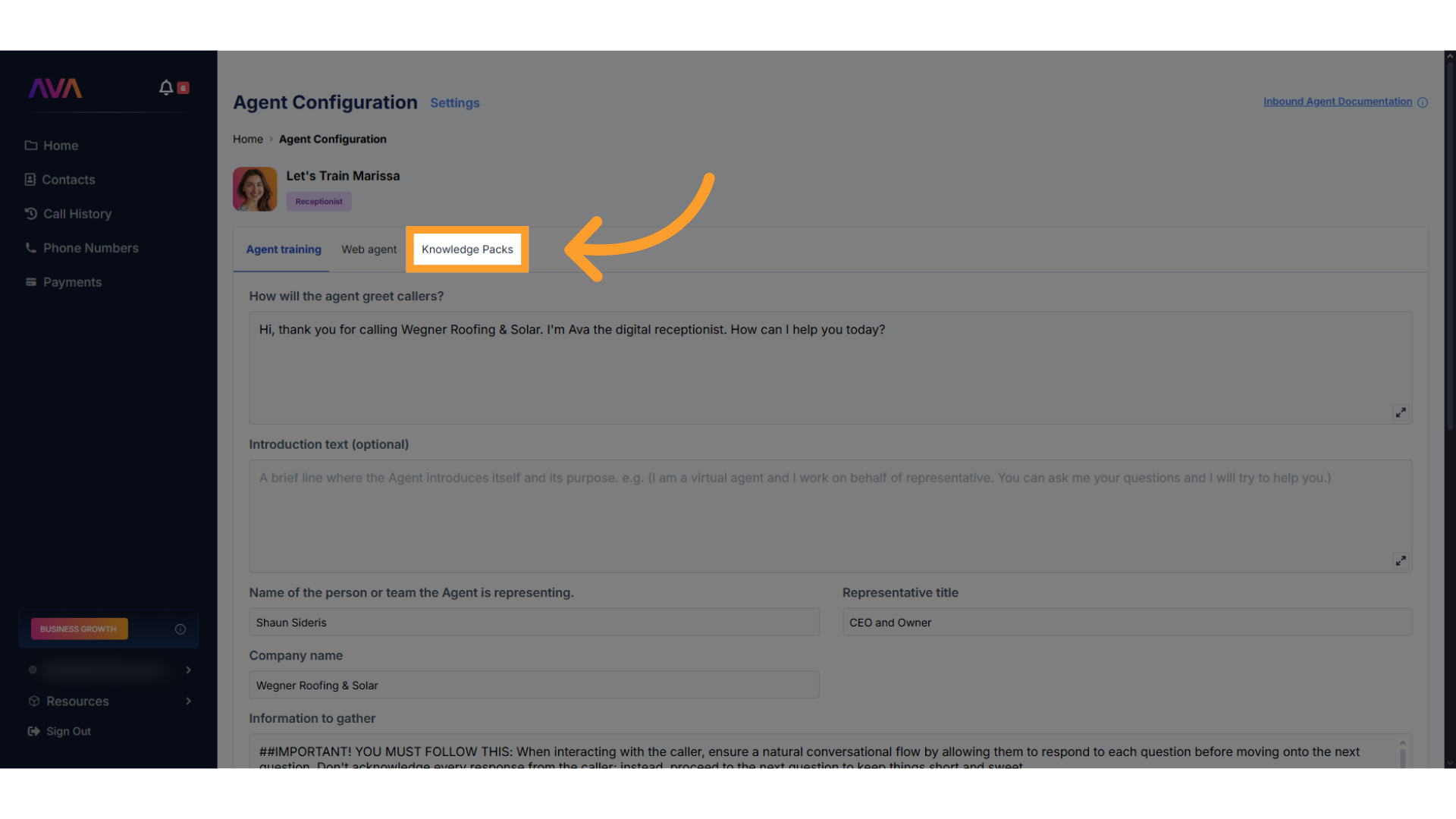
2
Create a New Knowledge Pack
- Click “Create New Knowledge Pack” to launch the builder.
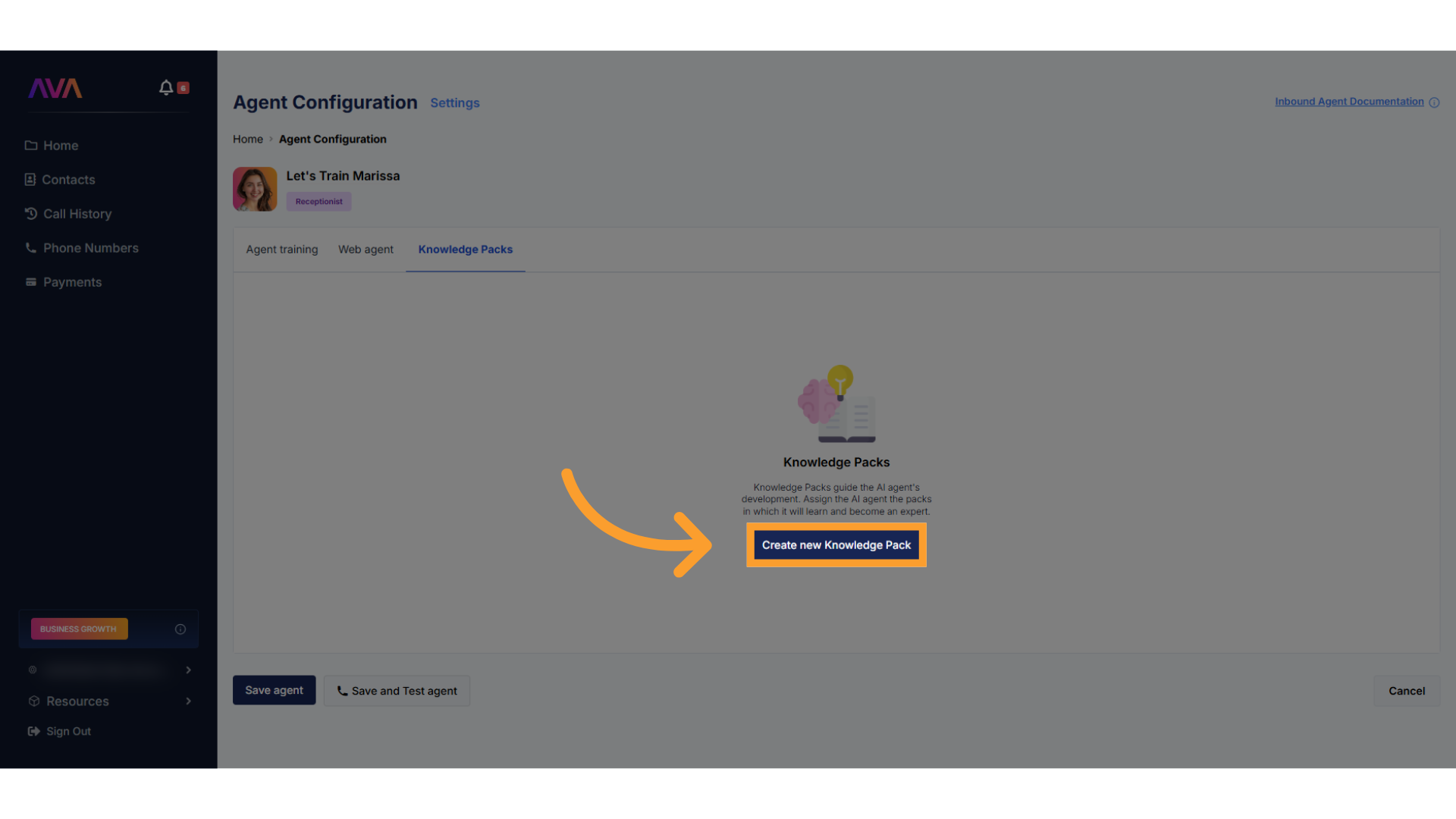
3
Add Content
- Choose one or both of the following sources:
- Upload files in
.csv,.xlsx,.pdf,.txt, or.docxformat (50MB per file, 500MB total) - Enter URLs to let thinkrr scan web pages for reference content
- Upload files in
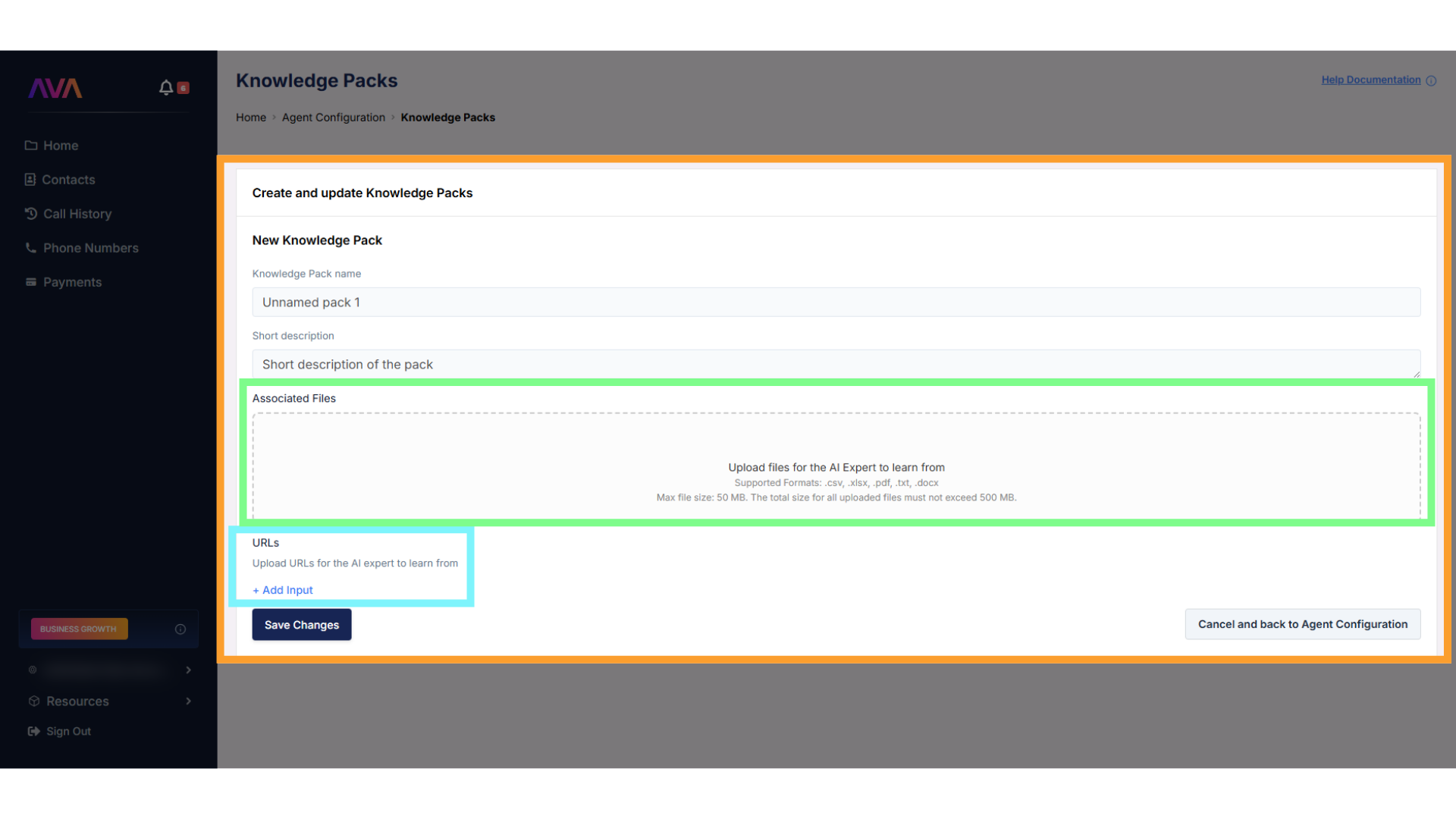
4
Manage Your Pack
- Edit, delete, or refresh your pack from the right-hand menu.
- To disable temporarily, turn off the pack instead of deleting it.
- Re-enable anytime without losing content.
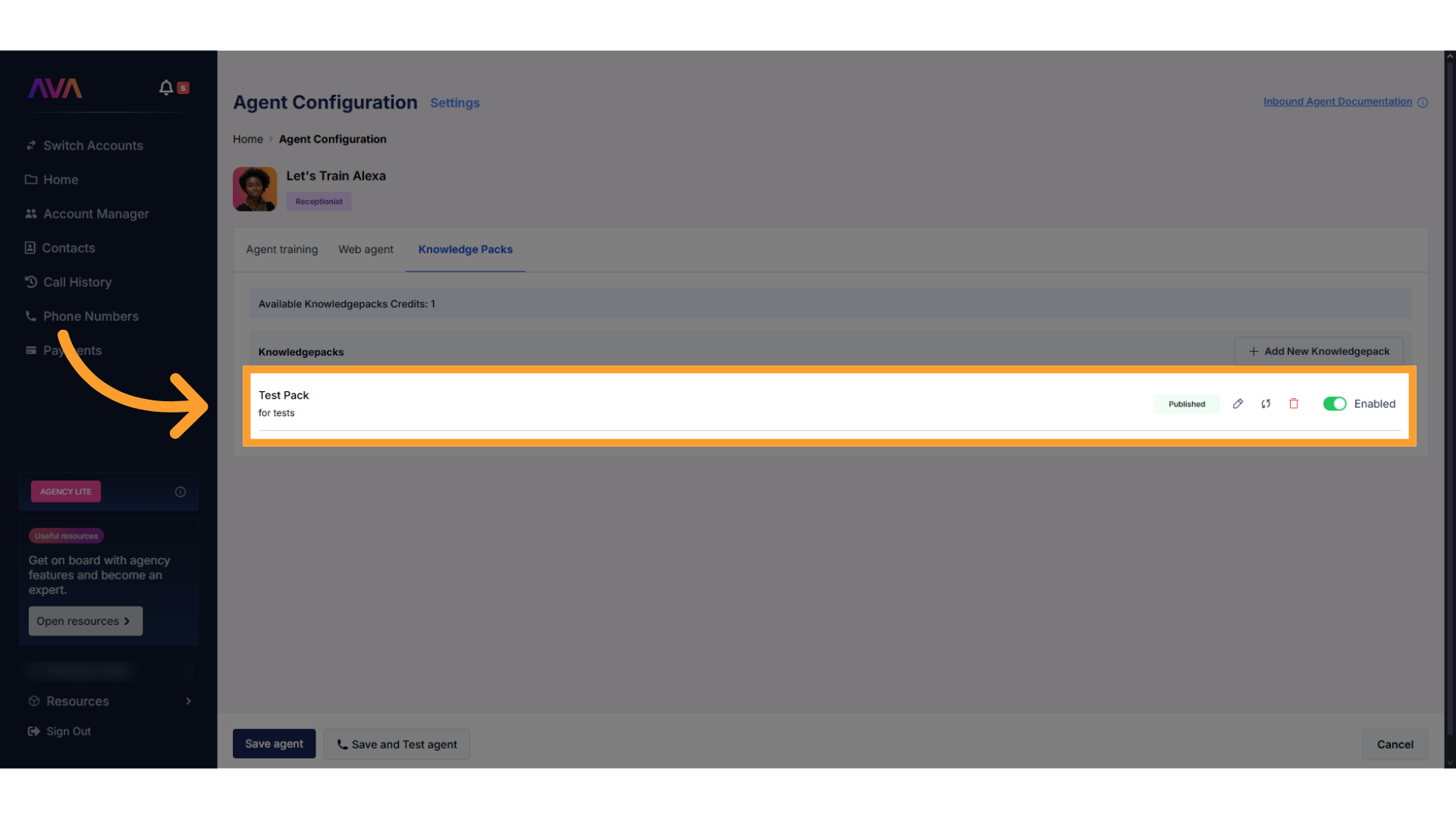
Outbound Project Setup
Outbound Project Setup
1
Access the Knowledge Packs section
- From the Project Configuration screen, click “Knowledge Packs” in the left panel.
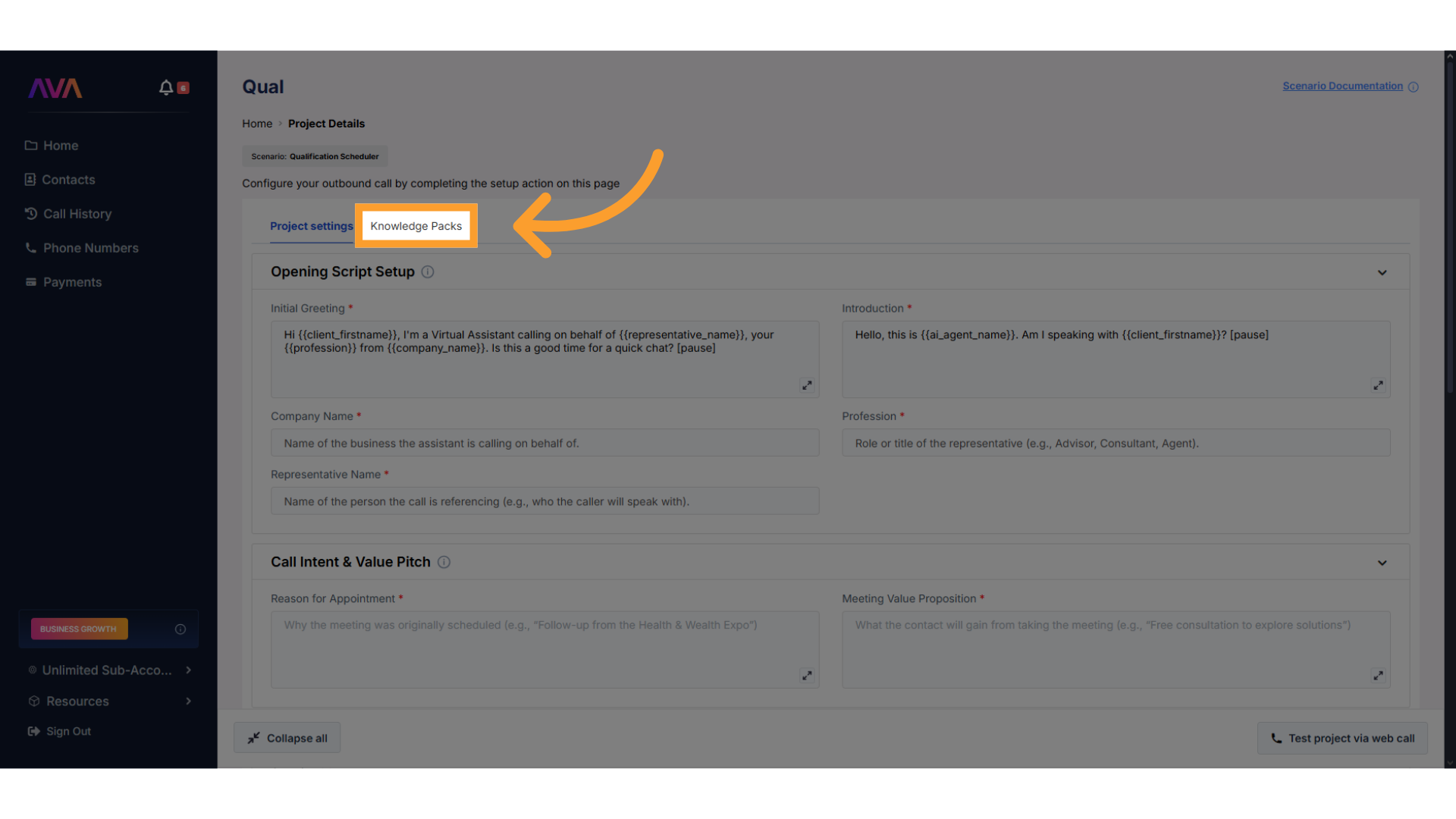
2
Create a New Knowledge Pack
- Click “Create New Knowledge Pack” to launch the builder.
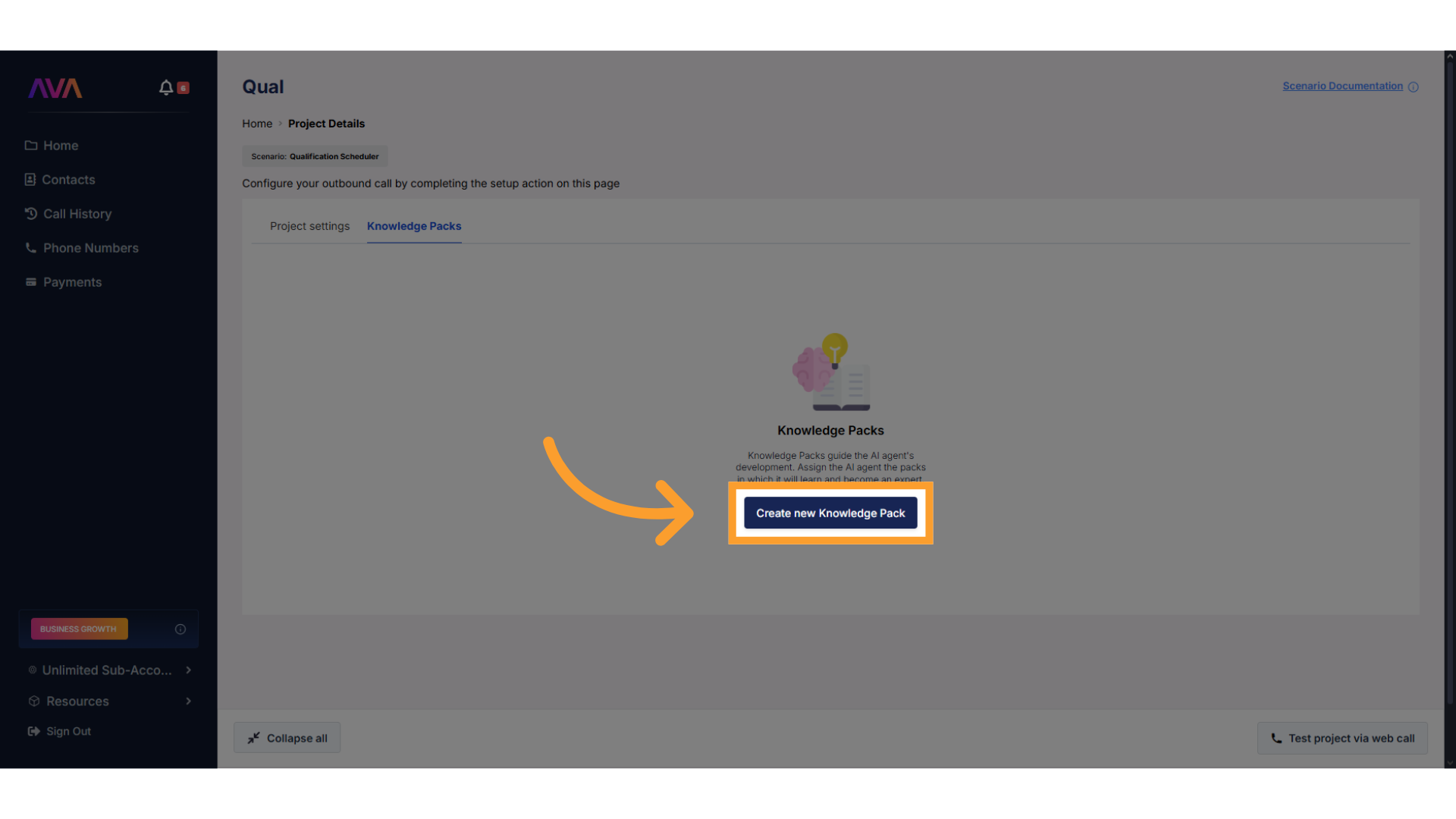
3
Add Content
- Upload files or add URLs as described in the inbound setup.
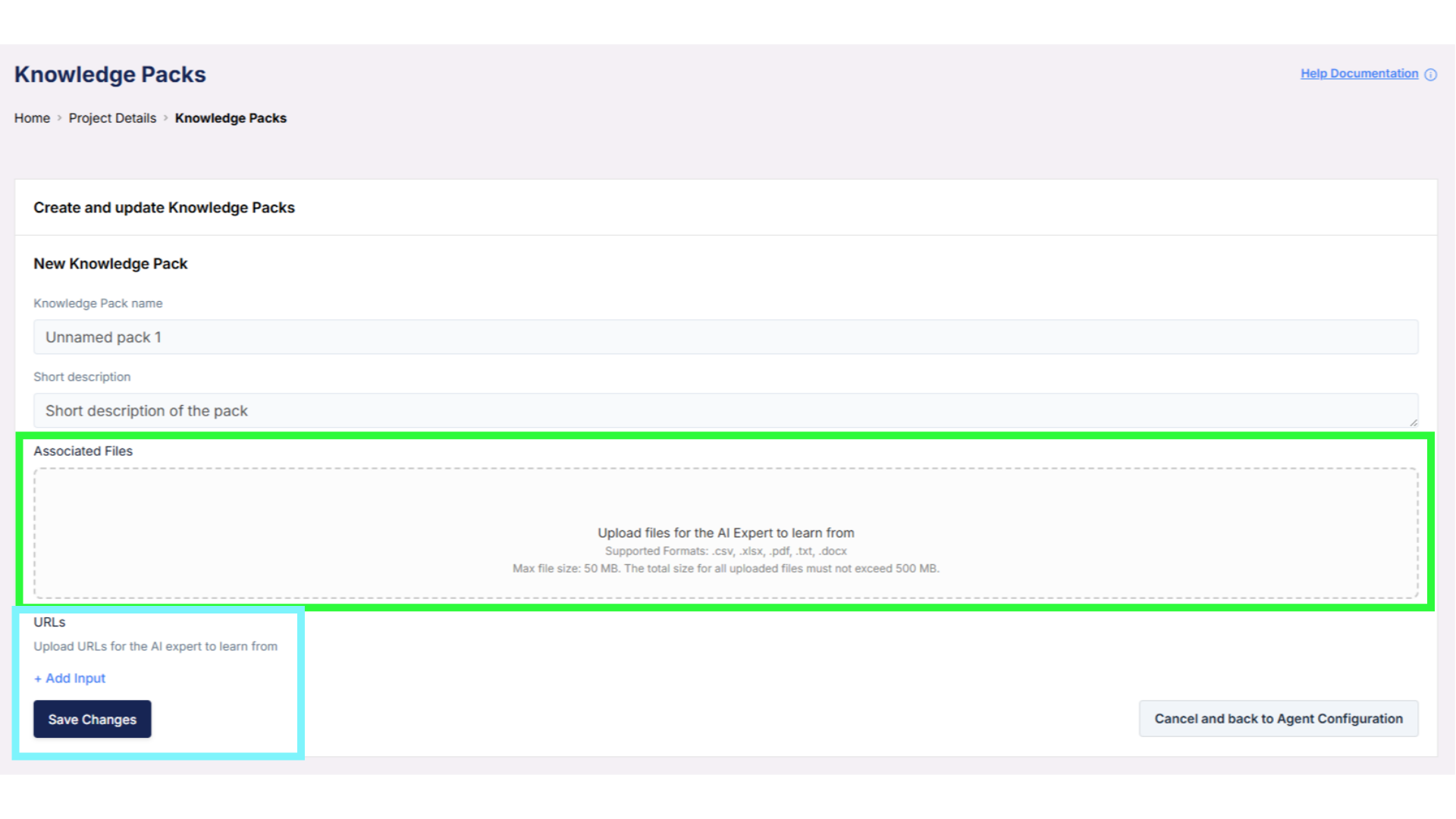
4
Manage Your Pack
- Edit, delete, refresh, or disable your pack as needed.
- Disabled packs can be re-enabled anytime without losing data.
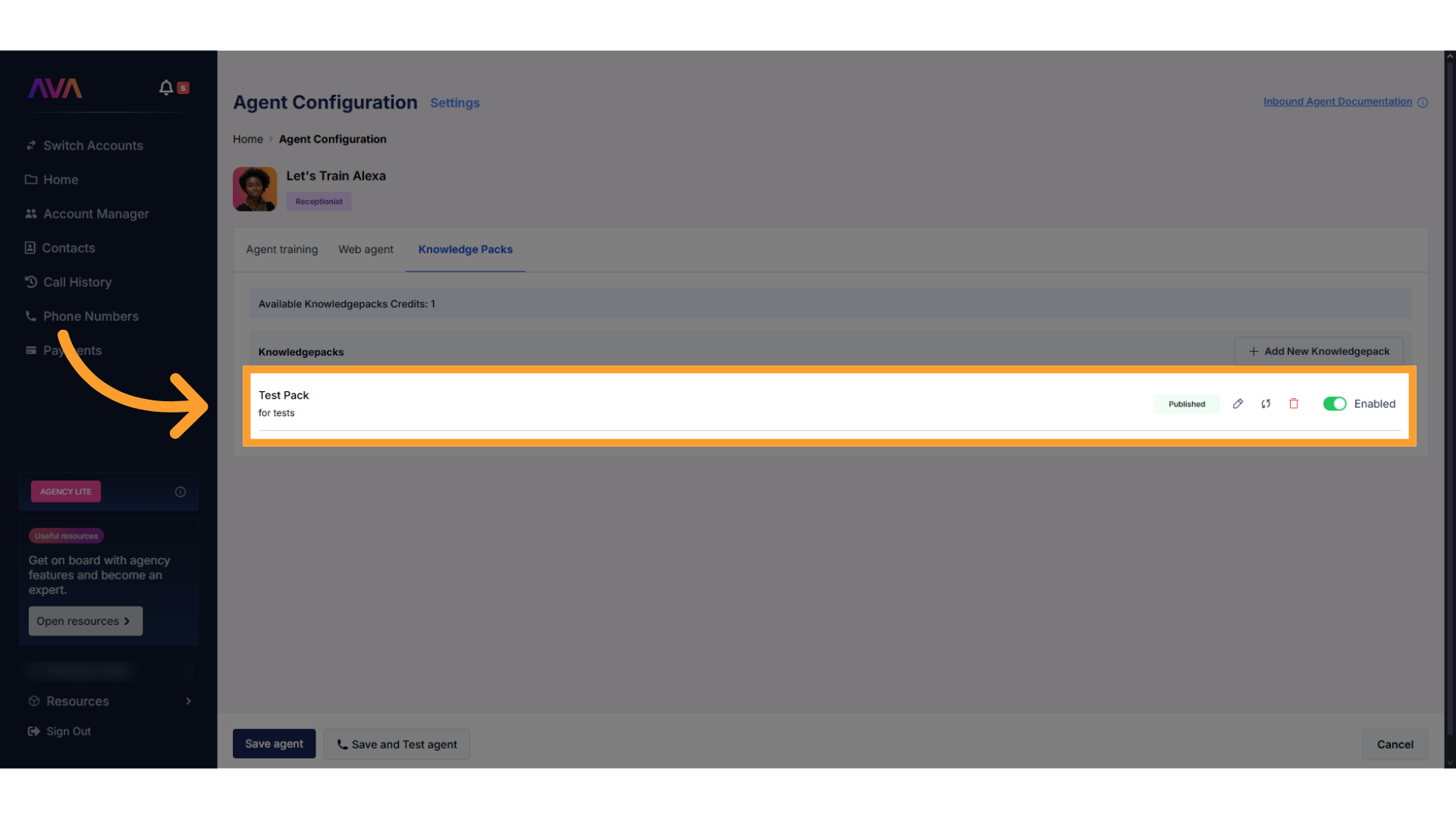
Plan Credits and Transfers
Your Knowledge Pack usage is tied to your account’s plan credit allocation. Each pack consumes credits when processing calls that require its data. You can monitor your remaining credits, and buy more if needed, from the Payments screen.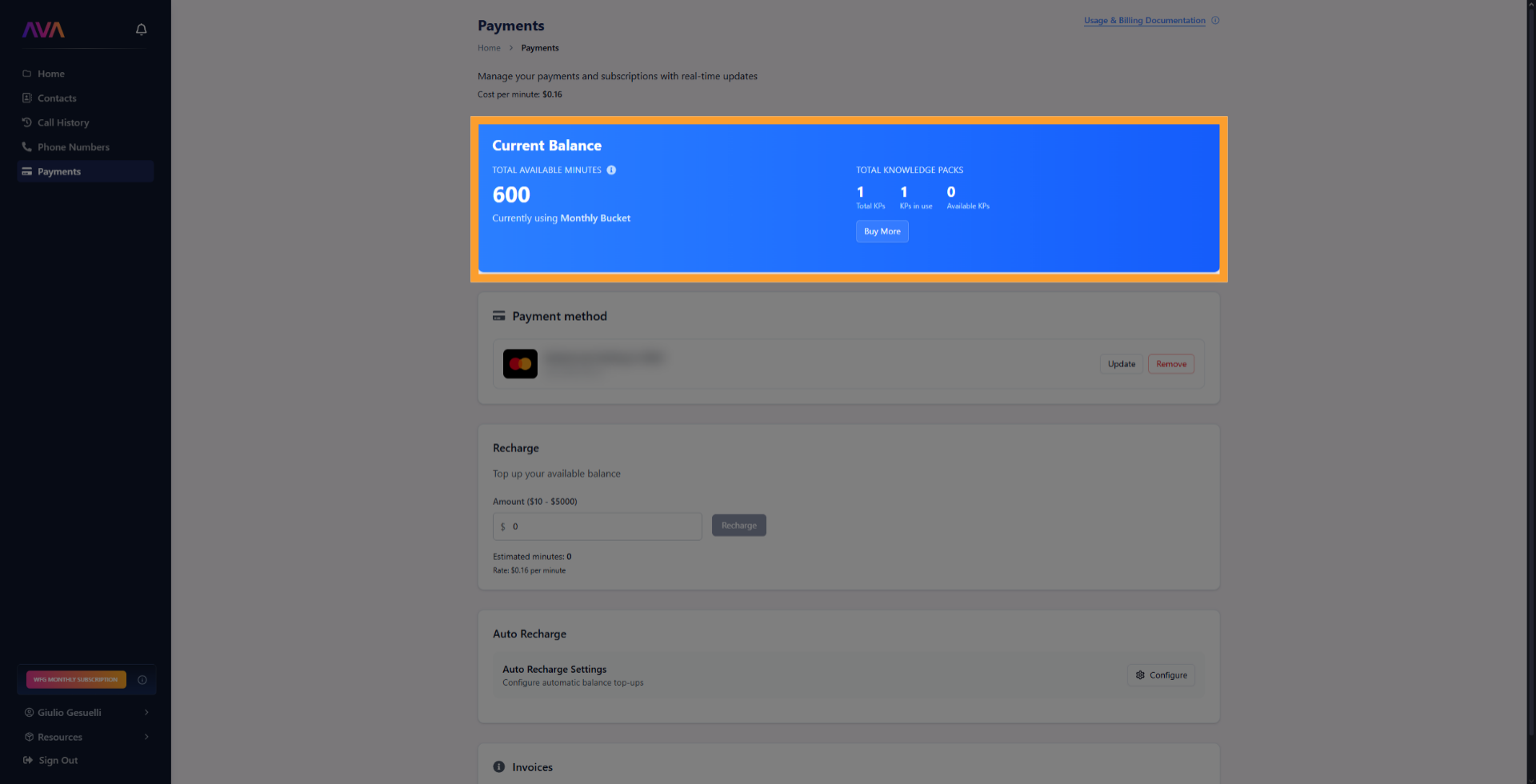
Credit transfers: If you manage multiple sub-accounts, you can transfer credits between them to balance usage across projects and agents.
Optimization
Knowledge Packs work best when the content is clean, concise, and well-structured. Following these guidelines helps optimize accuracy and minimize latency (expect ~100ms additional latency, generally not noticeable). Best Practices:- Use
.md(Markdown) as the preferred format. - Avoid images and tables — agents may struggle to process these formats.
- Keep information relevant to the Knowledge Pack’s purpose.
- Write in short paragraphs and lists; concise information “chunks” are easier to process.
- Use clear, descriptive headings:
- Start each section with a
##heading and keep it focused. - If a section is long, break it into
###subheadings.
- Start each section with a
- Group related information under the same section to clarify relationships.
- Be specific — avoid ambiguous pronouns like “it” or “this”; instead, use explicit names, dates, or units.
- If the agent provides inaccurate answers, review the source formatting. Clean Markdown with well-structured paragraphs works best.
- Use granular, page-specific URLs instead of broad site URLs.
- Supply knowledge, facts, and supporting information — avoid including instructions or prompt text.
FAQs & Troubleshooting
General Questions
Can I attach one Knowledge Pack to multiple agents or projects?
Can I attach one Knowledge Pack to multiple agents or projects?
Yes. A single pack can be linked to multiple inbound agents and outbound projects.
Does URL scraping work for any site?
Does URL scraping work for any site?
Thinkrr can scrape most publicly accessible sites, but it cannot access password-protected or private content.
Configuration
What happens if I disable a pack?
What happens if I disable a pack?
Disabling a pack removes its access from the AI but keeps the data intact. You can re-enable anytime.
Can sub-accounts share packs?
Can sub-accounts share packs?
Usage and Results
Will using a pack slow down responses?
Will using a pack slow down responses?
No. Thinkrr optimizes response generation even when referencing large Knowledge Packs.
For additional questions or guidance, try using our Virtual Support Agent! Available 24/7 to help resolve most issues quickly at thinkrr.ai/support. If you still need assistance, visit our support site at help.thinkrr.ai and submit a Ticket or contact our team directly at hello@thinkrr.ai.

