Projects Overview
Terms & Definitions
Scenario
A scenario defines the pre-built set of instructions the AI follows during a call. Scenarios are selected from the Scenario Library when you click “Add new project” in the Outbound Projects section on the Home screen.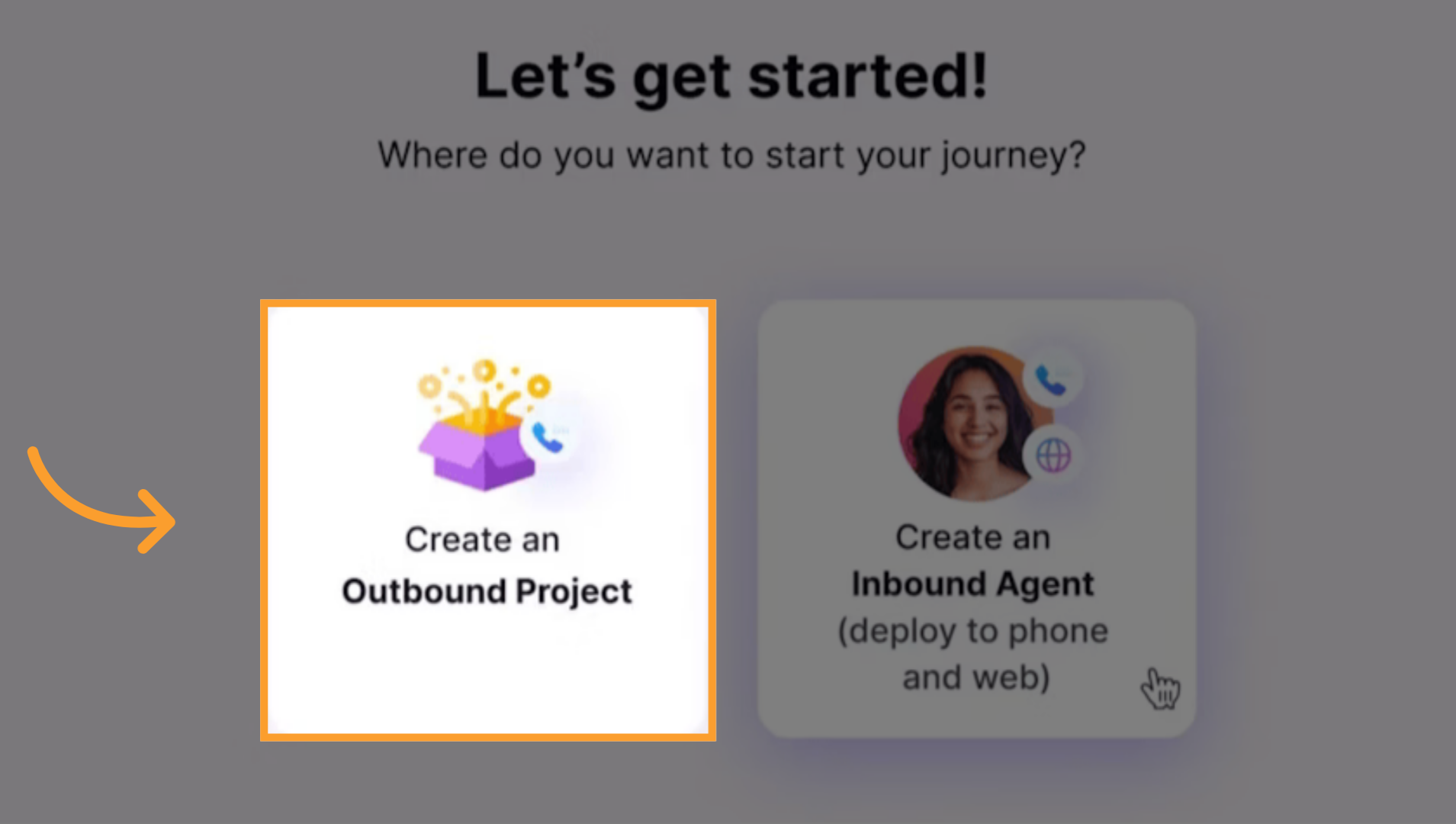
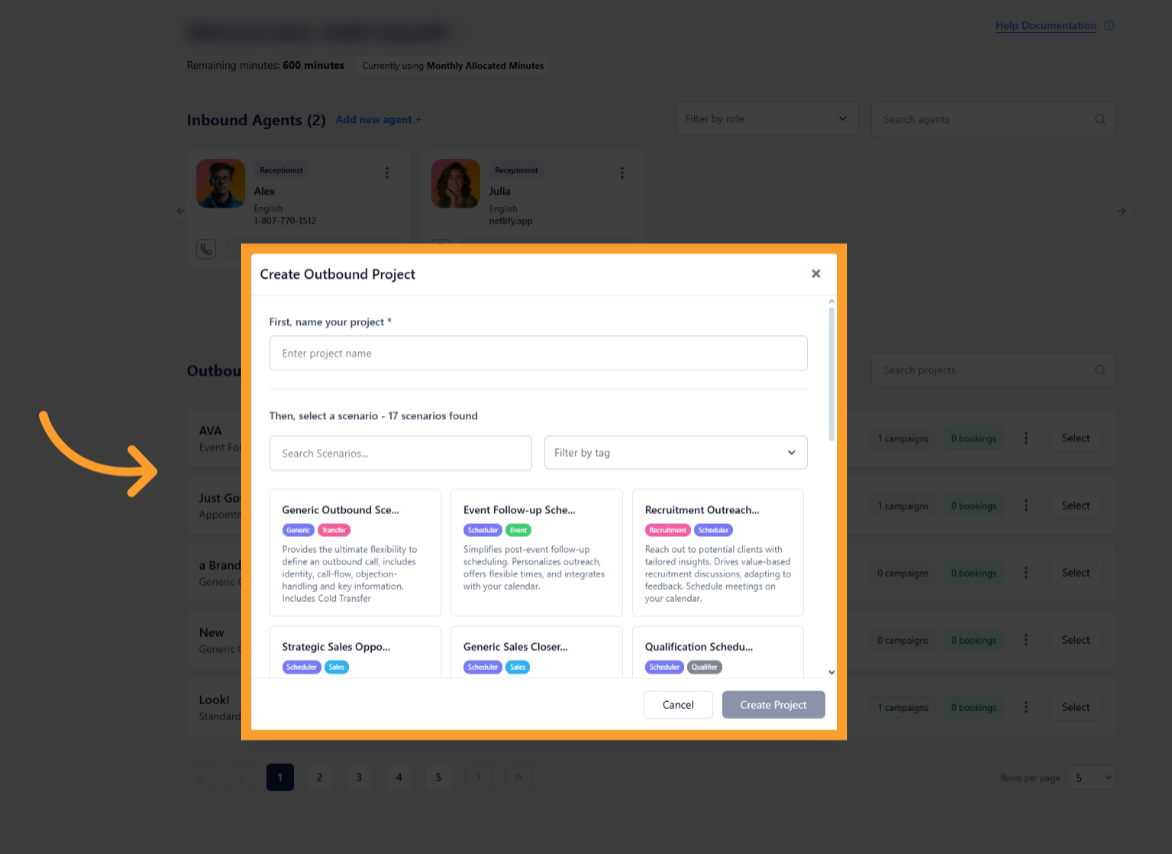
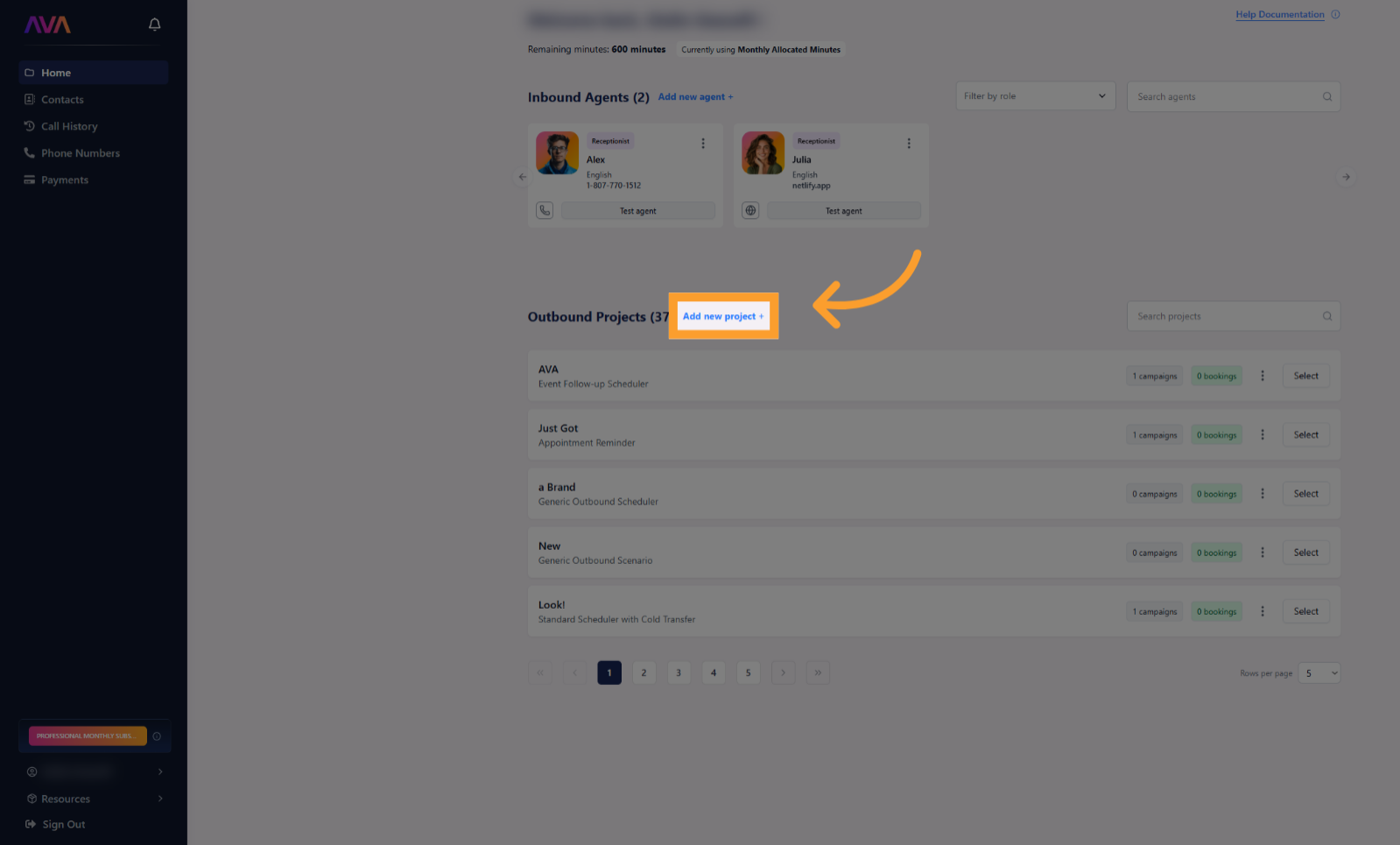
Project
Once a scenario is selected, you’ll be taken directly to the Project Details screen. A project is your workspace where you configure the AI agent by filling out the fields defined by the selected scenario.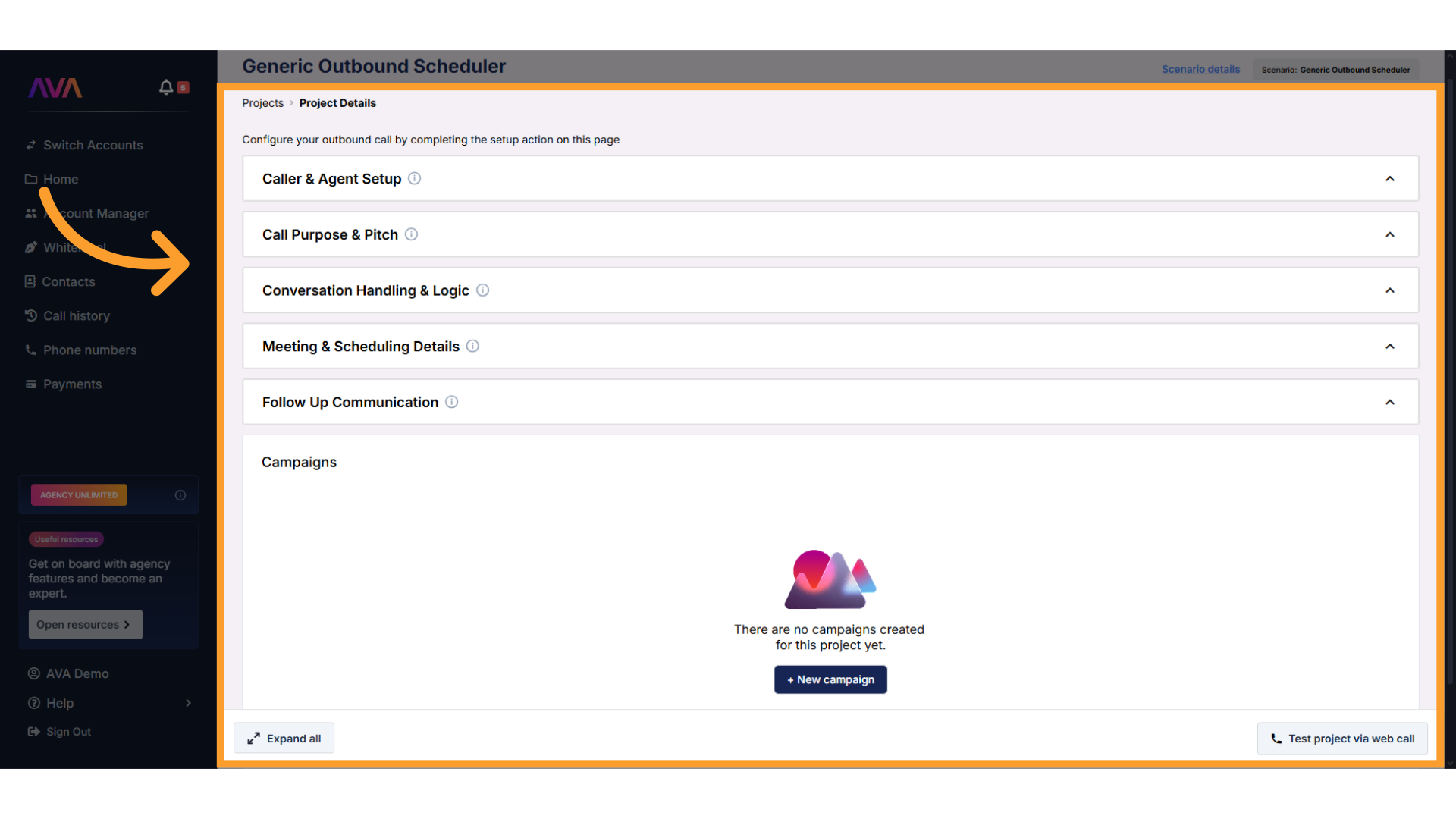
Each scenario contains a unique set of configuration fields specific to the call type or objective you’ve selected. These fields guide how the AI will interact with contacts during calls. Some scenarios may include:
- Calendar selection (only if the chosen scenario supports appointment scheduling).
- Meeting duration and location (scheduler scenarios only).
- Company name.
- Value propositions.
- Product/service pricing.
- Objection handling.
- Key information the AI should reference.
- Custom voicemail message.
- Custom prompts, scripting, or dynamic behavior fields (depending on the scenario).
Optional: Add a Knowledge Pack
KP Configuration
KP Configuration
- Business Professional: 1 Pack
- Business Growth: 2 Packs
- Agency Lite: 1 Pack
- Agency Unlimited: 2 Packs
Steps to Add a Knowledge Pack
-
From the Project Configuration screen, click Knowledge Packs in the left panel.
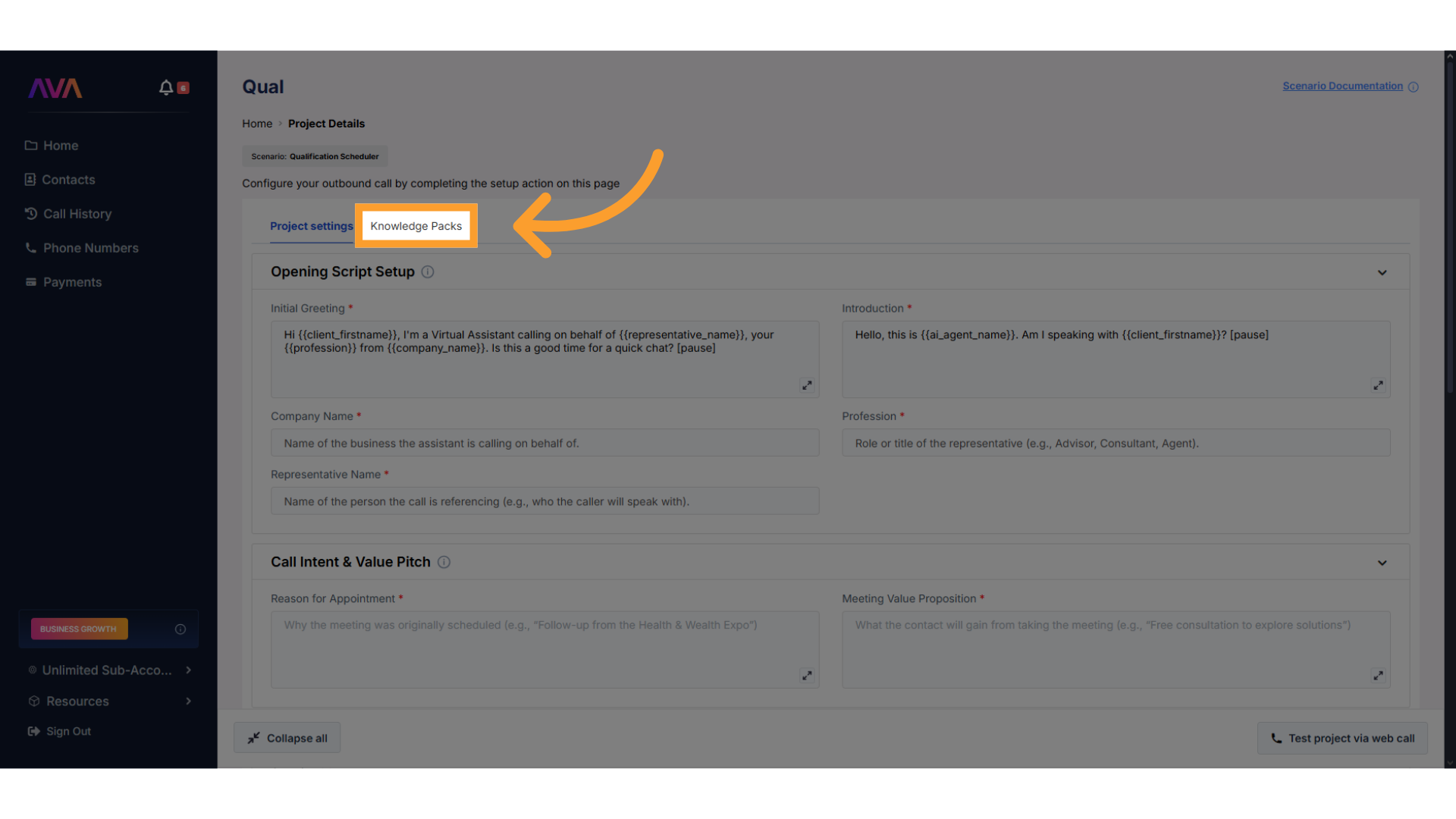
-
Click Create New Knowledge Pack to launch the builder.
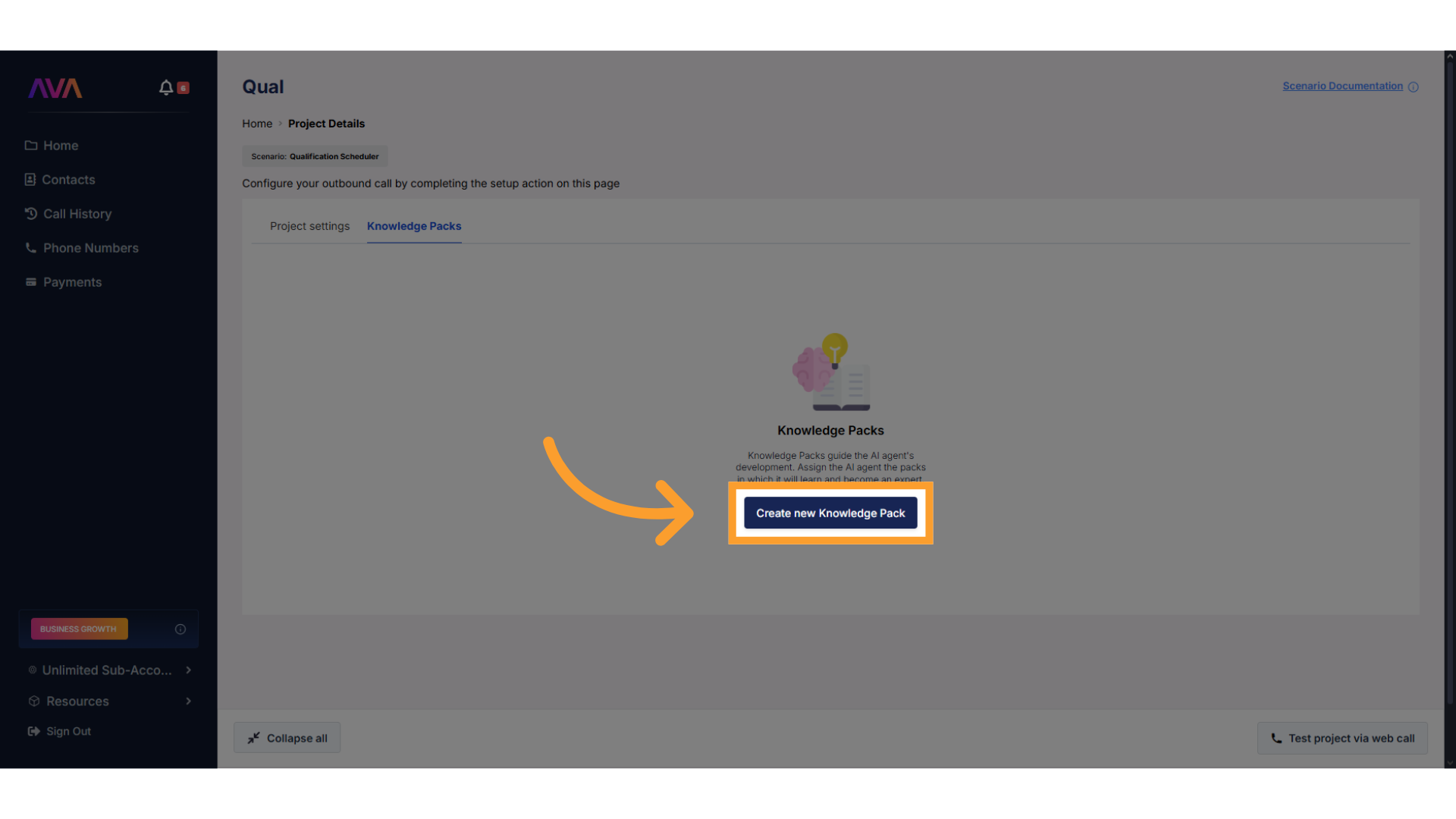
-
Add content to your pack using one or both of the following methods:
- Upload Files in .csv, .xlsx, .pdf, .txt, or .docx format
- Max size: 50MB per file, with a total limit of 500MB
- Enter URLs to let thinkrr extract content from specific web pages
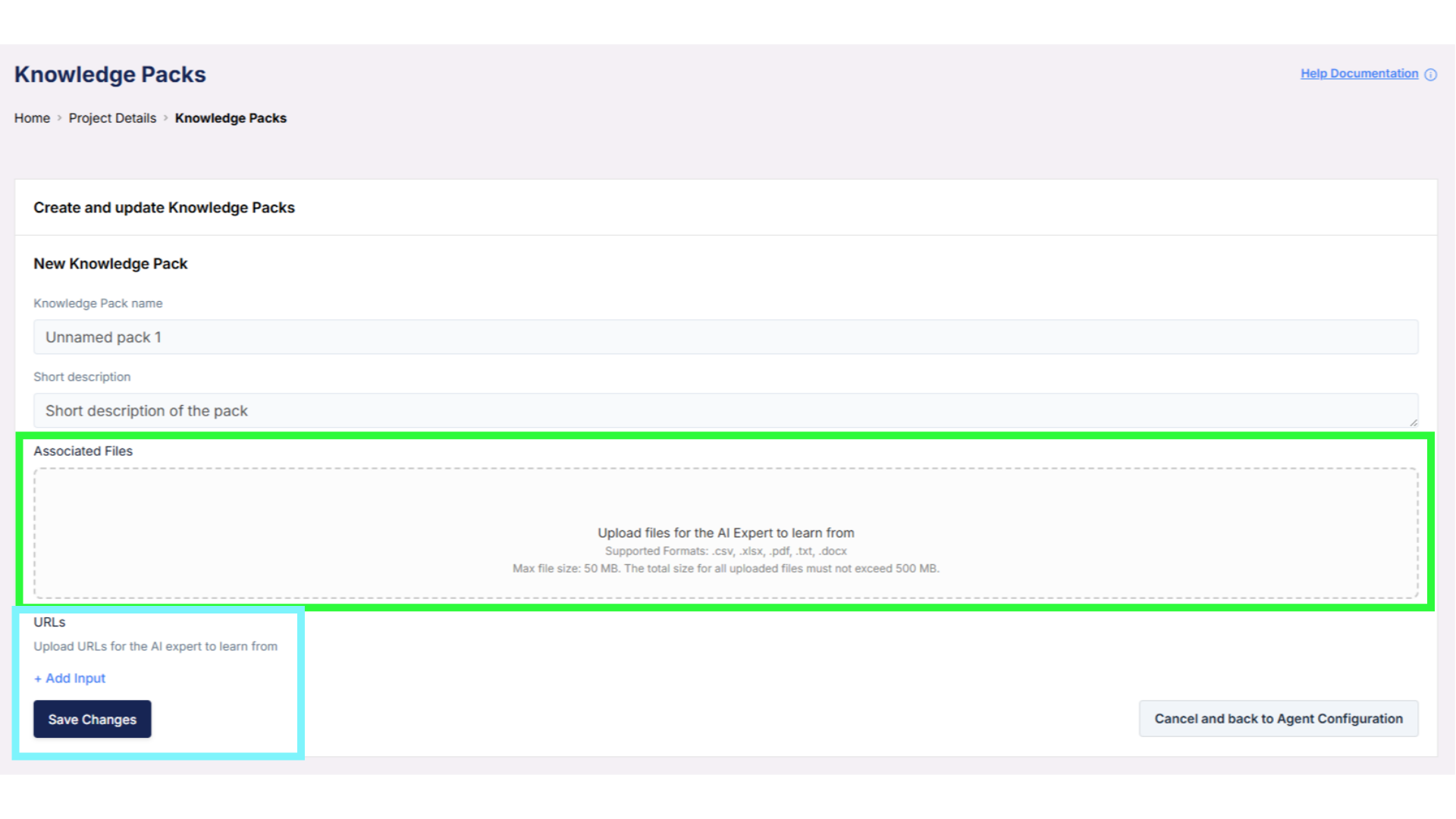
- Upload Files in .csv, .xlsx, .pdf, .txt, or .docx format
-
After creation, manage the pack from the right-hand panel:
- Edit, delete, or refresh content as needed
- Use the toggle to disable/enable access per agent or project
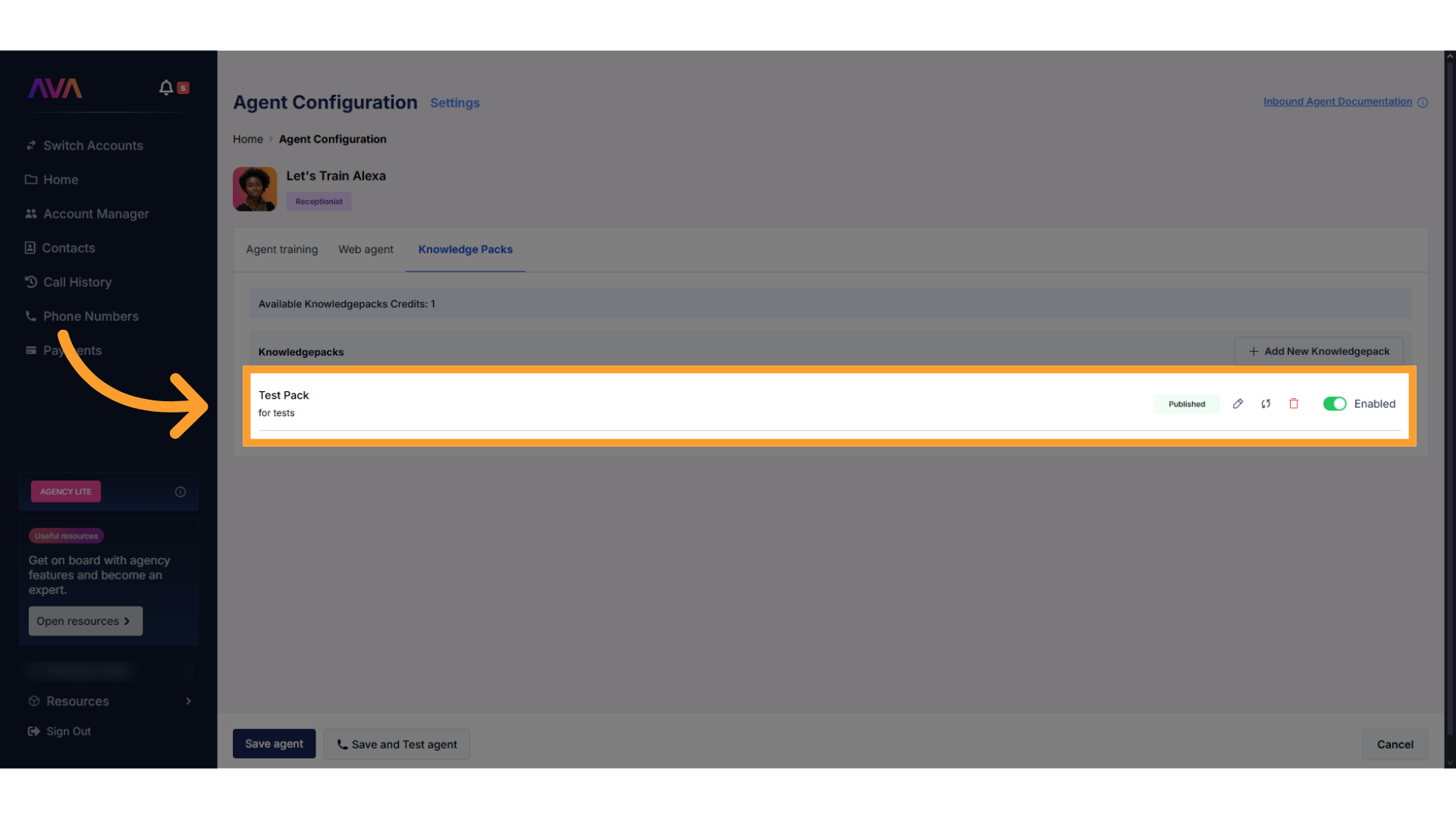
- Sub-accounts cannot access Knowledge Packs created by the main agency account.
- Once a Knowledge Pack is disabled, it can be reactivated at any time without losing data.
Campaigns
Scrolling down the Project Details screen, you will see the Campaigns section. Campaigns define a set of calls to a selected group of contacts, where you choose recipients, duration, and launch timing.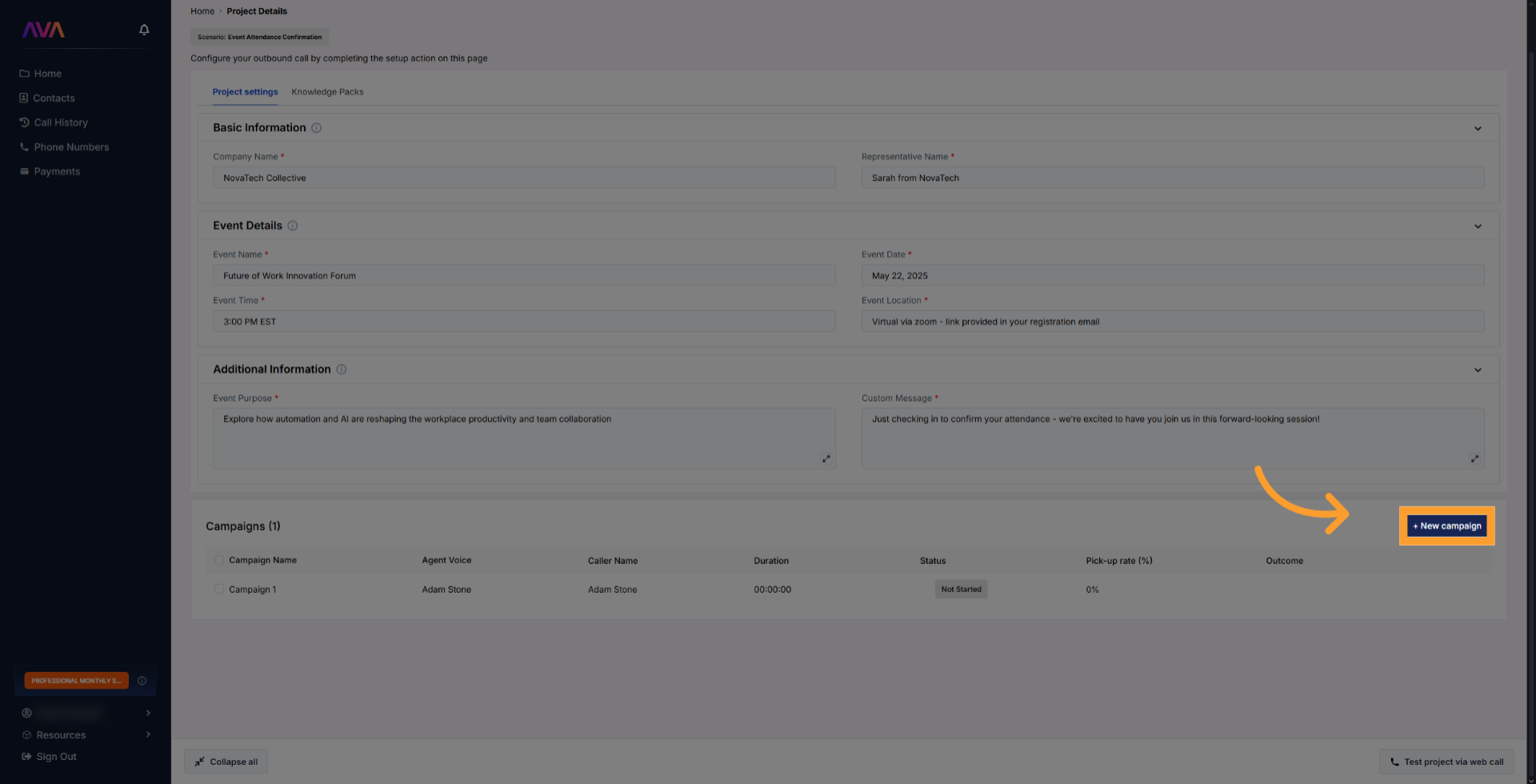
Creating a New Campaign
On first creation, configure the following on the Campaign Settings tab:- Campaign name
- Campaign description
- Agent Language
- Agent Voice
- Caller Name
- Phone number to call from
- When Voicemail Detected
- Do not leave a message or Leave a message (voicemail behavior)
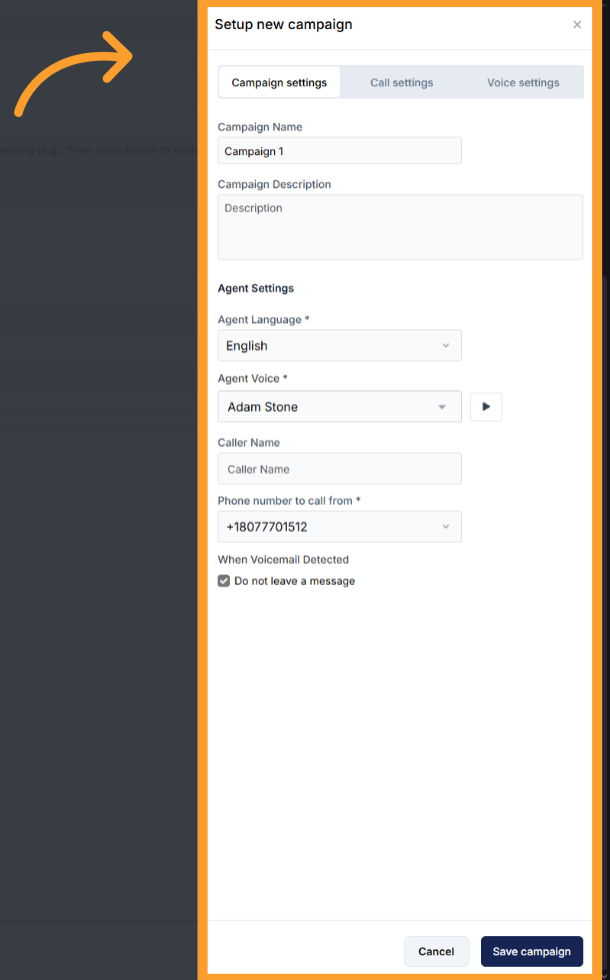
- Noise isolation mode — filters out voices outside your conversation.
- Maximum call duration — hard cap in minutes for each call.
- End call after silence — automatically ends the call if no speech is detected for a selected interval; reduces spam and saves minutes.
- Background sound — optional ambient noise (e.g., Coffee Shop, Call Center, Outdoors).
- Background sound volume — slider appears if background sound is enabled.
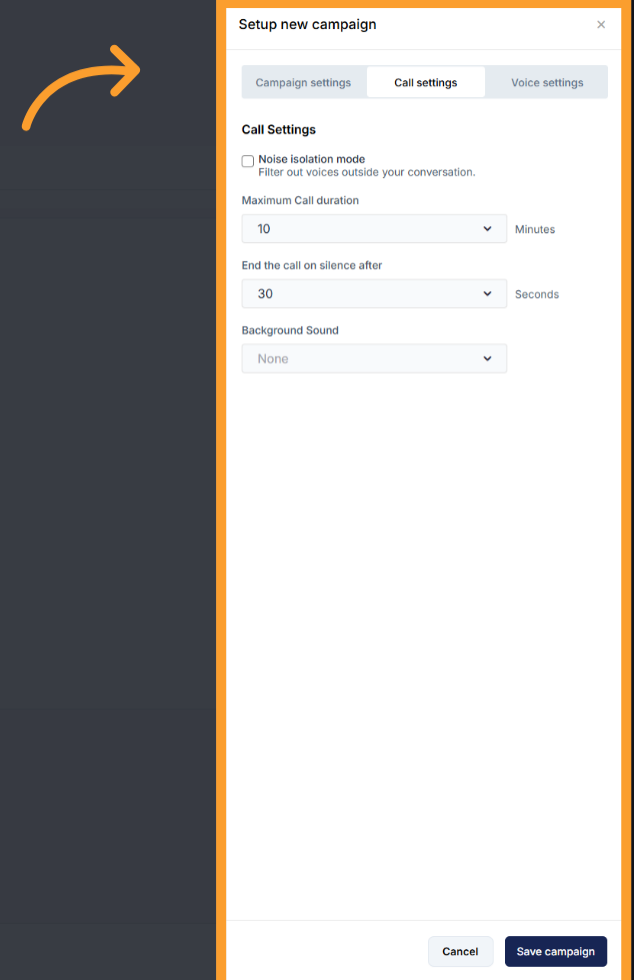
- Loudness Level (volume) — adjust how loud or soft the agent speaks.
- Responsiveness — control how quickly the agent replies.
- Less responsive: gives users more space to think or speak without interruption.
- More responsive: tighter, faster back-and-forth for real-time assistance.
- Interruption Sensitivity — how easily the agent yields when the user starts talking.
- High sensitivity: easy to interrupt at any time.
- Low sensitivity: agent typically completes its sentence before listening again.
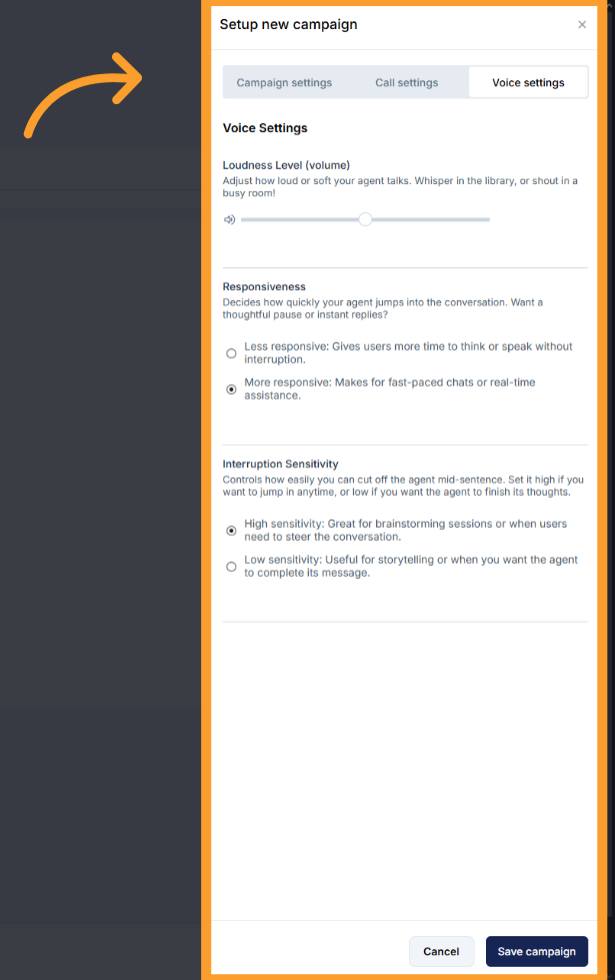
Editing an Existing Campaign
Once a campaign is saved, click the Settings button at the top left of the campaign’s page to edit it.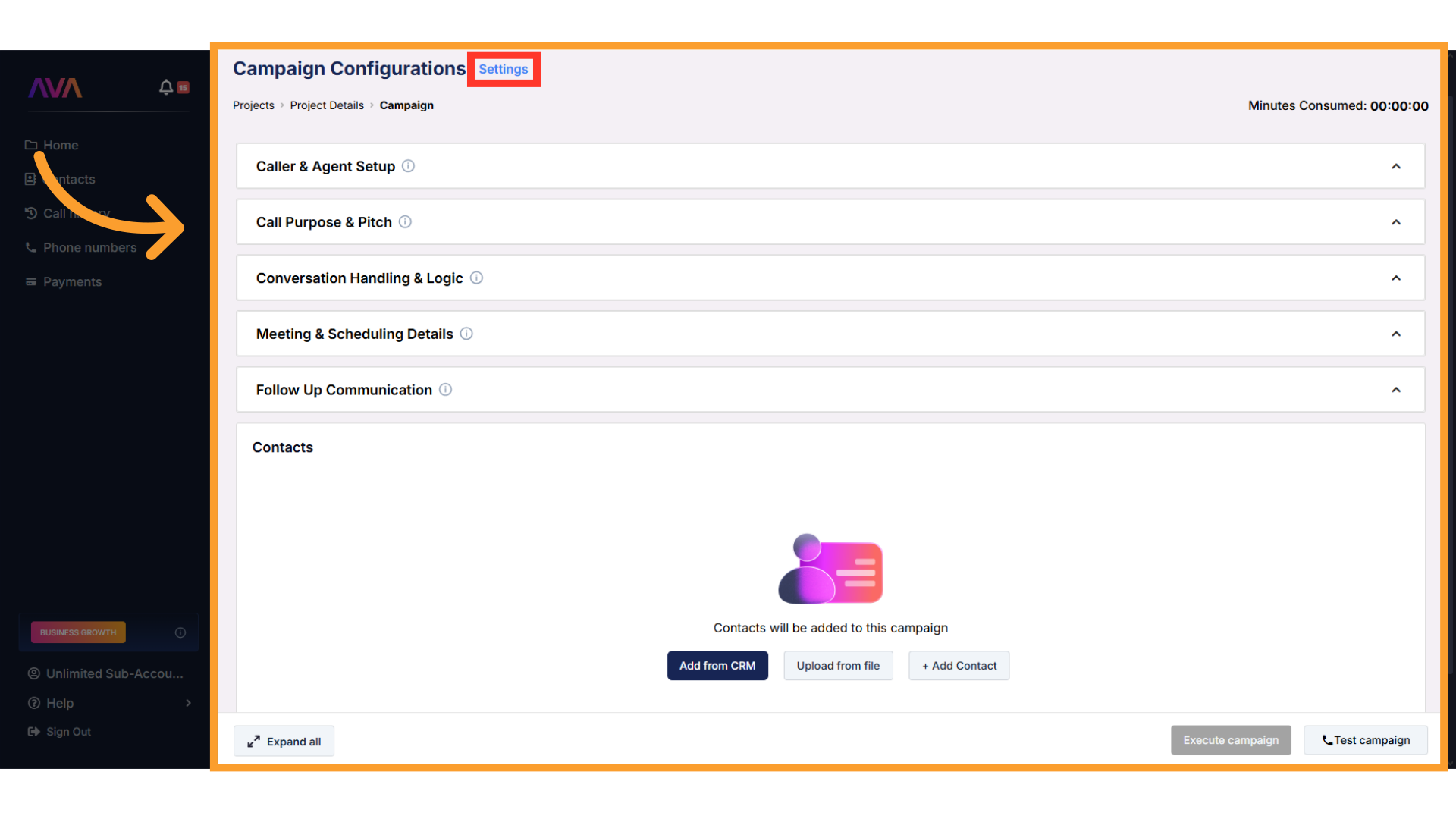
- Start time (immediate or scheduled)
- Frequency (daily, weekly, etc.)
- Scheduling window
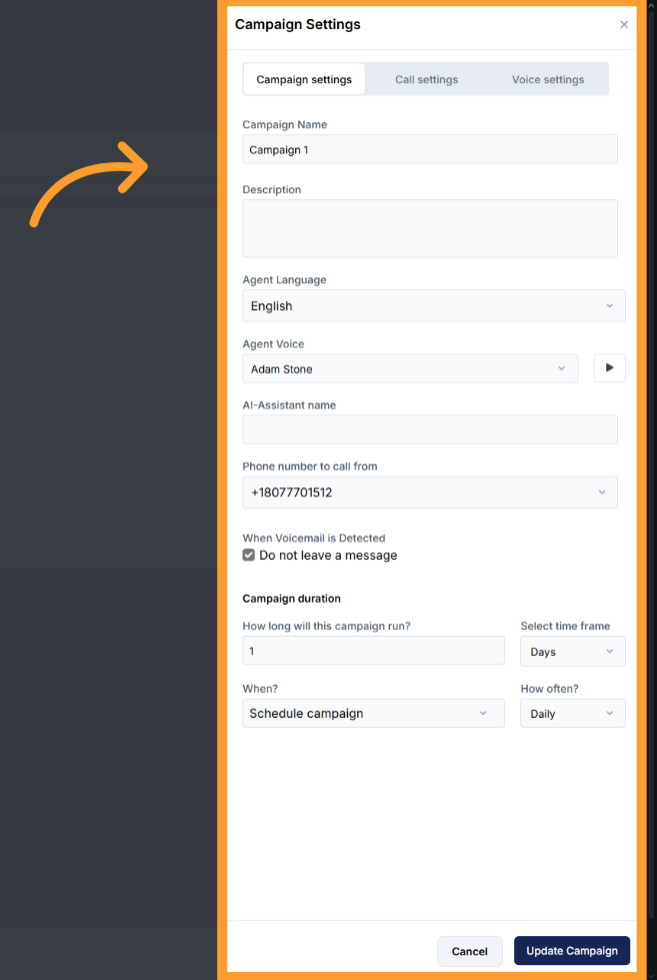
Contacts
Scroll further down to access the Contacts section, where you can:- Upload CSVs
- Import from a connected CRM
- Add contacts manually
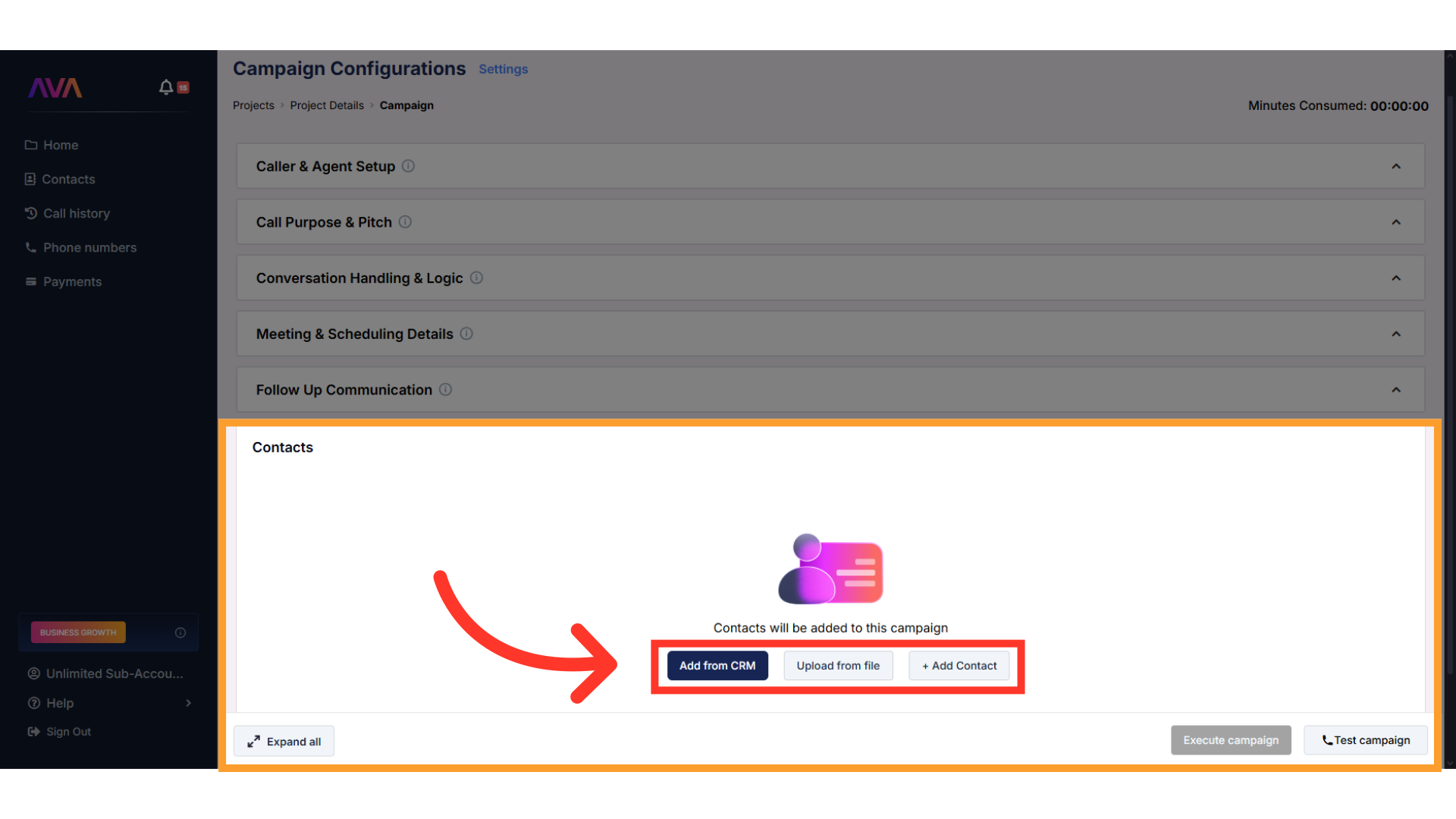
Details
Once a campaign is created, the campaign view updates to show all campaigns within the project. Each campaign card will display:- Campaign name
- Assistant (AI agent) — the chosen AI agent running this campaign
- Caller name — the custom name given to the AI agent by the user (defaults to the original name if none given)
- Duration (hours/days/months)
- Status — final outcome of the call as per our Call Statuses definitions
- Actions — Duplicate, View, Delete, Execute
FAQs & Troubleshooting
General Questions
How do Projects and Scenarios function within thinkrr?
How do Projects and Scenarios function within thinkrr?
- Project Settings
- Project Configuration
- Campaigns
Are Projects used for inbound agents or web widgets?
Are Projects used for inbound agents or web widgets?
Does thinkrr support multiple languages?
Does thinkrr support multiple languages?
Configuration
Why aren't my calls connecting as expected?
Why aren't my calls connecting as expected?
What should I do if thinkrr is not scheduling meetings properly?
What should I do if thinkrr is not scheduling meetings properly?
Why does my campaign fail to start at the scheduled time?
Why does my campaign fail to start at the scheduled time?
Usage and Results
How can I improve the AI’s conversational accuracy?
How can I improve the AI’s conversational accuracy?
Can I A/B test different approaches inside one project?
Can I A/B test different approaches inside one project?
Can I edit campaigns after they're launched?
Can I edit campaigns after they're launched?
For additional questions or guidance, try using our Virtual Support Agent! Available 24/7 to help resolve most issues quickly at thinkrr.ai/support. If you still need assistance, visit our support site at help.thinkrr.ai and submit a Ticket or contact our team directly at hello@thinkrr.ai.

